Vivotek 3GPP User Manual Page 20
- Page / 148
- Table of contents
- BOOKMARKS
Rated. / 5. Based on customer reviews


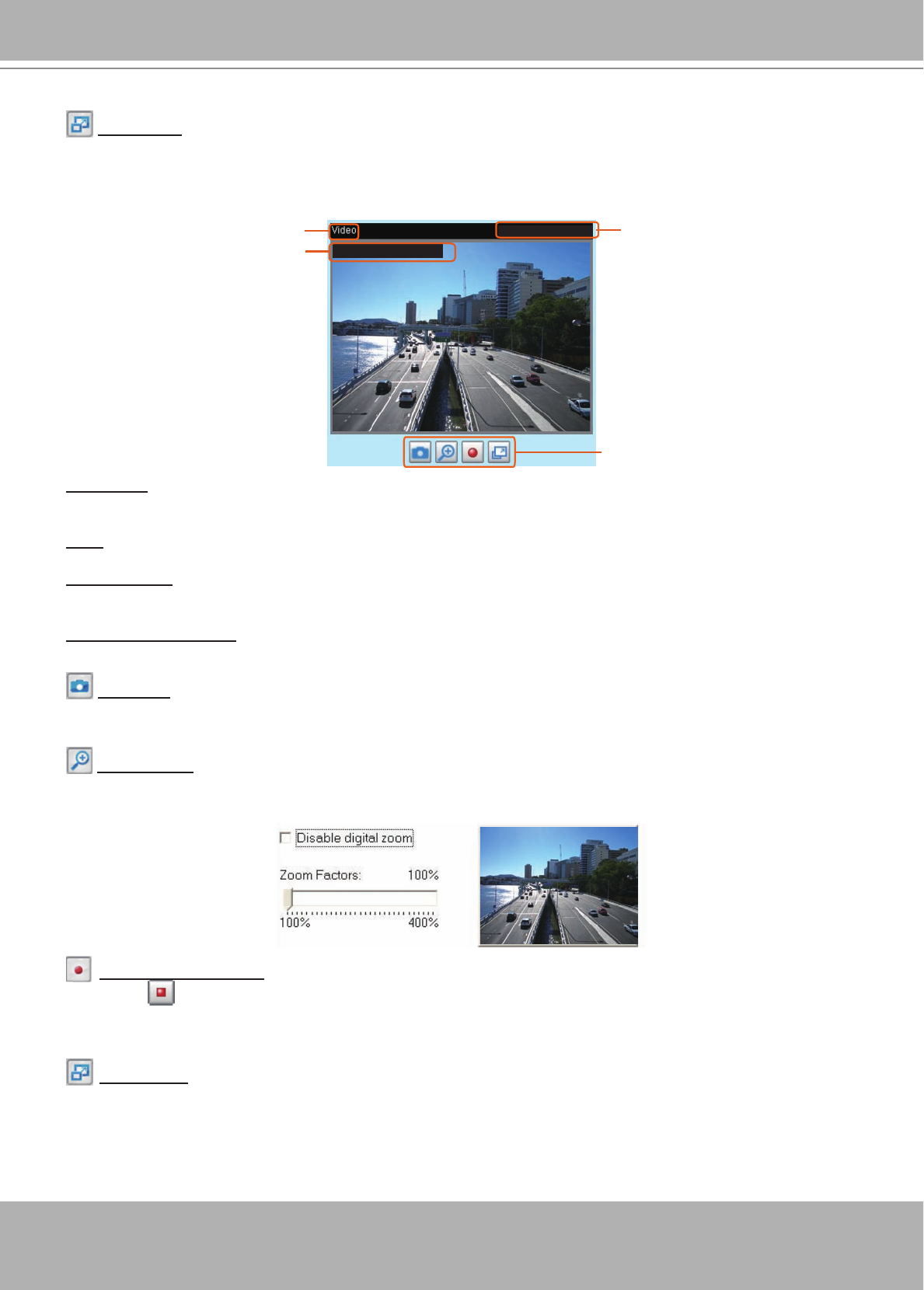
VIVOTEK
20 - User's Manual
Full Screen: Click this button to switch to full screen mode. Press the “Esc” key to switch back to normal
mode.
■ThefollowingwindowisdisplayedwhenthevideomodeissettoMJPEG:
Video Title:Thevideotitlecanbecongured.Formoreinformation,please refer to Video Settings on
page 52.
Time: Display the current time. For more information, please refer to
Video Settings on page 52.
Title and Time: Video title and time can be stamped on the streaming video. For more information, please
refer to Video Settings on page 52.
Video Control Buttons:DependingontheNetworkCameramodelandNetworkCameraconguration,
some buttons may not be available.
Snapshot: Click this button to capture and save still images. The captured images will be displayed
in a pop-up window. Right-click the image and choose Save Picture AstosaveitinJPEG(*.jpg)orBMP
(*.bmp)format.
Digital Zoom: Click and uncheck “Disable digital zoom” to enable the zoom operation. The navigation
screenindicatesthepartoftheimagebeingmagnied.Tocontrolthezoomlevel,dragthesliderbar.To
move to a different area you want to magnify, drag the navigation screen.
Start MP4 Recording: Click this button to record video clips in MP4 file format to your computer.
Press the
StopMP4 Recording button to end recording.Whenyou exittheweb browser,video
recordingstopsaccordingly.Tospecifythestoragedestinationandlename,please refer to MP4 Saving
Options on page 22 for details.
Full Screen: Click this button to switch to full screen mode. Press the “Esc” key to switch back to
normal mode.
Time
Video Control Buttons
Title and Time
Video 13:44:17 2010/01/13
Video Title
2010/01/13 13:44:17
- 2 - User's Manual 2
- Overview 3
- Physical Description 4
- General I/O Terminal Block 5
- DI/DO Diagram 5
- MicroSD/SDHC Card Capacity 5
- Hardware Reset 6
- Installation 7
- Network Deployment 8
- Internet 9
- 10 - User's Manual 10
- Software Installation 11
- Ready to Use 12
- Accessing the Network Camera 13
- Using RTSP Players 15
- 16 - User's Manual 16
- User's Manual - 17 17
- Main Page 18
- Video Control Buttons 19
- Title and Time 20
- Video Title 20
- Client Settings 21
- Date and time sufx 22
- File name prex 22
- Conguration 23
- Configuration List 24
- Firmware Version 24
- Click to switch to Basic Mode 24
- User's Manual - 25 25
- Security 26
- User's Manual - 27 27
- 28 - User's Manual 28
- User's Manual - 29 29
- 30 - User's Manual 30
- User's Manual - 31 31
- 32 - User's Manual 32
- User's Manual - 33 33
- 34 - User's Manual 34
- User's Manual - 35 35
- From the Internet In LAN 36
- User's Manual - 37 37
- 38 - User's Manual 38
- User's Manual - 39 39
- 40 - User's Manual 40
- User's Manual - 41 41
- QoS/DSCP (the DiffServ model) 42
- On the LAN 43
- 44 - User's Manual 44
- Video 16:38:01 2010/01/13 45
- 46 - User's Manual 46
- User's Manual - 47 47
- 48 - User's Manual 48
- Access List 49
- 50 - User's Manual 50
- Administrator IP address 51
- Video 13:44:17 2010/01/13 52
- 2010/01/13 13:44:17 52
- 13:44:17 2010/01/13 53
- 2009/11/30 13:44:17 53
- User's Manual - 57 57
- Output Frame Size 58
- User's Manual - 59 59
- 60 - User's Manual 60
- User's Manual - 61 61
- Motion Detection 62
- Video(TCP-AV) 62
- 64 - User's Manual 64
- Camera Tampering Detection 65
- Homepage Layout 66
- Theme Options 67
- 68 - User's Manual 68
- User's Manual - 69 69
- Event Settings 70
- User's Manual - 71 71
- 72 - User's Manual 72
- User's Manual - 73 73
- 74 - User's Manual 74
- Server Settings 75
- 76 - User's Manual 76
- User's Manual - 77 77
- Trigger Activation 78
- User's Manual - 79 79
- 80 - User's Manual 80
- 2010/01/15 81
- Recording 82
- User's Manual - 83 83
- 20100115 84
- Local Storage 85
- 86 - User's Manual 86
- Search Results 87
- 88 - User's Manual 88
- System Log 89
- View Parameters 90
- Maintenance 91
- Export / Upload Files 92
- Upgrade Firmware 93
- 94 - User's Manual 94
- Appendix 95
- 1. Overview 96
- 2. Style Convention 97
- 4. Security Level 99
- 7.1 system 105
- 7.1.1 system.info 108
- 7.2 status 109
- 7.4 security 109
- 7.5 network 110
- 7.5.4 FTP 111
- 7.5.2 QoS 111
- 7.5.3 IPv6 111
- 7.5.5 HTTP 112
- 7.5.6 HTTPS port 112
- 7.5.7 RTSP 113
- 7.6 IP Filter 114
- 7.7 video input 115
- 7.9 video input preview 118
- 7.10 IR cut control 119
- 7.13 Time Shift settings 120
- 7.16 DDNS 122
- 7.17 UPnP presentation 122
- 7.18 UPnP port forwarding 122
- 7.19 System log 123
- 7.20 SNMP 123
- 7.22 Privacy mask 125
- 7.23 Capability 126
- 7.24 Customized event script 129
- 7.25 Event setting 129
- 7.28 Recording 132
- 7.29 HTTPS 134
- Useful Functions 136
- 8.2 Capture Single Snapshot 137
- 8.3 Account Management 137
- 8.4 System Logs 138
- 8.5 Upgrade Firmware 139
- 8.6 IP Filtering 139
- 8.8 Get SDP of Streams 141
- 8.9 Open the Network Stream 141
- 8.11 Storage managements 142
- TechnicalSpecications 145
- Specifications 146
- Technology License Notice 147
- 148 - User's Manual 148
 (105 pages)
(105 pages)







Comments to this Manuals