Vivotek ND4801 User Manual Page 129
- Page / 202
- Table of contents
- BOOKMARKS
Rated. / 5. Based on customer reviews


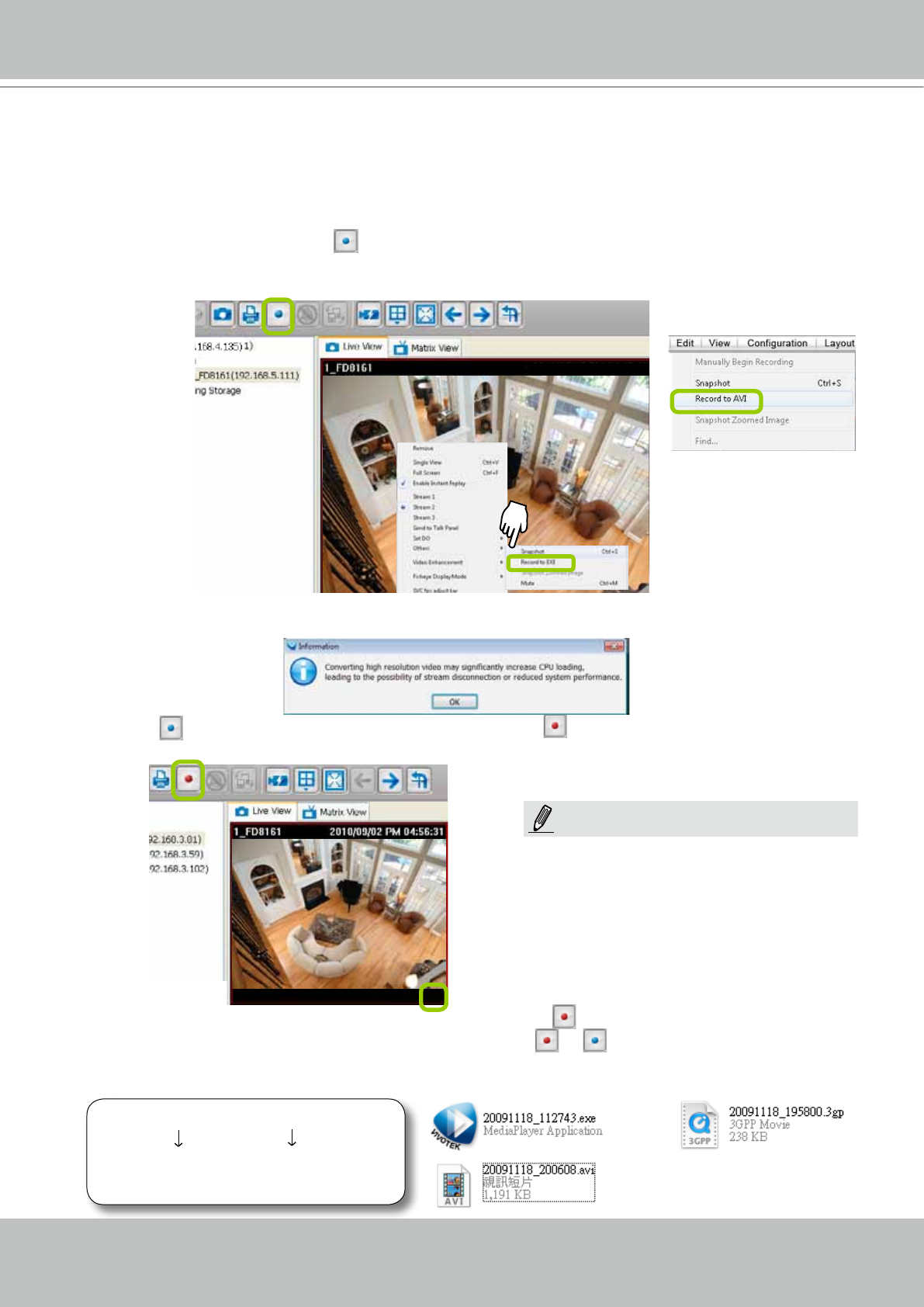
VIVOTEK
User's Manual - 129
Record an EXE/3GP/AVI File
Please follow the steps below to record an EXE/3GP/AVI le of a live video stream:
a. Select a video cell or a device from the heirarchical management tree which you want to record to
media le.
b. Click Record to EXE/3GP/AVI
on the quick access bar, or right-click the video cell and click
Record to EXE/3GP/AVI. You can also click Edit > Record to EXE/3GP/AVI on the menu bar. (The UI
string will change according to your Recording Settings.)
c. For recording a high-resolution video (1600 x 1200) in AVI type, a dialog box will pop up as shown
below to remind you that the CPU loading will increase. Click OK to continue the process.
d. The icon
will then change to Recording EXE/3GP/AVI , and a red text string (EXE/3GP/AVI)
will appear at the bottom right of the video cell. Note that only one video channel can be recorded at a
time.
e. When you want to terminate the AVI Recording, click the icon
on the Quick Access Bar. The export
process will then terminate and the button will change from
to . The recorded media les will be
found in the preset storage folder on your local computer as shown below.
Below is the le name format for AVI les:
AVI
20100125_173015.avi
Date and time
(YYYYMMDD_hhmmss)
Video format
2012/12/12 PM 12:46:27
If you save your video via a LiveClient installed
on another computer, the videos will be placed
in where you installed the LiveClient utility: e.g.,
C:\\VAST\Client\LiveClient\Record.
NOTE:
- User’s Manual 1
- 2 - User's Manual 2
- User's Manual - 3 3
- 4 - User's Manual 4
- User's Manual - 5 5
- 6 - User's Manual 6
- Revision History 7
- Read Before Use 7
- Package Contents 7
- Initial Configuration 9
- Physical Description 10
- Hardware Installation 11
- Interface Connections 13
- Network Deployment 14
- Initial Conguration 15
- Cable modem 16
- Ready to Use 18
- NVR Desktop Elements 21
- Alarm Sound 22
- Menu Bar 22
- VAST LiveClient Functionality 24
- VAST Server 25
- LiveClient Configuration 26
- LiveClient User Interface 27
- Live Video Monitoring Window 28
- Hierarchical Management Tree 29
- Camera Control Panel 30
- User's Manual - 31 31
- Event Window 32
- Insert Cameras 36
- 2010/12/10 17:08:56 37
- Pre-event time 38
- Post-event time 38
- User's Manual - 41 41
- Update Devices 43
- Delete a device: 44
- Batch Insert Cameras 45
- 46 - User's Manual 46
- Camera Conguration 49
- Remote Focus 51
- NTP Settings 51
- View Live Videos 52
- Swipe to scroll horizontally 53
- Current screen selection 55
- Interactive 55
- Click, hold down 55
- Mega-Pixel Network Camera 58
- User's Manual - 59 59
- How to Manage Stations 64
- How to Manage User Accounts 65
- 66 - User's Manual 66
- Manage a User Account 67
- Delete the User Account 69
- Association Management 70
- User's Manual - 71 71
- Internet 72
- Event Management 73
- Server Settings 80
- Log Settings 80
- Reboot Settings 81
- Port Settings 82
- UPnP Settings 82
- Web Access Settings 82
- How to Edit Recording Stoage 83
- Add New Storage Group(s) 87
- 88 - User's Manual 88
- Edit Schedule List 89
- Load/Save Schedule Templates 90
- Edit Camera List 91
- Edit Time Frame List 92
- Add New Time Frames 93
- Bandwidth 95
- Continuous Recording 95
- VIVOTEK 100
- Set up repeat time interval 101
- Set up daily time segments 102
- Select Backup Source 107
- Setup Backup Schedule 108
- Select Backup Target 108
- Other Options 108
- DDNS Settings 109
- SMTP Settings 111
- Network Camera with internal 112
- User's Manual - 113 113
- Upload an E-map 115
- Quick Access Bar 117
- Status Panel 117
- Device Management 119
- 2013/01/06 12:30:41 120
- Snapshot Settings 124
- 2012/12/12 PM 12:46:27 125
- Recording Settings 126
- Type 3: Record to AVI 127
- IMPORTANT: 128
- Record an EXE/3GP/AVI File 129
- 2012-12-12 130
- 12:46:27 130
- User's Manual - 131 131
- View Settings 132
- Date and Time Format 133
- Video Display Mode 133
- Font Settings 133
- General Settings 134
- Event Settings 135
- Rotation Settings 135
- Joystick Settings 138
- Buttons Conguration 139
- User's Manual - 141 141
- Proxy Settings 142
- Region of Interest 143
- Global View 143
- Digital Zoom In 143
- Basic Image Adjustment 145
- 2013/01/08 12:20:22 146
- Apply a Preset Defog Prole 147
- Create a New Defog Prole 148
- 2013/01/13 12:20:22 149
- How to Exit VAST LiveClient 151
- Lauch Playback 152
- Second View 152
- Chapter Three NVR Playback 153
- Configuration 153
- 154 - User's Manual 154
- VAST Playback User Interface 155
- Query Panel-- Browsing Page 157
- Query Panel--Time Search Page 158
- Audio Control 159
- Layout mode Description 160
- Single View 161
- How to Backup Recorded Video 163
- How to View Backup Files 165
- You can upload 166
- 53 and the following pages 167
- 168 - User's Manual 168
- How to Add a Bookmark 170
- How to Search for Events 171
- Video(TCP-AV) 172
- Event Category- All DI Events 173
- Start Event Search 175
- Backup the Event Videos 176
- How to Search for a Bookmark 177
- How to Search Logs 178
- User's Manual - 179 179
- Search All Local Logs 180
- Search Login History 180
- Search Login Activities 181
- Export Settings 183
- Export an EXE/3GP/AVI File 184
- How to Exit VAST Playback 186
- Import and Export Utility 188
- Installation Wizard 2 190
- Shepherd 191
- Upgrade 193
- File Manager 194
- Keyboard 194
- Disk Status 195
- Network Status 196
- System Status 197
- Appendix B ONVIF Support 200
- A camera on the device tree 201
- Technical Specications 202
 (212 pages)
(212 pages)







Comments to this Manuals