Vivotek CC8130 User Manual
Browse online or download User Manual for Security cameras Vivotek CC8130. VIVOTEK CC8130 surveillance camera
- Page / 193
- Table of contents
- BOOKMARKS
- User’s Manual 1
- 2 - User's Manual 2
- Revision History 3
- Overview 4
- Read Before Use 5
- Package Contents 5
- Physical Description 6
- 1.6~1.8m 7
- Hardware Reset 8
- Hardware Installation 9
- 10 - User's Manual 10
- PARTITION 11
- Internet 11
- PoE output 12
- Software Installation 13
- Ready to Use 14
- Accessing the Network Camera 15
- 16 - User's Manual 16
- For more information 17
- Video 16:38:01 2011/03/25 18
- User's Manual - 19 19
- 20 - User's Manual 20
- Main Page 21
- 22 - User's Manual 22
- User's Manual - 23 23
- Video Control Buttons 24
- Client Settings 25
- Date and time suffix 26
- File name prefix 26
- Conguration 27
- System > General settings 28
- System time 29
- System > Homepage layout 30
- User's Manual - 31 31
- Color Selector 32
- System > Logs 33
- System > Parameters 34
- System > Maintenance 35
- General settings > Restore 36
- Import/Export les 36
- User's Manual - 37 37
- 38 - User's Manual 38
- Media > Image 39
- 40 - User's Manual 40
- Sensor Setting 2: 41
- For special 41
- Sensor Setting 1: 41
- For normal situations 41
- 42 - User's Manual 42
- For special situations 43
- 44 - User's Manual 44
- 2010/12/09 17:08:56 45
- Video > Stream settings 46
- User's Manual - 47 47
- 48 - User's Manual 48
- User's Manual - 49 49
- Media > Audio 50
- Network > General settings 51
- 52 - User's Manual 52
- User's Manual - 53 53
- From the Internet In LAN 54
- User's Manual - 55 55
- IPv6 address 56
- Secondary HTTP port 56
- User's Manual - 57 57
- HTTP streaming 58
- ► Microsoft 59
- User's Manual - 61 61
- 62 - User's Manual 62
- User's Manual - 63 63
- QoS/DSCP (the DiffServ model) 64
- Network > DDNS 65
- ■ CustomSafe100 66
- 67
- 68 - User's Manual 68
- Security > User Account 69
- 70 - User's Manual 70
- User's Manual - 71 71
- 72 - User's Manual 72
- User's Manual - 73 73
- 74 - User's Manual 74
- User's Manual - 75 75
- Note that a 76
- Security > Access List 77
- 78 - User's Manual 78
- Administrator IP address 79
- Security > IEEE 802.1x 80
- User's Manual - 81 81
- Event > Event settings 82
- User's Manual - 83 83
- 84 - User's Manual 84
- Add server 85
- 86 - User's Manual 86
- User's Manual - 87 87
- Network storage: 88
- Add media 89
- Snapshot_20110320_100341 90
- Video_20110320_100341 91
- 20110320 92
- 20110321 92
- 20110322 92
- User's Manual - 93 93
- 94 - User's Manual 94
- User's Manual - 95 95
- 96 - User's Manual 96
- Percentage = 30% 96
- User's Manual - 97 97
- 98 - User's Manual 98
- Recording Settings 99
- 100 - User's Manual 100
- NAS server 101
- For example: 101
- 102 - User's Manual 102
- User's Manual - 103 103
- Appendix 104
- User's Manual - 105 105
- 4. Security Level 106
- <parameter pair> 107
- 108 - User's Manual 108
- User's Manual - 109 109
- 110 - User's Manual 110
- 7.1 system 112
- 7.1.1 system.info 116
- 7.2 status 117
- 7.5 security 118
- 7.6 network 119
- 7.6.1 802.1x 120
- 7.6.2 QOS 121
- 7.6.3 IPV6 121
- 7.6.4 FTP 122
- 7.6.5 HTTP 122
- 7.6.6 HTTPS port 122
- 7.6.7 RTSP 123
- 7.7 ipfilter 124
- 7.8 video input 125
- 7.9 video input preview 130
- 7.12 Audio input per channel 132
- 7.16 DDNS 134
- 7.16.1 Express link 135
- 7.17 UPnP presentation 136
- 7.18 UPnP port forwarding 136
- 7.19 System log 136
- 7.20 SNMP 137
- Group: layout 138
- 7.22 Privacy mask 139
- 7.23 Capability 139
- 7.24 Customized event script 146
- 7.25 Event setting 146
- Group: server_i<0~4> 149
- 7.28 Recording 151
- 7.29 HTTPS 153
- 7.31 Region of interest 154
- 7.32 ePTZ setting 155
- 7.33 IR cut control 156
- 7.34 UART control 156
- User's Manual - 157 157
- 8. Useful Functions 158
- User's Manual - 159 159
- 8.4 3D Privacy Mask 160
- 8.5 Capture Single Snapshot 161
- 8.6 Account Management 162
- 8.7 System Logs 163
- 8.8 Upgrade Firmware 163
- 164 - User's Manual 164
- User's Manual - 165 165
- 166 - User's Manual 166
- User's Manual - 167 167
- 168 - User's Manual 168
- User's Manual - 169 169
- 8.15 IP Filtering 170
- User's Manual - 171 171
- 172 - User's Manual 172
- User's Manual - 173 173
- 8.18 Get SDP of Streams 174
- 8.19 Open the Network Stream 174
- 1 ~ 65535 175
- 1 ~ 128 175
- 176 - User's Manual 176
- User's Manual - 177 177
- 178 - User's Manual 178
- 0</offset > 179
- 182 - User's Manual 182
- User's Manual - 183 183
- 184 - User's Manual 184
- User's Manual - 185 185
- 8.25 Remote Focus 186
- 8.26 Export Files 187
- 8.27 Upload Files 187
- 8.28 Media on demand 188
- 190 - User's Manual 190
- Technical Specications 191
- Technology License Notice 192
- User's Manual - 193 193
Summary of Contents
User’s ManualCC8130Compact CubeNetwork CameraRev. 1.0
VIVOTEK 10 - User's Manual Mounting the Network Camera - Wall Mount1. You can install the camera to a vertical surface by driving screws throug
VIVOTEK 100 - User's ManualYou can specify when is the time for the recording to take place. Priority: Select the relative importance of this
VIVOTEK User's Manual - 101 NAS serverClick Add NAS server to open the server setting window and follow the steps below to set up:1. Fill in t
VIVOTEK 102 - User's ManualIf successful, you will receive a test.txt le on the networked storage server. 3. Enter a server name.4. Click S
VIVOTEK User's Manual - 103 range from 100 to 900 Megabytes. File name prex: Enter a name for each recorded video. If you want to enable
VIVOTEK 104 - User's ManualAppendix URL Commands for the Network Camera1. OverviewFor some customers who already have their own web site or web
VIVOTEK User's Manual - 105 5 3. General CGI URL Syntax
VIVOTEK 106 - User's Manual 6 4. Security Level SECURITY L
VIVOTEK User's Manual - 107 7 5. Get Server Parameter Va
VIVOTEK 108 - User's Manual 8 Response:HTTP/1.0 200 OK\r\n
VIVOTEK User's Manual - 109 9 6. Set Server Parameter Va
VIVOTEK User's Manual - 11 Network DeploymentSetting up the Network Camera over the InternetThere are several ways to set up the Network Camer
VIVOTEK 110 - User's Manual 10 Only the parameters that yo
VIVOTEK User's Manual - 111 11 7. Available parameters o
VIVOTEK 112 - User's Manual 12 7.1 system Group: systemNAM
VIVOTEK User's Manual - 113 13 Time, Denver -281: GMT-07
VIVOTEK 114 - User's Manual 14 121: GMT 03:00 Iraq 140: GM
VIVOTEK User's Manual - 115 15 saving start time. daylig
VIVOTEK 116 - User's Manual 16 parameters to default value
VIVOTEK User's Manual - 117 17 address> mac address&g
VIVOTEK 118 - User's Manual 18 <product dependent>
VIVOTEK User's Manual - 119 19 admin 7.6 network Group:
VIVOTEK 12 - User's ManualInternet connection with static IPChoose this connection type if you are required to use a static IP for the Network
VIVOTEK 120 - User's Manual 20 router <ip address> &
VIVOTEK User's Manual - 121 21 7.6.2 QOS Subgroup of net
VIVOTEK 122 - User's Manual 22 7.6.4 FTP Subgroup of netwo
VIVOTEK User's Manual - 123 23 7.6.7 RTSP Subgroup of ne
VIVOTEK 124 - User's Manual 24 7.6.8 SIP port Subgroup of
VIVOTEK User's Manual - 125 25 concurrent streaming conn
VIVOTEK 126 - User's Manual 26 manual, balance. “manual” i
VIVOTEK User's Manual - 127 27 Enable flickless mode wil
VIVOTEK 128 - User's Manual 28 100: Best quality (s<0~(
VIVOTEK User's Manual - 129 29 s<0~(m-1)>_forcei
VIVOTEK User's Manual - 13 Software InstallationInstallation Wizard 2 (IW2), free-bundled software included on the product CD, helps you set u
VIVOTEK 130 - User's Manual 30 enableblc <boolean>
VIVOTEK User's Manual - 131 31 7.10 image setting per ch
VIVOTEK 132 - User's Manual 32 “saturationpercent”contrast
VIVOTEK User's Manual - 133 33 7.14 Motion detection set
VIVOTEK 134 - User's Manual 34 i<0~(m-1)>_win_i<0
VIVOTEK User's Manual - 135 35 DynInterfree, CustomSafe1
VIVOTEK 136 - User's Manual 36 7.17 UPnP presentation Grou
VIVOTEK User's Manual - 137 37 setparamlevel 0~2 0 6/
VIVOTEK 138 - User's Manual 38 7.21 Layout configuration
VIVOTEK User's Manual - 139 39 7.22 Privacy mask Group:
VIVOTEK 14 - User's ManualReady to Use1. A browser session with the Network Camera should prompt as shown below.2. You should be able to see li
VIVOTEK 140 - User's Manual 40 ndo 0, <positive integer
VIVOTEK User's Manual - 141 41 0(not support), 1(support
VIVOTEK 142 - User's Manual 42 can be set separately as fo
VIVOTEK User's Manual - 143 43 npreset 0, <positive
VIVOTEK 144 - User's Manual 44 videoin_maxframerate <a
VIVOTEK User's Manual - 145 45 box, Both = DVR. network_
VIVOTEK 146 - User's Manual 46 tampering <boolean>
VIVOTEK User's Manual - 147 47 trigger boot, di, motion,
VIVOTEK 148 - User's Manual 48 weekday 0~127 127 6/6 I
VIVOTEK User's Manual - 149 49 7.26 Server setting for e
VIVOTEK User's Manual - 15 Accessing the Network CameraThis chapter explains how to access the Network Camera through web browsers, RTSP playe
VIVOTEK 150 - User's Manual 50 7.27 Media setting for even
VIVOTEK User's Manual - 151 51 7.28 Recording Group: rec
VIVOTEK 152 - User's Manual 52 weekday 0~127 127 6/6 I
VIVOTEK User's Manual - 153 53 trigger schedule, network
VIVOTEK 154 - User's Manual 54 certificate information. lo
VIVOTEK User's Manual - 155 55 7.32 ePTZ setting Group:
VIVOTEK 156 - User's Manual 56 preset_i<0~19>_size
VIVOTEK User's Manual - 157 57 600,115200 databit 5,6,7,
VIVOTEK 158 - User's Manual 58 8. Useful Functions 8.1 Dri
VIVOTEK User's Manual - 159 59 where <state> can b
VIVOTEK 16 - User's ManualNOTE: For Mozilla Firefox or Netscape users, your browser will use Quick Time to stream live video. If you do not hav
VIVOTEK 160 - User's Manual 60 Content-Type: text/plain\r\
VIVOTEK User's Manual - 161 61 8.5 Capture Single Snapsh
VIVOTEK 162 - User's Manual 62 8.6 Account Management Note
VIVOTEK User's Manual - 163 63 8.7 System Logs Note: Thi
VIVOTEK 164 - User's Manual 64 8.9 Camera Control (capabil
VIVOTEK User's Manual - 165 65 speedtilt -5 ~ 5 Set th
VIVOTEK 166 - User's Manual 66 iris auto Let the Network
VIVOTEK User's Manual - 167 67 stream <0~(m-1)> S
VIVOTEK 168 - User's Manual 68 return <return page>
VIVOTEK User's Manual - 169 69 recall Text string less
VIVOTEK User's Manual - 17 To enable the ActiveX® Controls for your browser: 2-3. Refresh your web session, then install the ActiveX® control.
VIVOTEK 170 - User's Manual 70 8.14 ePTZ Preset Locations
VIVOTEK User's Manual - 171 71 adddeny Add denied IP ad
VIVOTEK 172 - User's Manual 72 ip <IP address> Sin
VIVOTEK User's Manual - 173 73 PARAMETER VALUE DESCRIP
VIVOTEK 174 - User's Manual 74 8.18 Get SDP of Streams Not
VIVOTEK User's Manual - 175 75 8.20 Senddata (capability
VIVOTEK 176 - User's Manual 76 8.21 Storage managements (c
VIVOTEK User's Manual - 177 77 isLocked <boolean>
VIVOTEK 178 - User's Manual 78 Command: updatePARAMETER V
VIVOTEK User's Manual - 179 79 Subgroup of stormgr: i<
VIVOTEK 18 - User's ManualUsing RTSP PlayersTo view the H.264/MPEG-4 streaming media using RTSP players, you can use one of the following playe
VIVOTEK 180 - User's Manual 80 <triggerTime>2009-01-
VIVOTEK User's Manual - 181 81 Command: queryStatus PARA
VIVOTEK 182 - User's Manual 82 8.22 Virtual input (capabil
VIVOTEK User's Manual - 183 83 Examples: 1. setvi.cgi?vi
VIVOTEK 184 - User's Manual 84 rtsp://10.0.0.1/live.sdp?ma
VIVOTEK User's Manual - 185 85 mjpeg_qvalue 10~200 2~97&
VIVOTEK 186 - User's Manual 86 8.25 Remote Focus Note: Thi
VIVOTEK User's Manual - 187 87 8.26 Export Files Note: T
VIVOTEK 188 - User's Manual 88 filename =<file name>
VIVOTEK User's Manual - 189 89 e=2011_0312_040510.000V X
VIVOTEK User's Manual - 19 Using 3GPP-compatible Mobile DevicesTo view the streaming media through 3GPP-compatible mobile devices, make sure t
VIVOTEK 190 - User's Manual 5 3. General CGI URL Syntax an
VIVOTEK User's Manual - 191 Technical SpecicationsAll specications are subject to change without notice. Copyright © 2012 VIVOTEK INC. All r
VIVOTEK 192 - User's ManualTechnology License NoticeMPEG-4 AAC TechnologyTHIS PRODUCT IS LICENSED UNDER THE MPEG-4 AAC AUDIO PATENT LICENSE. TH
VIVOTEK User's Manual - 193 Electromagnetic Compatibility (EMC)FCC StatementThis device compiles with FCC Rules Part 15. Operation is subject
VIVOTEK 2 - User's ManualTable of Contents Revision His
VIVOTEK 20 - User's ManualUsing VIVOTEK Recording SoftwareThe product software CD also contains recording software, allowing simultaneous monit
VIVOTEK User's Manual - 21 Main PageThis chapter explains the screen elements on the main page. It is composed of the following sections: VIVO
VIVOTEK 22 - User's ManualControl PanelVideo Stream: This Network Cmera supports dual stream display (stream #1 and #2) simultaneously. You can
VIVOTEK User's Manual - 23 Video Title: The video title can be congured. For more information, please refer to Video settings on page 46.H.2
VIVOTEK 24 - User's Manual The following window is displayed when the video mode is set to MJPEG:Video Title: The video title can be congured
VIVOTEK User's Manual - 25 Client SettingsThis chapter explains how to select the stream transmission mode and saving options on the local com
VIVOTEK 26 - User's ManualMP4 Saving OptionsUsers can record live video as they are watching it by clicking the “Start MP4 Recording” button
VIVOTEK User's Manual - 27 CongurationClick Configuration on the main page to enter the camera setting pages. Note that only Administrators
VIVOTEK 28 - User's ManualAdvanced ModeEach function on the conguration list will be explained in the following sections. Those functions that
VIVOTEK User's Manual - 29 System timeKeep current date and time: Select this option to preserve the current date and time of the Network Came
VIVOTEK User's Manual - 3 Network > DDNS ...
VIVOTEK 30 - User's ManualSystem > Homepage layout Advanced ModeThis section explains how to set up your own customized homepage layout. Gen
VIVOTEK User's Manual - 31 Theme OptionsHere you can change the color of your homepage layout. There are three types of preset patterns for yo
VIVOTEK 32 - User's Manual Follow the steps below to set up a custom homepage:1. Click Custom on the left column.2. Click to select a color on
VIVOTEK User's Manual - 33 System > Logs Advanced ModeThis section explains how to congure the Network Camera to backup system log to a re
VIVOTEK 34 - User's ManualAccess logAccess log displays the access time and IP address of all viewers (including operators and administrators)
VIVOTEK User's Manual - 35 System > MaintenanceThis chapter explains how to restore the Network Camera to factory default, upgrade rmware
VIVOTEK 36 - User's ManualGeneral settings > RestoreThis feature allows you to restore the Network Camera to factory default settings.Networ
VIVOTEK User's Manual - 37 3. Open the le with Microsoft® Notepad and locate your time zone; set the start and end time of DST. When complet
VIVOTEK 38 - User's ManualThe following message is displayed when attempting to upload an incorrect le format.Export language file: Click to e
VIVOTEK User's Manual - 39 Media > Image Advanced ModeThis section explains how to configure the image setting
VIVOTEK 4 - User's ManualOverviewVIVOTEK CC8130 is a compact cube camera especially designed for retail and indoor surveil-lance. The unique de
VIVOTEK 40 - User's ManualVideo orientation: Flip - vertically reflect the display of the live video; Mirror - horizontally reflect the
VIVOTEK User's Manual - 41 Image settingsOn this page, you can tune the White balance and Image adjustment parameters. You can congure two se
VIVOTEK 42 - User's Manual Sharpness: Adjust the image sharpness level, which ranges from 0% to 100%. You can click on Restore to recall the o
VIVOTEK User's Manual - 43 Exposure Advanced ModeOn this page, you can set the Exposure measurement window, Exposure level, Exposure mode, Ex
VIVOTEK 44 - User's ManualExposure control: Exposure level: You can manually set the Exposure level, which ranges from -2.0 to +2.0 (dark to b
VIVOTEK User's Manual - 45 Privacy mask Advanced ModeClick Privacy Mask to open the settings page. On this page, you can block out certain s
VIVOTEK 46 - User's ManualVideo > Stream settings Advanced ModeThis Network Camera supports multiple streams with frame size ranging from
VIVOTEK User's Manual - 47 Click the stream item to display the detailed information. This Network Camera offers real-time H.264, and JPEG com
VIVOTEK 48 - User's Manual Intra frame periodDetermine how often to plant an I frame. The shorter the duration, the more likely you will get b
VIVOTEK User's Manual - 49 If JPEG mode is selected, the Network Camera continuously sends JPEG images to the client, producing a moving effec
VIVOTEK User's Manual - 5 Read Before UseThe use of surveillance devices may be prohibited by law in your country. The Network Camera is not o
VIVOTEK 50 - User's ManualMedia > AudioAudio SettingsMute: Select this option to disable audio transmission from the Network Camera to all c
VIVOTEK User's Manual - 51 Network > General settingsThis section explains how to congure a wired network connection for the Network Camer
VIVOTEK 52 - User's ManualPrimary DNS: The primary domain name server that translates hostnames into IP addresses.Secondary DNS: Secondary doma
VIVOTEK User's Manual - 53 ► If the default ports are already used by other devices connected to the same router, the Network Camera will
VIVOTEK 54 - User's Manual4. In the Networking Services dialog box, select Universal Plug and Play and click OK. 5. Click Next in the fol
VIVOTEK User's Manual - 55 Enable IPv6Select this option and click Save to enable IPv6 settings. Please note that this only works if your netw
VIVOTEK 56 - User's ManualPlease follow the steps below to link to an IPv6 address:1. Open your web browser.2. Enter the link-global or link-lo
VIVOTEK User's Manual - 57 PortHTTPS port: By default, the HTTPS port is set to 443. It can also be assigned to another port number between 10
VIVOTEK 58 - User's ManualNetwork > Streaming protocols Advanced ModeHTTP streaming To utilize HTTP authentication, make sure that your hav
VIVOTEK User's Manual - 59 URL command -- http://<ip address>:<http port>/<access name for stream 1 ~ 3>For example, when th
VIVOTEK 6 - User's ManualPhysical Description Reset buttonMicrophoneLensLEDRJ-45 release buttonCamera bracket
VIVOTEK 60 - User's ManualAuthentication: Depending on your network security requirements, the Network Camera provides three types of security
VIVOTEK User's Manual - 61 RTSP port /RTP port for video, audio/ RTCP port for video, audio RTSP (Real-Time Streaming Protocol) controls the
VIVOTEK 62 - User's ManualMulticast settings for stream 1 ~ 2: Click the items to display the detailed configuration information. Select the
VIVOTEK User's Manual - 63 Network > QoS (Quality of Service) Advanced ModeQuality of Service refers to a resource reservation control me
VIVOTEK 64 - User's ManualQoS/DSCP (the DiffServ model)DSCP-ECN defines QoS at Layer 3 (Network Layer). The Differentiated Services (DiffServ)
VIVOTEK User's Manual - 65 Network > DDNS This section explains how to configure the dynamic domain name service for the Network Camera. D
VIVOTEK 66 - User's Manual4. Select Enable DDNS and click Save to enable the setting. CustomSafe100VIVOTEK offers documents to establish a Cus
VIVOTEK User's Manual - 67 Express link Express Link is a free service provided by VIVOTEK server, which allows users to register a
VIVOTEK 68 - User's ManualNetwork > SNMP (Simple Network Management Protocol) Advanced ModeThis section explains how to use the SNMP on the
VIVOTEK User's Manual - 69 Security > User AccountThis section explains how to enable password protection and create multiple accounts.Root
VIVOTEK User's Manual - 7 Considerations1.6~1.8m3m2mCamera View CoverageThe camera is designed to capture human activities in a near-hemispher
VIVOTEK 70 - User's ManualSecurity > HTTPS (Hypertext Transfer Protocol over SSL) This section explains how to enable authenticati
VIVOTEK User's Manual - 71 5. Click Save to preserve your conguration, and your current session with the camera will change to the encrypted
VIVOTEK 72 - User's ManualCreate certificate request and install1. Select the option from the Method pull-down menu. 2. Click Create certicate
VIVOTEK User's Manual - 73 5. Look for a trusted certificate authority, such as Symantec’s VeriSign Authentication Services, that issues digit
VIVOTEK 74 - User's Manual7. Open a new edit, paste the certicate contents, and press ENTER at the end of the contents to add an empty line. 8
VIVOTEK User's Manual - 75 9. Save the edit using the “.crt” extension, using a le name like “CAcert.crt.” 10. Return to the original rmware
VIVOTEK 76 - User's Manual11. When the certifice file is successfully loaded, its status will be stated as Active. Note that a certicate must
VIVOTEK User's Manual - 77 Security > Access List Advanced ModeThis section explains how to control access permission by verifying the cli
VIVOTEK 78 - User's Manual Disconnect: If you want to break off the current connections, please select them and click this but
VIVOTEK User's Manual - 79 Network: This rule allows the user to assign a network address and corresponding subnet mask to the Allow/Deny List
VIVOTEK 8 - User's ManualHardware ResetThe reset button is used to reset the system or restore the factory default settings. Sometimes resettin
VIVOTEK 80 - User's ManualSecurity > IEEE 802.1x Advanced ModeEnable this function if your network environment uses IEEE 802.1x, which is
VIVOTEK User's Manual - 81 3. When all settings are complete, move the Network Camera to the protected LAN by connecting it to an 802.1x enabl
VIVOTEK 82 - User's ManualEvent > Event settings Advanced ModeThis section explains how to congure the Network Camera to respond to particu
VIVOTEK User's Manual - 83 Event name: Enter a name for the event setting. Enable this event: Select this checkbox to enable the event sett
VIVOTEK 84 - User's Manual Camera tampering detectionThis option allows the Network Camera to trigger when the camera detects that is is being
VIVOTEK User's Manual - 85 Add serverClick Add server to unfold the server setting window. You can specify where the notication messages are
VIVOTEK 86 - User's ManualTo verify if the email settings are correctly congured, click Test. The result will be shown in a pop-up window. If
VIVOTEK User's Manual - 87 Passive modeMost firewalls do not accept new connections initiated from external requests. If the FTP server supp
VIVOTEK 88 - User's ManualNetwork storage: Select to send the media les to a network storage location when a trigger is activated. Please refe
VIVOTEK User's Manual - 89 Add mediaClick Add media to open the media setting window. You can specify the type of media that will be sent when
VIVOTEK User's Manual - 9 Hardware InstallationRound cableFlat cableStrain relief boot Connecting Ethernet Cable1. Insert your Ethernet cable
VIVOTEK 90 - User's Manual Add date and time sufx to the le name. Select this option to add a date/time sufx to the le name. For exampl
VIVOTEK User's Manual - 91 Maximum durationSpecify the maximum recording duration in seconds. Up to 10 seconds of video can be recorded.For
VIVOTEK 92 - User's Manual View: Click this button to open a le list window. This function is only for use with a Network Storage. If you cl
VIVOTEK User's Manual - 93 Here is an example of the Event setting:When completed the settings with steps 1~3 to arrange Schedule, Trigger, an
VIVOTEK 94 - User's ManualWhen the Event Status is ON, once an event is triggered by motion detection, the Network Camera will automatically s
VIVOTEK User's Manual - 95 Applications > Motion detectionThis section explains how to congure the Network Camera to enable motion detecti
VIVOTEK 96 - User's Manualon page 82.A green bar indicates that even though motions have been detected, the event has not been triggered becaus
VIVOTEK User's Manual - 97 ► How does motion detection work?There are two motion detection parameters: Sensitivity and Percentage. In the illu
VIVOTEK 98 - User's ManualApplications > Tampering detection This section explains how to set up camera tamper detection. With tamper detect
VIVOTEK User's Manual - 99 Recording > Recording settings Advanced ModeThis section explains how to congure the recording settings for the
More documents for Security cameras Vivotek CC8130




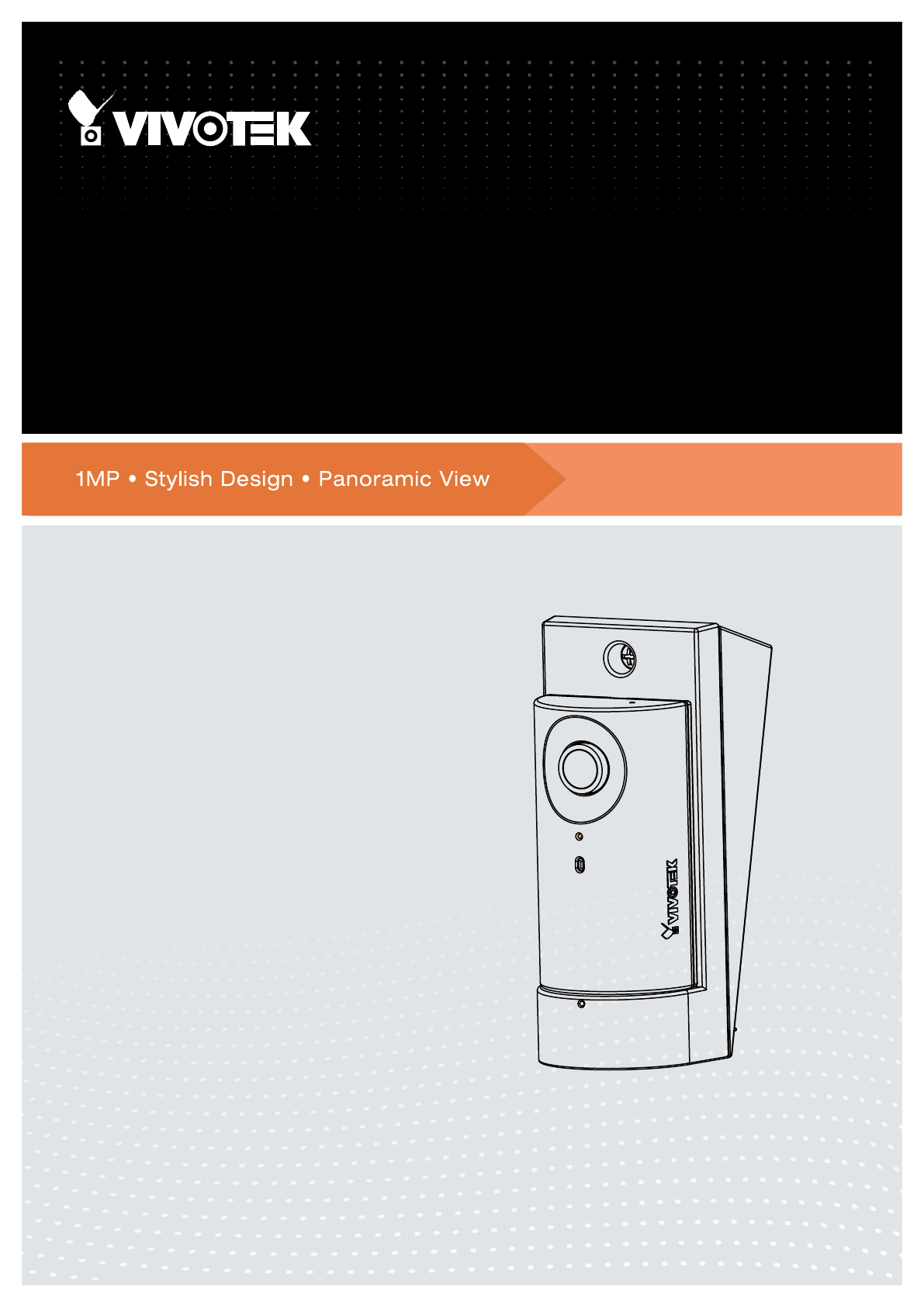
 (2 pages)
(2 pages) (181 pages)
(181 pages)







Comments to this Manuals