Vivotek FD8371EV User Manual
Browse online or download User Manual for Security cameras Vivotek FD8371EV. VIVOTEK FD8371EV surveillance camera
- Page / 211
- Table of contents
- BOOKMARKS


- User’s Manual 1
- 2 - User's Manual 2
- User's Manual - 3 3
- Overview 4
- Read Before Use 5
- Package Contents 5
- Physical Description 6
- User's Manual - 7 7
- DI/DO Diagram 8
- General I/O Terminal Block 8
- Recessed Reset 9
- Installation 10
- 87654321 11
- Waterproof Connector 12
- Rubber Seal 13
- Mounting the Camera 14
- Network Deployment 15
- PARTITION 16
- User's Manual - 17 17
- 18 - User's Manual 18
- Software Installation 19
- Ready to Use 20
- Focus window 21
- Completion 22
- Accessing the Network Camera 23
- 24 - User's Manual 24
- User's Manual - 25 25
- Video 16:38:01 2012/01/25 26
- User's Manual - 27 27
- 28 - User's Manual 28
- Main Page 29
- The viewing region of 30
- The largest frame size 30
- Title and Time 31
- Video Title 31
- Zoom Indicator 31
- 32 - User's Manual 32
- Video Control Buttons 33
- Client Settings 34
- Two way audio 35
- MP4 Saving Options 35
- Local Streaming Buffer Time 35
- Joystick Settings 36
- Enable Joystick 36
- Buttons Conguration 37
- Conguration 38
- System > General settings 39
- System time 40
- System > Homepage layout 41
- Theme Options 42
- User's Manual - 43 43
- System > Logs 44
- Internet 45
- System > Parameters 46
- System > Maintenance 47
- General settings > Restore 48
- Import/Export les 48
- User's Manual - 49 49
- 50 - User's Manual 50
- Media > Image 51
- 52 - User's Manual 52
- Image settings 53
- Exposure 54
- User's Manual - 55 55
- 56 - User's Manual 56
- User's Manual - 57 57
- 58 - User's Manual 58
- User's Manual - 59 59
- Media > Video 60
- Stream settings 61
- User's Manual - 63 63
- 64 - User's Manual 64
- Background 65
- Foreground 65
- User's Manual - 67 67
- 68 - User's Manual 68
- Media > Audio 69
- Network > General settings 70
- User's Manual - 71 71
- 72 - User's Manual 72
- User's Manual - 73 73
- 74 - User's Manual 74
- IPv6 address 75
- Secondary HTTP port 75
- HTTP streaming 77
- RTSP Streaming 78
- Video 16:38:01 2013/02/25 79
- 80 - User's Manual 80
- Network > DDNS 81
- 81
- Manual setup 82
- ■ Safe100.net 82
- ■ CustomSafe100 83
- DDNS providers: 83
- 84 - User's Manual 84
- QoS/DSCP (the DiffServ model) 85
- Network > SNMP 86
- Security > User Account 87
- Security > HTTPS 88
- User's Manual - 89 89
- 90 - User's Manual 90
- User's Manual - 91 91
- 92 - User's Manual 92
- User's Manual - 93 93
- Note that 94
- Security > Access List 95
- 96 - User's Manual 96
- Administrator IP address 97
- Security > IEEE 802.1X 98
- PTZ > PTZ settings 100
- Home page in E-PTZ Mode 101
- 102 - User's Manual 102
- User's Manual - 103 103
- Event > Event settings 104
- 2. Trigger 105
- 3. Action 106
- Add server 107
- 108 - User's Manual 108
- User's Manual - 109 109
- 20130820 110
- 20130821 110
- 20130822 110
- 2013/02/20 111
- Trigger Activation 112
- User's Manual - 113 113
- Video_20130813_100341 114
- Date and time suffix 114
- File name prefix 114
- User's Manual - 115 115
- Customized Script 116
- User's Manual - 117 117
- 118 - User's Manual 118
- User's Manual - 119 119
- Applications > DI and DO 120
- Recording Settings 121
- 122 - User's Manual 122
- User's Manual - 123 123
- 124 - User's Manual 124
- 20131010 125
- 20131011 125
- 20131012 125
- 126 - User's Manual 126
- User's Manual - 127 127
- Search Results 128
- User's Manual - 129 129
- Appendix 130
- 4. Security Level 131
- [<parameter pair>] 134
- 7.1 system 136
- 7.1.1 system.info 140
- 7.2 status 141
- 7.5 security 142
- 7.6 network 143
- 7.6.1 802.1x 144
- 7.6.2 QOS 145
- 7.6.3 IPV6 145
- 7.6.4 FTP 146
- 7.6.5 HTTP 146
- 7.6.6 HTTPS port 147
- 7.6.7 RTSP 147
- 7.6.7.1 RTSP multicast 148
- 7.7 IP Filter 149
- 7.8 Video input 150
- 7.9 Video input preview 158
- 7.10 IR cut control 159
- 7.14 Audio input per channel 163
- 7.17 DDNS 166
- 7.18 Express link 166
- 7.19 UPnP presentation 167
- 7.20 UPnP port forwarding 167
- 7.21 System log 167
- 7.22 SNMP 168
- 7.24 Privacy mask 170
- 7.25 Capability 171
- 7.26 Customized event script 177
- 7.27 Event setting 178
- 7.30 Recording 182
- 7.31 HTTPS 185
- 7.33 Region of interest 186
- 7.34 ePTZ setting 186
- 7.35 Focus Window setting 187
- 8. Useful Functions 189
- Capture Single Snapshot 191
- Account Management 191
- System Logs 192
- Upgrade Firmware 193
- IP Filtering 196
- IP Filtering for ONVIF 197
- Get SDP of Streams 198
- Open the Network Stream 198
- Remote Focus 205
- Available language lists 207
- Technical Specications 209
- Technology License Notice 210
- User's Manual - 211 211
Summary of Contents
Rev. 1.0User’s ManualFixed Dome Network CameraFD8371EV3MP • 20M IR • Smart Focus System • IP66
VIVOTEK 10 - User's ManualConnect power lines and if you have external devices such as sensors and alarms, make the connection from the general
VIVOTEK 100 - User's ManualPTZ > PTZ settingsThis section explains how to control the Network Camera’s Pan/Tilt/Zoom operation. The e-PTZ fu
VIVOTEK User's Manual - 101 Auto pan/patrol speed: Select the speed from 1~5 (slow/fast) to set up the Auto pan/patrol speed control.When comp
VIVOTEK 102 - User's ManualPatrol settingsYou can select some preset positions for the Network Camera to patrol.Please follow the steps below t
VIVOTEK User's Manual - 103 NOTE►The Preset Positions will also be displayed on the home page. Select one from the Go to drop-down list,
VIVOTEK 104 - User's ManualEvent > Event settingsThis section explains how to congure the Network Camera to responds to particular situatio
VIVOTEK User's Manual - 105 Event name: Enter a name for the event setting. Enable this event: Select this option to enable the event setti
VIVOTEK 106 - User's Manual Camera tampering detectionThis option allows the Network Camera to trigger when the camera detects that is is bein
VIVOTEK User's Manual - 107 Add serverTo set an event with recorded video or snapshots, it is necessary to configure the server and media sett
VIVOTEK 108 - User's ManualTo verify if the email settings are correctly congured, click Test. The result will be shown in a pop-up window. If
VIVOTEK User's Manual - 109 Passive modeMost firewalls do not accept new connections initiated from external requests. If the FTP server sup
VIVOTEK User's Manual - 11 Connect power lines and if you have external devices such as sensors and alarms, make the connection from the gener
VIVOTEK 110 - User's ManualNetwork storage: Select to send the media les to a network storage location when a trigger is activated. Please ref
VIVOTEK User's Manual - 111 Click 20130220 to open the directory:Click to delete selected itemsClick to delete all recorded dataClick to go
VIVOTEK 112 - User's ManualAdd mediaClick Add media to open the media setting window. You can specify the type of media that will be sent when
VIVOTEK User's Manual - 113 Add date and time sufx to the le nameSelect this option to add a date/time sufx to the le name. For examp
VIVOTEK 114 - User's Manual Maximum le sizeSpecify the maximum le size allowed. File name prexEnter the text that will be appended to the
VIVOTEK User's Manual - 115 In the Event settings column, the Servers and Medias you congured will be listed; please make sure the Event ->
VIVOTEK 116 - User's ManualCustomized ScriptThis function allows you to upload a sample script (.xml le) to the webpage, which will save your
VIVOTEK User's Manual - 117 Applications > Motion detectionThis section explains how to congure the Network Camera to enable motion detect
VIVOTEK 118 - User's ManualA green bar indicates that even though motions have been detected, the event has not been triggered because the imag
VIVOTEK User's Manual - 119 NOTE► How does motion detection work?There are two motion detection parameters: Sensitivity and Percentage. In
VIVOTEK 12 - User's Manual1. Disassemble the components of the waterproof connector into parts (A) ~ (F) as shown above.2. Place the screw nut
VIVOTEK 120 - User's ManualApplications > DI and DOConnect DI or DO devices to the camera's terminal block, the camera will automatical
VIVOTEK User's Manual - 121 Recording > Recording settings Advanced ModeThis section explains how to congure the recording settings for th
VIVOTEK 122 - User's ManualThe alarm trigger includes: motion detection and DI detection. Please refer to Event Settings on page 104. Pre-even
VIVOTEK User's Manual - 123 2. Destination You can select the SD card or network storage (NAS) for the recorded video les.NAS serverClick Add
VIVOTEK 124 - User's ManualIf successful, you will receive a test.txt le on the network storage server. 3. Enter a server name.4. Click Sav
VIVOTEK User's Manual - 125 To remove a recording setting from the list, select a recording name from the drop-down list and click Delete. Cl
VIVOTEK 126 - User's ManualLocal storage > SD card managementThis section explains how to manage the local storage on the Network Camera. He
VIVOTEK User's Manual - 127 Local storage > Content managementThis section explains how to manage the content of recorded videos on the Net
VIVOTEK 128 - User's ManualSearch ResultsThe following is an example of search results. There are four columns: Trigger time, Media type, Trigg
VIVOTEK User's Manual - 129 Lock/Unlock: Select the desired search results, then click this button. The selected items will become Locked
VIVOTEK User's Manual - 13 RJ45 Cable Dimension (unit: mm)Assembling StepsRecommended cable gauge: 24AWG (0.51 mm)Connecting RJ45 Ethernet Cab
VIVOTEK 130 - User's ManualAppendix URL Commands for the Network Camera1. OverviewFor some customers who already have their own web site or web
VIVOTEK User's Manual - 131 3. General CGI URL Syntax and Parameters CGI parameters are written in lower-case and as one word without any unde
VIVOTEK 132 - User's Manual[&<parameter>…] http://<servername>/cgi-bin/operator/getparam.cgi?[<parameter>][&<param
VIVOTEK User's Manual - 133 6. Set Server Parameter Values Note: The access right depends on the URL directory. Method: GET/POST Syntax: http:
VIVOTEK 134 - User's Manual<parameter>=<value>\r\n [<parameter pair>] Only the parameters that you set and are readable will
VIVOTEK User's Manual - 135 everything inside <> A description integer primary key SQLite data type. A 32-bit signed integer. The valu
VIVOTEK 136 - User's Manual7.1 system Group: systemNAME VALUE DEFAULT SECURITY (get/set) DESCRIPTION hostname string[64] Mega-Pixel Network
VIVOTEK User's Manual - 137 Time, Denver -281: GMT-07:00 Arizona -240: GMT-06:00 Central America, Central Time, Mexico City, Saskatchewan -200
VIVOTEK 138 - User's Manual140: GMT 03:30 Tehran 160: GMT 04:00 Abu Dhabi, Muscat, Baku, Tbilisi, Yerevan 180: GMT 04:30 Kabul 200: GMT 05:00
VIVOTEK User's Manual - 139 saving start time. daylight_auto_endtime string[19] NONE 6/7 Display the current daylight saving end time. day
VIVOTEK 14 - User's ManualMounting the Camera1. Attach the supplied alignment sticker to the wall.2. Using the circle marks on the sticker, dri
VIVOTEK 140 - User's Manualexcept all daylight saving time settings. This command can cooperate with other “restoreexceptXYZ” commands. When co
VIVOTEK User's Manual - 141 address> firmwareversion string[40] <product dependent>0/7 Firmware version, including model, company,
VIVOTEK 142 - User's Manual<product dependent> 0 => Inactive 1 => Active (capability.nvi > 0) 7.3 digital input behavior define
VIVOTEK User's Manual - 143 operator, admin user_i<1~20>_ privilege view, operator, admin <blank> 6/6 User privilege7.6 network
VIVOTEK 144 - User's Manualand dns2. ipaddress <ip address> <productdependent> 6/6 IP address of server. subnet <ip address>
VIVOTEK User's Manual - 145 privatekey_time <integer> 0 6/7 Private key installed time. Represented in EPOCH privatekey_size <in
VIVOTEK 146 - User's Manualaddondns <ip address> <blank> 6/6 IPv6 DNS address. allowoptional <boolean> 0 6/6 Allow ma
VIVOTEK User's Manual - 147 2)S4_accessname <productdependent> string[32] Videoany.mjpg 1/6 Http server push access name for any stre
VIVOTEK 148 - User's Manualand capability.nmediastream > 2) s3_accessname string[32] live4.sdp 1/6 RTSP access name for stream4 (capabil
VIVOTEK User's Manual - 149 NAME VALUE DEFAULT SECURITY (get/set) DESCRIPTION port 1025 ~ 65535 5060 1/6 SIP port. 7.6.9 RTP port Subgr
VIVOTEK User's Manual - 15 Network DeploymentGeneral Connection (without PoE)1. Connect RJ45 Ethernet cable to a switch. 2. Connect the AC cab
VIVOTEK 150 - User's ManualNetwork address: <ip address / network mask> Range address:<start ip address - end ip address> ipv6list_
VIVOTEK User's Manual - 151 1(support) Bit 1 => Built-in or externalcamera; 0 (external), 1(built-in)Bit 2 => Support pan operation; 0(n
VIVOTEK 152 - User's Manual“rbgain” indicates using rgain and gbain. rgain 0~100 30 1/4 Manual set rgain value of gain control setting. bga
VIVOTEK User's Manual - 153 oin_resolution s<0~(m-1)>_mpeg4_intraperiod 250, 500, 1000, 2000, 3000, 4000 1000 1/4 Intra frame period i
VIVOTEK 154 - User's Manual3000, 4000 s<0~(m-1)>_h264_ratecontrolmode cbr, vbr,smart s0: cbr s1: vbr s2: cbr s3: vbr 1/4 cbr, constant
VIVOTEK User's Manual - 155 ROI) 1:Manual (set manual window for ROI) 2:Auto and Manual (mix both motion detection and Manual window for ROI)
VIVOTEK 156 - User's Manuals<0~(m-1)>_mjpeg_qvalue 2~97 50 1/4 Manual video quality level input. (s<0~(m-1)>_mjpeg_quant = 99) s
VIVOTEK User's Manual - 157 7.8.1.1 Alternative video input profiles per channelIn addition to the primary setting of video input, there can b
VIVOTEK 158 - User's Manual1: medium 2: high 7.9 Video input preview The temporary settings for video preview Group: video
VIVOTEK User's Manual - 159 7.10 IR cut control Group: ircutcontrol (capability.nvideoinprofile > 0) NAME VALUE DEFAULT SECURITY (get/se
VIVOTEK 16 - User's ManualPOWERCOLLISIONLINKRECEIVEPARTITION12345When using a non-PoE switchUse a PoE power injector (optional) to connect betw
VIVOTEK 160 - User's Manualnight, schedule applied to.profile_i0_begintime hh:mm 18:00 4/4 Begin time of schedule mode. profile_i0_endtime
VIVOTEK User's Manual - 161 7.12 Image setting for preview Group: imagepreview_c<0~(n-1)> for n channel products NAME VALUE DEFAULT SE
VIVOTEK 162 - User's Manual7.13 Exposure window setting per channel Group: exposure_c<0~(n-1)> for n channel products NAME VALUE DEFAULT
VIVOTEK User's Manual - 163 7.14 Audio input per channel Group: audioin_c<0~(n-1)> for n channel products (capability.audioin>0)NAME
VIVOTEK 164 - User's Manual7.15 Motion detection settings Group: motion_c<0~(n-1)> for n channel productNAME VALUE DEFAULT SECURITY (g
VIVOTEK User's Manual - 165 position. i<0~(m-1)>_win_i<0~2>_top 0 ~ 240 0 4/4 Top coordinate of window position. i<0~(m-1)
VIVOTEK 166 - User's Manual7.17 DDNS Group: ddns (capability.ddns > 0)NAME VALUE DEFAULT SECURITY (get/set) DESCRIPTION enable <boolea
VIVOTEK User's Manual - 167 7.19 UPnP presentation Group: upnppresentation NAME VALUE DEFAULT SECURITY (get/set) DESCRIPTION enable <bo
VIVOTEK 168 - User's Manual7: LOG_DEBUG setparamlevel 0~2 0 6/6 Show log of parameter setting. 0: disable 1: Show log of parameter setting
VIVOTEK User's Manual - 169 7.23 Layout configuration Group: layout (New version) NAME VALUE DEFAULT SECURITY (get/set) DESCRIPTION logo
VIVOTEK User's Manual - 17 Internet connection via a routerBefore setting up the Network Camera over the Internet, make sure you have a router
VIVOTEK 170 - User's Manual7.24 Privacy mask Group: privacymask_c<0~(n-1)> for n channel product NAME VALUE DEFAULT SECURITY (get/set)
VIVOTEK User's Manual - 171 7.25 Capability Group: capability NAME VALUE DEFAULT SECURITY (get/set) DESCRIPTION api_httpversion <strin
VIVOTEK 172 - User's Manualnvideoinprofile <positive integer> 1 0/7 Number of video input profiles. nmotionprofile 0, <positive int
VIVOTEK User's Manual - 173 evctrlchannel <boolean> 1 0/7 Indicate whether to support HTTP tunnel for event/control transfer. joysti
VIVOTEK 174 - User's Manual2 => CMOS Videoin_c0_nmode <Integer> 2 0/7 Indicate how many video modes supported by this channel. vid
VIVOTEK User's Manual - 175 <productdependent>1600x904, 1920x1080, videoin_c0_mode1_maxfps_mpeg4 <Integer> 60,60,60,60,60,60,50 0
VIVOTEK 176 - User's Manualcamctrl_httptunnelclient <boolean> 0 0/7 Indicate whether to support httptunnel client. camctrl_privilege
VIVOTEK User's Manual - 177 npreset 0, <positive integer> 20 0/7 Number of preset locationseptz 0, <positive integer> 3 0/7
VIVOTEK 178 - User's Manual7.27 Event setting Group: event_i<0~2>PARAMETER VALUE Default SECURITY (get/set) DESCRIPTION name string[
VIVOTEK User's Manual - 179 mdwin <integer> 0 6/6 Indicate the source window id of motion detection. This field is required when tri
VIVOTEK 18 - User's ManualInternet connection with static IPChoose this connection type if you are required to use a static IP for the Network
VIVOTEK 180 - User's Manualaction_do_i<0~(ndo-1)>_enable 0, 1 0 6/6 Enable or disable trigger digital output.action_do_i<0~(ndo-1)&
VIVOTEK User's Manual - 181 ftp_address string[128] NULL 6/6 FTP server address. ftp_username string[64] NULL 6/6 Username to log in t
VIVOTEK 182 - User's Manualsnapshot_prefix string[16] Snapshot[n]_ 6/6 Indicate the prefix of the filename. media_i0=> Snapshot1_ media_i1
VIVOTEK User's Manual - 183 priority 0, 1, 2 1 6/6 Indicate the priority of this recording:“0” indicates low priority. “1” indicates norma
VIVOTEK 184 - User's Manualendtime hh:mm 24:00 6/6 End time of the weekly schedule. (00:00~24:00 indicates schedule always on) prefix stri
VIVOTEK User's Manual - 185 7.31 HTTPS Group: https (capability.protocol.https > 0) NAME VALUE DEFAULT SECURITY (get/set) DESCRIPTION en
VIVOTEK 186 - User's Manual7.32 Storage management setting Currently it’s for local storage (SD, CF card) Group: disk_i<0~(n-1)> n is the
VIVOTEK User's Manual - 187 panspeed -5 ~ 5 0 1/7 Pan speed (It should be set by eCamCtrl.cgi rather than by setparam.cgi.) zoomspeed -5
VIVOTEK 188 - User's Manual7.36 Exposure window setting per channel Group: exposurewin_c<0~(n-1)> for n channel products <product depe
VIVOTEK User's Manual - 189 8. Useful Functions Drive the Digital Output (capability.ndo > 0)Note: This request requires Viewer privileges.
VIVOTEK User's Manual - 19 Software InstallationInstallation Wizard 2 (IW2), free-bundled software included on the product CD, helps you set u
VIVOTEK 190 - User's ManualExample: Query the status of digital input 1 . Request: http://myserver/cgi-bin/dido/getdi.cgi?di1Response: HTTP/1.0
VIVOTEK User's Manual - 191 \r\ndo1=1\r\n Capture Single Snapshot Note: This request requires Normal User privileges. Method: GET/POST Synta
VIVOTEK 192 - User's Manual[&privilege=<value>][…][&return=<return page>]PARAMETER VALUE DESCRIPTION method Add Add an
VIVOTEK User's Manual - 193 <system log information>\r\n Upgrade Firmware Note: This request requires Administrator privileges. Method:
VIVOTEK 194 - User's ManualPARAMETER VALUE DESCRIPTION channel <0~(n-1)> Channel of video source. stream <0~(m-1)> Stream. move
VIVOTEK User's Manual - 195 speedapp 1 ~ 5 Set the auto pan/patrol speed. return <return page> Redirect to the page <return page&
VIVOTEK 196 - User's Manualaddpos <Text string less than 40 characters> Add one preset location to the preset list. delpos <Text str
VIVOTEK User's Manual - 197 IP Filtering for ONVIF Syntax: <product dependent>http://<servername>/cgi-bin/admin/ipfilter.cgi?typ
VIVOTEK 198 - User's ManualGet SDP of Streams Note: This request requires Viewer access privileges. Method: GET/POST Syntax: http://<servern
VIVOTEK User's Manual - 199 Command to be executed, including search, insert, delete,update, and queryStatus.Command: searchPARAMETER VALUE
VIVOTEK 2 - User's ManualTable of Contents Overview ...
VIVOTEK 20 - User's ManualReady to Use1. A browser session with the Network Camera should prompt as shown below.2. You should be able to see li
VIVOTEK 200 - User's Manualto the end of Jan 1st 2008. limit <positive integer> Optional. Limit the maximum number of returned search r
VIVOTEK User's Manual - 201 Command: queryStatus PARAMETER VALUE DESCRIPTION retType xml or javascript Optional.Ex. retype=javascript The
VIVOTEK 202 - User's Manualsetvi.cgi?vi3=0 VI index is out of range. setvi.cgi?vi=1 No VI index is specified. 503 The resource is unavailable,
VIVOTEK User's Manual - 203 reftime mm:ss The time camera receivesthe request. Reference time for maxsft and minsft. (This provides more pre
VIVOTEK 204 - User's ManualPARAMETER VALUE DEFAULT DESCRIPTION codectype mjpeg, mpeg4, h264 N/A Set codec type for Anystream. solution ca
VIVOTEK User's Manual - 205 h264_quant 99, 1~5 3 Quality of video when choosing vbr in “h264_ratecontrolmode”. 0,99 is the customized manua
VIVOTEK 206 - User's Manualfunction zoom, focus,auto, scan,stop, positioning getstatus Function type zoom – Move zoom motor focus – Move focus
VIVOTEK User's Manual - 207 Export Files Note: This request requires Administrator privileges. Method: GET Syntax: For daylight saving time c
VIVOTEK 208 - User's Manual<multipart encoded form data> For setting backup file: http://<servername>/cgi-bin/admin/upload_backup.c
VIVOTEK User's Manual - 209 Technical SpecicationsAll specications are subject to change without notice. Copyright © 2013 VIVOTEK INC. All r
VIVOTEK User's Manual - 21 Focus windowTo adjust the zoom factor and focus range1. The camera comes with a motorized vari-focal lens module. W
VIVOTEK 210 - User's ManualTechnology License NoticeMPEG-4 AAC TechnologyTHIS PRODUCT IS LICENSED UNDER THE MPEG-4 AAC AUDIO PATENT LICENSE. TH
VIVOTEK User's Manual - 211 Electromagnetic Compatibility (EMC)FCC StatementThis device compiles with FCC Rules Part 15. Operation is subject
VIVOTEK 22 - User's ManualCompletion1. Attach the dome cover to the camera by combining it to the retainer and aligning with the mounting holes
VIVOTEK User's Manual - 23 Accessing the Network CameraThis chapter explains how to access the Network Camera through web browsers, RTSP playe
VIVOTEK 24 - User's Manual► By default, the Network Camera is not password-protected. To prevent unauthorized access, it is highly recommended
VIVOTEK User's Manual - 25 1. Currently the Network Camera utilizes 32-bit ActiveX plugin. You CAN NOT open a management/view session with the
VIVOTEK 26 - User's ManualUsing RTSP PlayersTo view the MPEG-4 streaming media using RTSP players, you can use one of the following players tha
VIVOTEK User's Manual - 27 Using 3GPP-compatible Mobile DevicesTo view the streaming media through 3GPP-compatible mobile devices, make sure t
VIVOTEK 28 - User's ManualUsing VIVOTEK Recording SoftwareThe product software CD also contains an ST-7501 recording software, allowing simulta
VIVOTEK User's Manual - 29 Main PageThis chapter explains the layout of the main page. It is composed of the following sections: VIVOTEK I
VIVOTEK User's Manual - 3 Technical Specications ...
VIVOTEK 30 - User's ManualConguration AreaClient Settings: Click this button to access the client setting page. For more information, please r
VIVOTEK User's Manual - 31 Video Title: The video title can be congured. For more information, please refer to Video Settings on page 51.H.26
VIVOTEK 32 - User's ManualVideo and Audio Control Buttons: Depending on the Network Camera model and Network Camera conguration, some but
VIVOTEK User's Manual - 33 The following window is displayed when the video mode is set to MJPEG:Video Title: The video title can be congur
VIVOTEK 34 - User's ManualClient SettingsThis chapter explains how to select the stream transmission mode and saving options on the local compu
VIVOTEK User's Manual - 35 Two way audioHalf duplex: Audio is transmitted from one direction at a time, e.g., from a PC holding a web console
VIVOTEK 36 - User's ManualJoystick SettingsEnable JoystickConnect to the USB plug of the joystick to a USB port on your management computer. Su
VIVOTEK User's Manual - 37 Buttons CongurationClick the Congure Buttons button, a window will prompt as shown below. Please follow the steps
VIVOTEK 38 - User's ManualCongurationClick Configuration on the main page to enter the camera setting pages. Note that only Administrators ca
VIVOTEK User's Manual - 39 Advanced ModeEach function on the conguration list will be explained in the following sections. Those functions th
VIVOTEK 4 - User's ManualOverviewVIVOTEK FD8371EV is a professional outdoor dome network camera offering 30 fps @ 3-Megapixel or 60 fps @ 1080p
VIVOTEK 40 - User's ManualSystem timeKeep current date and time: Select this option to preserve the current date and time of the Network Cam
VIVOTEK User's Manual - 41 System > Homepage layout Advanced ModeThis section explains how to set up your own customized homepage layout. G
VIVOTEK 42 - User's ManualTheme OptionsHere you can change the color of your homepage layout. There are three types of preset patterns for you
VIVOTEK User's Manual - 43 Follow the steps below to set up the customed homepage:1. Click Custom on the left column.2. Click the eld where
VIVOTEK 44 - User's ManualSystem > Logs Advanced ModeThis section explains how to congure the Network Camera to send the system log to a re
VIVOTEK User's Manual - 45 PC with ST7501 Recording SoftwareInternetVIVOTEK Network Cameras3G Cell phoneCell phoneShort messageEmailGSMModemHT
VIVOTEK 46 - User's ManualAccess logAccess log displays the access time and IP address of all viewers (including operators and administrators)
VIVOTEK User's Manual - 47 System > MaintenanceThis chapter explains how to restore the Network Camera to factory default, upgrade rmware
VIVOTEK 48 - User's ManualGeneral settings > RestoreThis feature allows you to restore the Network Camera to factory default settings.Networ
VIVOTEK User's Manual - 49 3. Open the le with Microsoft® Notepad and locate your time zone; set the start and end time of DST. When complet
VIVOTEK User's Manual - 5 Read Before UseThe use of surveillance devices may be prohibited by law in your country. The Network Camera is not o
VIVOTEK 50 - User's ManualThe following message is displayed when attempting to upload an incorrect le format.Export language file: Click to
VIVOTEK User's Manual - 51 Media > Image Advanced Mode This section explains how to configure the image setting
VIVOTEK 52 - User's ManualDay/Night SettingsSwitch to B/W in night modeSelect this to enable the Network Camera to automatically switch to Blac
VIVOTEK User's Manual - 53 Image settingsOn this page, you can tune the White balance and Image adjustment.White balance: Adjust the value for
VIVOTEK 54 - User's ManualExposure Advanced ModeOn this page, you can set the Measurement window, Exposure level, and Exposure mode. Detailed
VIVOTEK User's Manual - 55 Exposure control: Exposure level: You can manually set the Exposure level, which ranges from -2.0 to +2.0 (dark to
VIVOTEK 56 - User's ManualPlease follow the steps below to setup a prole:1. Check Enable this prole.2. Select the applied mode: Day mode, Nig
VIVOTEK User's Manual - 57 FocusFocus, also known as Remote Focus, is applicable to Network Cameras that are equipped with stepping motor lens
VIVOTEK 58 - User's ManualAuto Focus:Click the Perform auto focus button for the camera to automatically find the best focus. The process takes
VIVOTEK User's Manual - 59 Privacy mask Advanced ModeClick Privacy Mask to open the settings page. On this page, you can block out sensitive
VIVOTEK 6 - User's ManualPhysical DescriptionInner View 1. There is no internal microphone. Connect an external microphone if you need audio
VIVOTEK 60 - User's ManualMedia > VideoFOV (Field of View) Select a resolution from the list. The default is 3 Megapixels, and if bandwidt
VIVOTEK User's Manual - 61 Stream settings This Network Camera supports multiple streams with frame sizes ranging from 176 x 144 to 2048 x
VIVOTEK 62 - User's ManualMedia > Video► All the items in the “Region of Interest” should not be larger than the “Output Frame Size“
VIVOTEK User's Manual - 63 Click the stream item to display the detailed information. The maximum frame size will follow your settings in the
VIVOTEK 64 - User's Manual Intra frame periodDetermine how often for rmware to plant an I frame. The shorter the duration, the more likely yo
VIVOTEK User's Manual - 65 • Smart stream: Smart stream can effectively reduce the video packet size while maintaining good video quality in
VIVOTEK 66 - User's Manual• Mode:- Auto: When set to Auto, only the moving objects and the areas around them will be displayed with the Foreg
VIVOTEK User's Manual - 67 - Auto and Manual: When enabled, moving objects in the Background areas will also be displayed using the Foreground
VIVOTEK 68 - User's ManualIf JPEG mode is selected, the Network Camera sends consecutive JPEG images to the client, producing a moving effect s
VIVOTEK User's Manual - 69 Media > AudioAudio SettingsMute: Select this option to disable audio transmission from the Network Camera to all
VIVOTEK User's Manual - 7 Record the MAC address under the camera base before installing the camera.Replace the side opening cover with the in
VIVOTEK 70 - User's ManualNetwork > General settingsThis section explains how to configure a wired network connection for the Network Camera
VIVOTEK User's Manual - 71 Primary DNS: The primary domain name server that translates hostnames into IP addresses.Secondary DNS: Secondary do
VIVOTEK 72 - User's ManualNOTE► If the default ports are already used by other devices connected to the same router, the Network Camera will se
VIVOTEK User's Manual - 73 4. In the Networking Services dialog box, select Universal Plug and Play and click OK. 5. Click Next
VIVOTEK 74 - User's ManualEnable IPv6Select the Enable IPv6 checkbox and click Save to enable IPv6 settings. Please note that this only works i
VIVOTEK User's Manual - 75 Please follow the steps below to link to an IPv6 address:1. Open your web browser.2. Enter the link-global or link-
VIVOTEK 76 - User's ManualPortHTTPS port: By default, the HTTPS port is set to 443. It can also be assigned to another port number between
VIVOTEK User's Manual - 77 Network > Streaming protocols Advanced ModeHTTP streaming To utilize HTTP authentication, make sure that your h
VIVOTEK 78 - User's ManualURL command -- http://<ip address>:<http port>/<access name for stream 1~3>For example, when the Ac
VIVOTEK User's Manual - 79 Authentication: Depending on your network security requirements, the Network Camera provides three types of securit
VIVOTEK 8 - User's Manual87654321DI/DO DiagramPlease refer to the following illustration for the connection method.1 DC 12V-2 DC 12V+3 AC24V_24
VIVOTEK 80 - User's ManualMulticast settings for stream 1 ~ 4: Click the items to display the detailed conguration information. Select the Alw
VIVOTEK User's Manual - 81 Network > DDNS This section explains how to congure the dynamic domain name service for the Network Camera. DD
VIVOTEK 82 - User's ManualManual setupDDNS: Dynamic domain name serviceEnable DDNS: Select this option to enable the DDNS setting.Provider: Sel
VIVOTEK User's Manual - 83 [Register] Successfully Your account information has been mailed to registered e-mail address4. Select Enable D
VIVOTEK 84 - User's ManualNetwork > QoS (Quality of Service) Advanced ModeQuality of Service refers to a resource reservation control mech
VIVOTEK User's Manual - 85 QoS/DSCP (the DiffServ model)DSCP-ECN denes QoS at Layer 3 (Network Layer). The Differentiated Services (DiffServ)
VIVOTEK 86 - User's ManualNetwork > SNMP (Simple Network Management Protocol)
VIVOTEK User's Manual - 87 Security > User AccountThis section explains how to enable password protection and create multiple accounts.Root
VIVOTEK 88 - User's ManualSecurity > HTTPS (Hypertext Transfer Protocol over SSL)
VIVOTEK User's Manual - 89 5. Click Save to preserve your conguration, and your current session with the camera will change to the encrypted
VIVOTEK User's Manual - 9 Hardware ResetThe reset button is used to reset the system or restore the factory default settings. Sometimes resett
VIVOTEK 90 - User's ManualCreate certificate request and install1. Select the option from the Method pull-down menu. 2. Click Create certicate
VIVOTEK User's Manual - 91 5. Look for a trusted certicate authority, such as Symantec’s VeriSign Authentication Services, that issues digita
VIVOTEK 92 - User's Manual7. Open a new edit, paste the certicate contents, and press ENTER at the end of the contents to add an empty line. 8
VIVOTEK User's Manual - 93 9. Save the edit using the “.crt” extension, using a le name like “CAcert.crt.” 10. Return to the original rmware
VIVOTEK 94 - User's Manual11. When the certifice file is successfully loaded, its status will be stated as Active. Note that a certicate must
VIVOTEK User's Manual - 95 Security > Access List Advanced ModeThis section explains how to control access permission by verifying the cli
VIVOTEK 96 - User's Manual Refresh: Click this button to refresh all current connections. Add to deny list: You can select entries from the
VIVOTEK User's Manual - 97 Network: This rule allows the user to assign a network address and corresponding subnet mask to the Allow/Deny List
VIVOTEK 98 - User's ManualSecurity > IEEE 802.1X Advanced ModeEnable this function if your network environment uses IEEE 802.1x, which is
VIVOTEK User's Manual - 99 3. When all settings are complete, move the Network Camera to the protected LAN by connecting it to an 802.1x enabl
More documents for Security cameras Vivotek FD8371EV

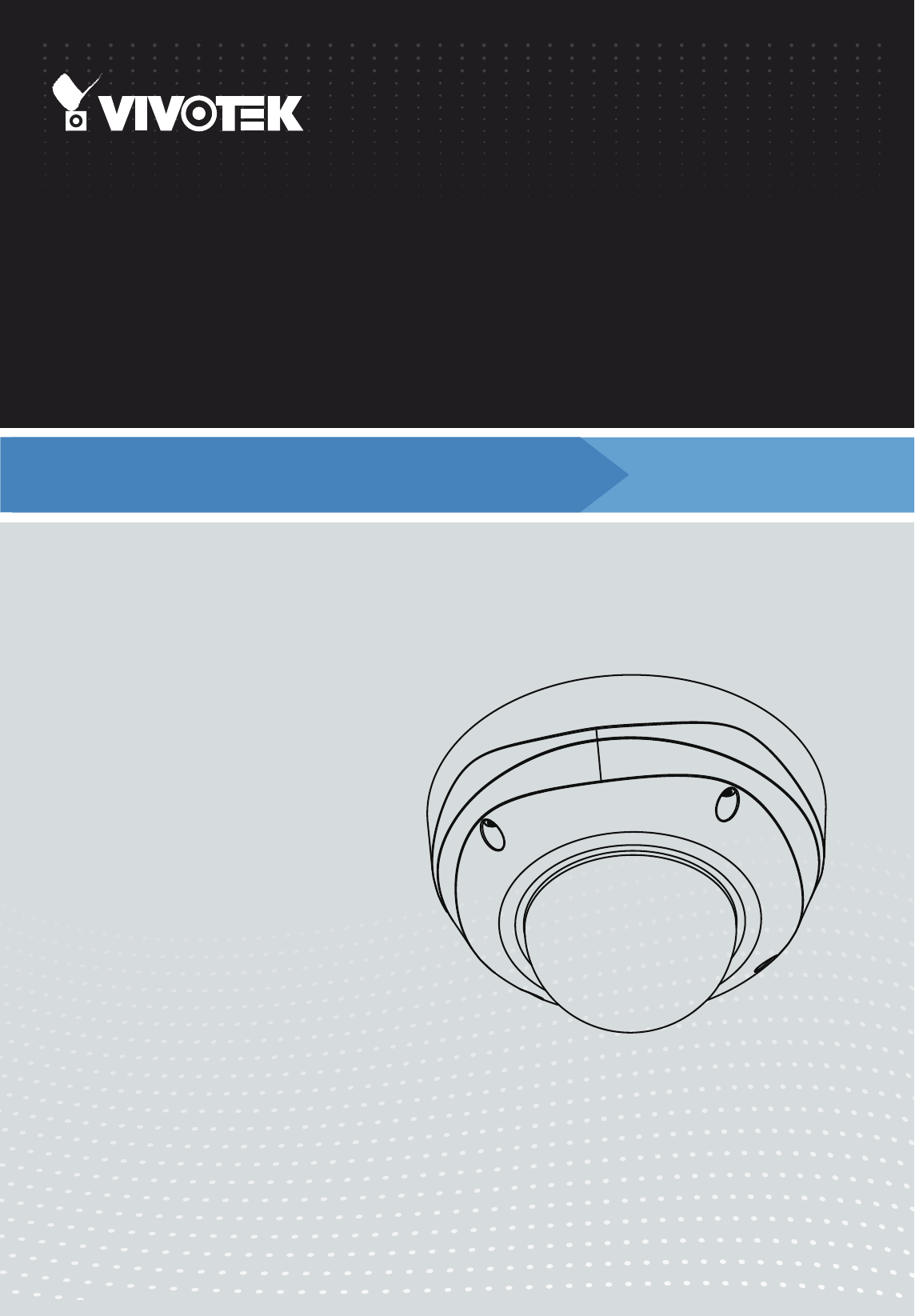
 (2 pages)
(2 pages)







Comments to this Manuals