Vivotek FE8172 User Manual
Browse online or download User Manual for Security cameras Vivotek FE8172. Vivotek FE8172 User`s manual
- Page / 219
- Table of contents
- BOOKMARKS


- User’s Manual 1
- 2 - User's Manual 2
- Revision History 3
- Overview 4
- Read Before Use 5
- Package Contents 5
- Physical Description 6
- User's Manual - 7 7
- DI/DO Diagram 8
- Hardware Reset 8
- Hardware Installation 9
- 10 - User's Manual 10
- User's Manual - 11 11
- 12 - User's Manual 12
- Network Deployment 13
- 14 - User's Manual 14
- User's Manual - 15 15
- Software Installation 16
- Ready to Use 17
- Accessing the Network Camera 18
- User's Manual - 19 19
- For more information 20
- Using RTSP Players 21
- 22 - User's Manual 22
- User's Manual - 23 23
- Main Page 24
- 1O View (Original View) 25
- Front hemi 26
- Rear hemi 26
- Current screen selection 27
- Interactive 27
- 28 - User's Manual 28
- User's Manual - 29 29
- 30 - User's Manual 30
- Video (TPC-AV) 30
- Video 13:59:05 2012/07/04 30
- Video Control Buttons 31
- 32 - User's Manual 32
- 180° Hemisphere 33
- Field of View 33
- Client Settings 34
- MP4 Saving Options 35
- Local Streaming Buffer Time 35
- Conguration 36
- System > General settings 37
- System time 38
- System > Homepage layout 39
- Theme Options 40
- Color Selector 41
- System > Logs 42
- System > Parameters 43
- System > Maintenance 44
- General settings > Restore 45
- Import/Export les 45
- 46 - User's Manual 46
- User's Manual - 47 47
- Media > Image 48
- Day/Night Settings 49
- Image settings 50
- User's Manual - 51 51
- 2011/03/13 17:08:56 52
- Pixel Calculator 53
- Sensor Setting 1: 53
- For normal situations 53
- Sensor Setting 2: 53
- For special situations 53
- Weighted region 54
- Ignored region 54
- Day/Night 55
- 2011/03/15 17:08:56 56
- User's Manual - 57 57
- Media > Video 58
- Stream settings 59
- 60 - User's Manual 60
- VAST Server 61
- 62 - User's Manual 62
- Media > Audio 63
- Network > General settings 64
- User's Manual - 65 65
- 66 - User's Manual 66
- From the Internet In LAN 67
- 68 - User's Manual 68
- IPv6 address 69
- Secondary HTTP port 69
- 70 - User's Manual 70
- Mic Volume 71
- Talk Button 71
- HTTP streaming 72
- ► Microsoft 73
- Video 16:38:01 2011/03/25 74
- User's Manual - 75 75
- 76 - User's Manual 76
- User's Manual - 77 77
- QoS/DSCP (the DiffServ model) 78
- Network > DDNS 79
- 79
- Manual setup 80
- ■ Safe100.net 80
- ■ CustomSafe100 81
- 82 - User's Manual 82
- Security > User Account 83
- 84 - User's Manual 84
- User's Manual - 85 85
- 86 - User's Manual 86
- User's Manual - 87 87
- 88 - User's Manual 88
- User's Manual - 89 89
- Note that a 90
- General Settings 91
- 92 - User's Manual 92
- Administrator IP address 93
- 94 - User's Manual 94
- User's Manual - 95 95
- PTZ > PTZ settings 96
- User's Manual - 97 97
- Preset positions 98
- Event > Event settings 99
- 100 - User's Manual 100
- User's Manual - 101 101
- Add server 102
- User's Manual - 103 103
- 104 - User's Manual 104
- User's Manual - 105 105
- Trigger Activation 106
- Snapshot_20110320_100341 107
- Date and time suffix 107
- File name prefix 107
- 108 - User's Manual 108
- 20110320 109
- 20110321 109
- 20110322 109
- 110 - User's Manual 110
- User's Manual - 111 111
- 112 - User's Manual 112
- Percentage = 30% 113
- 114 - User's Manual 114
- Applications > DI and DO 115
- Recording Settings 116
- User's Manual - 117 117
- Network storage path 118
- User name and 118
- User's Manual - 119 119
- 120 - User's Manual 120
- User's Manual - 121 121
- IMPORTANT: 122
- Search Results 123
- Click to browse 124
- 1. Overview 125
- 2. Style Convention 125
- 4. Security Level 126
- [<parameter pair>] 129
- 7.1 system 131
- 7.1.1 system.info 136
- 7.2 status 137
- 7.5 security 138
- 7.6 network 139
- 7.6.1 802.1x 140
- 7.6.2 QOS 141
- 7.6.3 IPV6 141
- 7.6.4 FTP 142
- 7.6.5 HTTP 142
- 7.6.6 HTTPS port 143
- 7.6.7 RTSP 143
- 7.6.7.1 RTSP multicast 144
- 7.6.8 SIP port 144
- 7.6.9 RTP port 144
- 7.6.10 PPPoE 145
- 7.7 IP Filter 145
- 7.8 Video input 146
- 7.9 Video input preview 154
- 7.10 IR cut control 155
- 7.14 Audio input per channel 159
- 7.15 Time Shift settings 160
- 7.18 DDNS 162
- 7.19 Express link 163
- 7.20 UPnP presentation 164
- 7.21 UPnP port forwarding 164
- 7.22 System log 164
- 7.23 camera PTZ control 165
- 7.24 UART control 166
- 7.25 SNMP 167
- 7.27 Privacy mask 170
- 7.28 Capability 170
- 7.29 Customized event script 178
- 7.30 Event setting 178
- 7.33 Recording 184
- 7.34 HTTPS 186
- 7.36 ePTZ setting 188
- 7.37 Fisheye info 188
- 8. Useful Functions 190
- 8.4 3D Privacy Mask 192
- 8.5 Capture Single Snapshot 193
- 8.6 Account Management 194
- 8.7 System Logs 195
- 8.8 Upgrade Firmware 195
- 8.15 IP Filtering 202
- 8.18 Get SDP of Streams 205
- 8.19 Open the Network Stream 205
- 8.25 Export Files 214
- 8.26 Upload Files 215
- 8.27 Media on demand 216
- Technical Specications 217
- Technology License Notice 218
- User's Manual - 219 219
Summary of Contents
User’s ManualFE8172Fixed DomeNetwork Camera5MP • 360º Surround View • WDR Enhanced Rev. 1.0
VIVOTEK 10 - User's ManualConnecting CablesIf you need to route cables through the side opening, proceed with the following:1. Connect the Ethe
VIVOTEK 100 - User's Manual Event name: Enter a name for the event setting. Enable this event: Select this checkbox to enable the event setti
VIVOTEK User's Manual - 101 Camera tampering detectionThis option allows the Network Camera to trigger when the camera detects that is is be
VIVOTEK 102 - User's ManualAdd serverClick Add server to unfold the server setting window. You can specify where the notication messages are s
VIVOTEK User's Manual - 103 To verify if the email settings are correctly congured, click Test. The result will be shown in a pop-up window.
VIVOTEK 104 - User's Manual Passive modeMost firewalls do not accept new connections initiated from external requests. If the FTP server suppo
VIVOTEK User's Manual - 105 Network storage: Select to send the media les to a network storage location when a trigger is activated. Please r
VIVOTEK 106 - User's ManualAdd mediaClick Add media to open the media setting window. You can specify the type of media that will be sen
VIVOTEK User's Manual - 107 Add date and time sufx to the le name. Select this option to add a date/time sufx to the le name. For exa
VIVOTEK 108 - User's Manual Maximum durationSpecify the maximum recording duration in seconds. Up to 10 seconds of video can be recorded.For e
VIVOTEK User's Manual - 109 View: Click this button to open a le list window. This function is only for SD card and Network Storage. If yo
VIVOTEK User's Manual - 11 Drill holeDrill holeDrill holeDrill holeDrill holeDrill holeCeiling or Wall Mount121. Attach the supplied alignment
VIVOTEK 110 - User's ManualHere is an example of the Event setting:When completed the settings with steps 1~3 to arrange Schedule, Trigger, and
VIVOTEK User's Manual - 111 When the Event Status is ON, once an event is triggered by motion detection, the Network Camera will automaticall
VIVOTEK 112 - User's ManualApplications > Motion detectionThis section explains how to congure the Network Camera to enable motion detectio
VIVOTEK User's Manual - 113 on page 99.A green bar indicates that even though motions have been detected, the event has not been triggered bec
VIVOTEK 114 - User's Manual► How does motion detection work?There are two motion detection parameters: Sensitivity and Percentage. In the i
VIVOTEK User's Manual - 115 Applications > DI and DO Advanced ModeDigital input: Select High or Low as the Normal status for the digital i
VIVOTEK 116 - User's ManualRecording > Recording settings Advanced ModeThis section explains how to congure the recording settings for the
VIVOTEK User's Manual - 117 If you enable adaptive recording on Camera A, only when an event is triggered on Camera A will the server record
VIVOTEK 118 - User's Manual2. Destination You can select the SD card or network storage (NAS) for the recorded video les.NAS serverClick Add N
VIVOTEK User's Manual - 119 If successful, you will receive a test.txt le on the networked storage server. 3. Enter a server name.4. Click
VIVOTEK 12 - User's ManualYou may also install the camera to a U.S. standard 4 in. junction box. You can align the camera’s curved slots with t
VIVOTEK 120 - User's Manualrange from 100 to 900 Megabytes. File name prex: Enter a name for each recorded video. If you want to enable r
VIVOTEK User's Manual - 121 Local storage > SD card managementThis section explains how to manage the local storage on the Network Camera.
VIVOTEK 122 - User's ManualLocal storage > Content managementThis section explains how to manage the content of recorded videos on the Netwo
VIVOTEK User's Manual - 123 11Click to adjust the image sizeClick to select the Display modeSearch ResultsThe following is an example of searc
VIVOTEK 124 - User's Manual JPEGs to AVI: This function only applies to “JPEG“ format files such as snapshots. You can select several snapshot
VIVOTEK User's Manual - 125 Appendix URL Commands for the Network Camera1. OverviewFor some customers who already have their own web site
VIVOTEK 126 - User's Manual3. General CGI URL Syntax and Parameters CGI parameters are written in lower-case and as one word without any unders
VIVOTEK User's Manual - 127 [&<parameter>…] http://<servername>/cgi-bin/operator/getparam.cgi?[<parameter>][&<par
VIVOTEK 128 - User's Manual6. Set Server Parameter Values Note: The access right depends on the URL directory. Method: GET/POST Syntax: http://
VIVOTEK User's Manual - 129 <parameter>=<value>\r\n [<parameter pair>] Only the parameters that you set and are readable wil
VIVOTEK User's Manual - 13 Network DeploymentSetting up the Network Camera over the InternetThere are several ways to set up the Network Camer
VIVOTEK 130 - User's Manualeverything inside <> A description integer primary key SQLite data type. A 32-bit signed integer. The value
VIVOTEK User's Manual - 131 7.1 system Group: systemNAME VALUE DEFAULT SECURITY (get/set) DESCRIPTION hostname string[64] Mega-Pixel Netwo
VIVOTEK 132 - User's Manual-400: GMT-10:00 Hawaii -360: GMT-09:00 Alaska -320: GMT-08:00 Las Vegas, San_Francisco, Vancouver -280: GMT-07:00 M
VIVOTEK User's Manual - 133 Nairobi 121: GMT 03:00 Iraq 140: GMT 03:30 Tehran 160: GMT 04:00 Abu Dhabi, Muscat, Baku, Tbilisi, Yerevan 180:
VIVOTEK 134 - User's Manualdaylight_auto_endtime string[19] NONE 6/7 Display the current daylight saving end time. daylight_timezones strin
VIVOTEK User's Manual - 135 commands. When cooperating with others, the system parameters will be restored to default values except for a unio
VIVOTEK 136 - User's Manual7.1.1 system.info Subgroup of system: info (The fields in this group are unchangeable.) NAME VALUE DEFAULT SECURIT
VIVOTEK User's Manual - 137 7.2 status Group: statusNAME VALUE DEFAULT SECURITY (get/set) DESCRIPTION videoactualmodulation <product dep
VIVOTEK 138 - User's Manual7.4 digital output behavior define Group: do_i<0~(ndo-1)> (capability.ndo > 0)NAME VALUE DEFAULT SECURITY
VIVOTEK User's Manual - 139 7.6 network Group: networkNAME VALUE DEFAULT SECURITY (get/set) DESCRIPTION preprocess<positive integer>
VIVOTEK 14 - User's ManualInternet connection with static IPChoose this connection type if you are required to use a static IP for the Network
VIVOTEK 140 - User's Manualrouter <ip address> <blank> 6/6 Default gateway. dns1 <ip address> <blank> 6/6 Primary DNS
VIVOTEK User's Manual - 141 7.6.2 QOS Subgroup of network: qos_cos (capability.protocol.qos.cos > 0) NAME VALUE DEFAULT SECURITY (get/se
VIVOTEK 142 - User's Manual7.6.4 FTP Subgroup of network: ftpNAME VALUE DEFAULT SECURITY (get/set) DESCRIPTION port 21, 1025~65535 21 6/6
VIVOTEK User's Manual - 143 7.6.6 HTTPS port Subgroup of network: https_port (capability.protocol.https > 0)NAME VALUE DEFAULT SECURITY (
VIVOTEK 144 - User's Manual7.6.7.1 RTSP multicast Subgroup of network_rtsp_s<0~(n-1)>: multicast, n is stream count (capability.protocol.
VIVOTEK User's Manual - 145 7.6.10 PPPoE Subgroup of network: pppoe (capability.protocol.pppoe > 0) NAME VALUE DEFAULT SECURITY (get/set)
VIVOTEK 146 - User's Manual7.8 Video input Group: videoinNAME VALUE DEFAULT SECURITY (get/set) DESCRIPTION cmosfreq 50, 60 60 4/4 CMOS
VIVOTEK User's Manual - 147 maxexposure 1, 15, 30, 60, 120, 240, 480 <productdependent> 30 4/4 Maximum exposure time. options framer
VIVOTEK 148 - User's Manualbe set separately as follows:Bit 0 => Support camera control function; 0(not support), 1(support) Bit 1 => Bui
VIVOTEK User's Manual - 149 s<0~(m-1)>_mpeg4_intraperiod 250, 500, 1000, 2000, 3000, 4000 1000 4/4 Intra frame period in milliseconds.
VIVOTEK User's Manual - 15 General Connection (without PoE)1. If you have external DI devices, make the connection from general I/O terminal b
VIVOTEK 150 - User's Manualame fps (for MPEG-4). s<0~(m-1)>_svc_intraperiod250, 500, 1000, 2000, 3000, 40001000 4/4 Intra frame period in
VIVOTEK User's Manual - 151 “ratecontrolmode”.s<0~(m-1)>_svc_maxframe 1~25, 26~30 (only for NTSC or 60Hz CMOS)30 1/4 Set maximum frame
VIVOTEK 152 - User's Manuals<0~(m-1)>_h264_qpercent1~100 44 4/4 Manual video quality level input. (s<0~(m-1)>_h264_quant = 100)
VIVOTEK User's Manual - 153 nt input. (s<0~(m-1)>_mjpeg_quant = 100) s<0~(m-1)>_mjpeg_maxframe1~15 15 1/4 Set maximum frame rat
VIVOTEK 154 - User's Manualmaxexposure 1~32000 30 4/4 Maximum exposure time. enableblc <boolean> 0 4/4 Enable backlight compensation
VIVOTEK User's Manual - 155 0: low 1: medium 2: high agcmode auto,fixed auto 4/4 Set auto gain control mode. maxgain 0~100 100 4/4 Manu
VIVOTEK 156 - User's Manual7.11 Image setting per channel Group: image_c<0~(n-1)> for n channel products NAME VALUE DEFAULT SECURITY (g
VIVOTEK User's Manual - 157 saturation=100profile_i0_contrast -5 ~ 5 0 4/4 Adjust contrast of image according to mode settings.profile_i0_
VIVOTEK 158 - User's Manualsharpness=100gammacurve 0~100 0 4/4 Gamma curve lowlightmode <boolean> 0 4/4 Enable/disable low light mo
VIVOTEK User's Manual - 159 <productdependent>window. Group: exposurewin_c<0~(n-1)>_profile for m profile and n channel product
VIVOTEK 16 - User's ManualSoftware InstallationInstallation Wizard 2 (IW2), free-bundled software included on the product CD, helps you set up
VIVOTEK 160 - User's Manual1 => +20dB 2 => +40dB OrGain of input. (audioin_c<0~(n-1)>_source = micin) s<0~(m-1)>_codectype
VIVOTEK User's Manual - 161 win_i<0~4>_enable <boolean> 0 4/4 Enable motion window 1~3. win_i<0~4>_name string[14] <b
VIVOTEK 162 - User's Manual7.17 Tempering detection settings Group: tampering_c<0~(n-1)> for n channel product (capability.tampering >
VIVOTEK User's Manual - 163 PCCW, MegaChips, DLink, DLinkCN Logitec, GE_Security, HUAGAI, 3322, ALARM, ChangeIP, NOIPSWISSCOM CustomizedTZO &l
VIVOTEK 164 - User's Manualstate onlycheck, onlyoffline, checkonline, badnetwork NULL 6/6 Camera will check the status of networkenvironment a
VIVOTEK User's Manual - 165 0: LOG_EMERG 1: LOG_ALERT 2: LOG_CRIT 3: LOG_ERR 4: LOG_WARNING 5: LOG_NOTICE 6: LOG_INFO 7: LOG_DEBUG setparamlev
VIVOTEK 166 - User's Manualpreset_i<0~(npreset-1)>_ dwelling 0 ~ 999 0 1/4 The dwelling time of each preset location uart 0 ~ (m-1),
VIVOTEK User's Manual - 167 evenstopbit 1,2 1 4/4 1 2-1.5 , data bit is 5 2-2 uartmode rs485, rs232 rs485 4/4 RS485 or RS232. customdrvcmd
VIVOTEK 168 - User's Manualrwcommunity string[31] Private 6/6 Read/write community rocommunity string[31] Public 6/6 Read only community sy
VIVOTEK User's Manual - 169 7.26 Layout configuration Group: layout (New version) NAME VALUE DEFAULT SECURITY (get/set) DESCRIPTION logo
VIVOTEK User's Manual - 17 Ready to Use1. A browser session with the Network Camera should prompt as shown below.2. You should be able to see
VIVOTEK 170 - User's Manual7.27 Privacy mask Group: privacymask_c<0~(n-1)> for n channel product NAME VALUE DEFAULT SECURITY (get/set)
VIVOTEK User's Manual - 171 integer> naudioin 0, <positive integer> 1 0/7 Number of audio inputs. naudioout 0, <positive integer
VIVOTEK 172 - User's ManualBit 4 => Support zoom operation; 0(not support), 1(support) Bit 5 => Support focus operation; 0(not support),
VIVOTEK User's Manual - 173 protocol_maxmegaconnection <positive integer> 0 0/7 The maximum megapixel streaming connections. protocol_
VIVOTEK 174 - User's Manualcommas><productdependent> 512x512, 768x768, 1056x1056, 1280x1280, 1536x1536 1920x1920videoin_nresolution &
VIVOTEK User's Manual - 175 videoin_fov <a list of available crop size separated by commas><productdependent>1920x1080,1952x1944
VIVOTEK 176 - User's Manualaudioout_codec g711 <productdependent> g711 0/7 Available codec list for SIP. camctrl_httptunnel <boolean
VIVOTEK User's Manual - 177 wireless_endchannel 1 ~ 14 255 0/7 Indicate the end channel of wireless network derivative_brand <boolean&g
VIVOTEK 178 - User's Manualss recording is supported. localstorage_modnum0, <positive integer> 4 0/7 The maximum MOD connection numbers
VIVOTEK User's Manual - 179 trigger boot, di, motion,seq, recnotify, tampering, visignal, vi boot 6/6 Indicate the trigger condition: “boot
VIVOTEK 18 - User's ManualAccessing the Network CameraThis chapter explains how to access the Network Camera through web browsers, RTSP players
VIVOTEK 180 - User's Manualweekday 0~127 127 6/6 Indicate which weekday is scheduled.One bit represents one weekday. bit0 (LSB) = Saturday b
VIVOTEK User's Manual - 181 action_server_i<0~4>_mediaNULL, 0~4 <blank> 6/6 Index of the attached media. action_server_i<0~4
VIVOTEK 182 - User's Manualftp_passwd string[64] NULL 6/6 Password of the user. ftp_port 0~65535 21 6/6 Port to connect to the server. ft
VIVOTEK User's Manual - 183 snapshot_prefix string[16] Snapshot1_ 6/6 Indicate the prefix of the filename. media_i0=> Snapshot1_ media_
VIVOTEK 184 - User's Manual7.33 Recording Group: recording_i<0~1>PARAMETER VALUE DEFAULT SECURITY (get/set) DESCRIPTION name string[
VIVOTEK User's Manual - 185 notifyserver 0~31 0 6/6 Indicate which notification server is scheduled. One bit represents one application ser
VIVOTEK 186 - User's Manualdest cf, 0~4cf 6/6 The destination to store the recordeddata. “cf” means local storage (CF or SD card).“0” means the
VIVOTEK User's Manual - 187 -3 = Certificate not installed -2 = Invalid public key -1 = Waiting for certificate 0 = Not installed 1 = Active c
VIVOTEK 188 - User's Manual7.36 ePTZ setting Group: eptz_c<0~(n-1)> for n channel product. (capability.eptz > 0)PARAMETER VALUE Defa
VIVOTEK User's Manual - 189 7.38 Seamless recording setting Group: seamlessrecording (capability.localstorage.seamless > 0) PARAMETER VALU
VIVOTEK User's Manual - 19 NOTE: For Mozilla Firefox or Netscape users, your browser will use Quick Time to stream live video. If you do not h
VIVOTEK 190 - User's Manual8. Useful Functions 8.1 Drive the Digital Output (capability.ndo > 0)Note: This request requires Viewer privilege
VIVOTEK User's Manual - 191 Example: Query the status of digital input 1 . Request: http://myserver/cgi-bin/dido/getdi.cgi?di1Response: HTTP/1
VIVOTEK 192 - User's Manual\r\ndo1=1\r\n 8.4 3D Privacy Mask Note: This request requires admin user privilege <SD81X1> You can set privac
VIVOTEK User's Manual - 193 8.5 Capture Single Snapshot Note: This request requires Normal User privileges. Method: GET/POST Syntax: http://
VIVOTEK 194 - User's Manual8.6 Account Management Note: This request requires Administrator privileges. Method: GET/POST Syntax: http://<ser
VIVOTEK User's Manual - 195 8.7 System Logs Note: This request require Administrator privileges. Method: GET/POST Syntax: http://<servernam
VIVOTEK 196 - User's Manual8.9 Camera Control (capability.ptzenabled, not used in FE8171)Note: This request requires Viewer privileges. Metho
VIVOTEK User's Manual - 197 speedtilt -5 ~ 5 Set the tilt speed. speedzoom -5 ~ 5 Set the zoom speed. speedfocus -5 ~ 5 Set the focus sp
VIVOTEK 198 - User's Manualspeedlink 0 ~ 4 Issue speed link command. gaptime 0~32768 The gaptime between two consecutive ptz commands for d
VIVOTEK User's Manual - 199 down Move down. left Move left. right Move right. auto pan Auto pan. patrol Auto patrol. stop Stop auto pan
VIVOTEK 2 - User's ManualTable of Contents Revision His
VIVOTEK 20 - User's ManualTo enable the ActiveX® Controls for your browser: 2-3. Refresh your web browser, then install the ActiveX® control. F
VIVOTEK 200 - User's Manual8.11 Recall (capability.ptzenabled, not used in FE8171)Note: This request requires Viewer privileges. Method: GET
VIVOTEK User's Manual - 201 8.13 Preset Locations (capability.ptzenabled, not used in FE8171)Note: This request requires Operator privileges.
VIVOTEK 202 - User's Manual8.14 ePTZ Preset Locations (capability.eptz > 0, not used in FE8171)Note: This request requires Operator privileg
VIVOTEK User's Manual - 203 addv6 Add IPv6 address into access list. delv4 Delete IPv4 address from access list. delv6 Delete IPv6 address
VIVOTEK 204 - User's ManualThis channel will help to transfer the raw data of UART over the network. Please see UART tunnel spec for detail inf
VIVOTEK User's Manual - 205 8.18 Get SDP of Streams Note: This request requires Viewer access privileges. Method: GET/POST Syntax: http://<
VIVOTEK 206 - User's Manual8.20 Senddata (capability.nuart > 0) Note: This request requires Viewer privileges. Method: GET/POST Syntax: ht
VIVOTEK User's Manual - 207 8.21 Storage managements (capability.storage.dbenabled > 0) Note: This request requires administrator privile
VIVOTEK 208 - User's ManualIndicate if the file is locked or not. 0: file is not locked. 1: file is locked. A locked file would not be removed
VIVOTEK User's Manual - 209 label <integer primary key> Required. Identify the designated record.Ex. label=1 isLocked <boolean>
VIVOTEK User's Manual - 21 Using RTSP PlayersTo view the H.264/MPEG-4 streaming media using RTSP players, you can use one of the followi
VIVOTEK 210 - User's Manualstate after duration. it cannot accept new requests. return <return page> Redirect to the page <return p
VIVOTEK User's Manual - 211 8.23 Open Timeshift Stream (capability.timeshift > 0, timeshift_enable=1, timeshift_c<n>_s<m>_allow
VIVOTEK 212 - User's Manualinterger> least. (Used by forcechk) Return Code Description 400 Bad Request Request is rejected because some pa
VIVOTEK User's Manual - 213 2~97 <product dependent> <productdependent>(This must be present if mjpeg_quantis equal to 0, 99) <
VIVOTEK 214 - User's Manualdependent> equal to 0, 99) <product dependent> h264_bitrate 1000~8000000 1000~4000000 <product dependent
VIVOTEK User's Manual - 215 8.26 Upload Files Note: This request requires Administrator privileges. Method: POST Syntax: For daylight saving
VIVOTEK 216 - User's Manual8.27 Media on demand Media on demand allows users to select and receive/watch/listen to metadata/video/audio content
VIVOTEK User's Manual - 217 Technical SpecicationsAll specications are subject to change without notice. Copyright © 2012 VIVOTEK INC. All r
VIVOTEK 218 - User's ManualTechnology License NoticeMPEG-4 AAC TechnologyTHIS PRODUCT IS LICENSED UNDER THE MPEG-4 AAC AUDIO PATENT LICENSE.
VIVOTEK User's Manual - 219 Electromagnetic Compatibility (EMC)FCC StatementThis device compiles with FCC Rules Part 15. Operation is subject
VIVOTEK 22 - User's ManualUsing 3GPP-compatible Mobile DevicesTo view the streaming media through 3GPP-compatible mobile devices, make sure the
VIVOTEK User's Manual - 23 Using VIVOTEK Recording SoftwareThe product software CD also contains recording software, allowing simultaneous mon
VIVOTEK 24 - User's ManualMain PageThis chapter explains the screen elements on the main page. It is composed of the following sections: VIVOTE
VIVOTEK User's Manual - 25 1O (Original) Display mode:When mounted on a ceiling, the sheye camera can cover an approximately 50 m² of surveil
VIVOTEK 26 - User's Manual1R (Single Regional) Display mode: The 1R mode provides access to one image section within the hemisphere. You can zo
VIVOTEK User's Manual - 27 1O3R (One Original & Three Regional) Display mode: The 1O3R mode provides access to multiple live view sections
VIVOTEK 28 - User's Manual1O8R (One Original and Eight Regional) Display mode: The view control and look and feel are identical to that as desc
VIVOTEK User's Manual - 29 Video Stream: This Network Cmera supports multiple streams (stream #1 ~ #3) simultaneously. You can select any on
VIVOTEK User's Manual - 3 Network > General settings ...
VIVOTEK 30 - User's ManualConguration AreaClient Settings: Click this button to access the client setting page. For more information, please r
VIVOTEK User's Manual - 31 Snapshot: Click this button to capture and save still images. The captured images will be displayed in a pop-up wi
VIVOTEK 32 - User's ManualTitle and Time: Video title and time can be stamped on the streaming video. For more information, please refer to Med
VIVOTEK User's Manual - 33 1. Edges of a sheye oval view will be slightly cropped because the sheye lens FOV is larger than the sensor can t
VIVOTEK 34 - User's ManualClient SettingsThis chapter explains how to select the stream transmission mode and saving options on the local compu
VIVOTEK User's Manual - 35 MP4 Saving OptionsUsers can record live video as they are watching it by clicking the “Start MP4 Recording” butto
VIVOTEK 36 - User's ManualCongurationClick Configuration on the main page to enter the camera setting pages. Note that only Administrators ca
VIVOTEK User's Manual - 37 Advanced ModeEach function on the conguration list will be explained in the following sections. Those functions th
VIVOTEK 38 - User's ManualSystem timeKeep current date and time: Select this option to preserve the current date and time of the Network Camera
VIVOTEK User's Manual - 39 System > Homepage layout Advanced ModeThis section explains how to set up your own customized homepage layout. G
VIVOTEK 4 - User's ManualOverviewVIVOTEK FE8172/72V is the latest sheye xed dome network camera from VIVOTEK, featur-ing a detailed 5-Megapix
VIVOTEK 40 - User's ManualTheme OptionsHere you can change the color of your homepage layout. There are three types of preset patterns for you
VIVOTEK User's Manual - 41 Follow the steps below to set up a custom homepage:1. Click Custom on the left column.2. Click to select a color
VIVOTEK 42 - User's ManualSystem > Logs Advanced ModeThis section explains how to congure the Network Camera to backup system log to a remo
VIVOTEK User's Manual - 43 Access logAccess log displays the access time and IP address of all viewers (including operators and administrators
VIVOTEK 44 - User's ManualSystem > MaintenanceThis chapter explains how to restore the Network Camera to factory default, upgrade rmware ve
VIVOTEK User's Manual - 45 General settings > RestoreThis feature allows you to restore the Network Camera to factory default settings.Netw
VIVOTEK 46 - User's Manual3. Open the le with Microsoft® Notepad and locate your time zone; set the start and end time of DST. When completed
VIVOTEK User's Manual - 47 The following message is displayed when attempting to upload an incorrect le format.Export language file: Click to
VIVOTEK 48 - User's ManualMedia > Image Advanced ModeThis section explains how to configure the image settings
VIVOTEK User's Manual - 49 except that the images are not vertically ipped. Color: Select to display color or black/white video streams.Power
VIVOTEK User's Manual - 5 Read Before UseThe use of surveillance devices may be prohibited by law in your country. The Network Camera is not o
VIVOTEK 50 - User's ManualImage settingsOn this page, you can tune the White balance, Image adjustment and WDR enhanced parameters. You can con
VIVOTEK User's Manual - 51 Sharpness: Adjust the image sharpness level, which ranges from 0% to 100%. Gamma curve: Gamma curve: Adjust the
VIVOTEK 52 - User's ManualIf you want to congure another sensor setting for day/night/schedule mode, please click Prole to openthe Prole Set
VIVOTEK User's Manual - 53 Exposure Advanced ModeOn this page, you can set the Exposure measurement window, Exposure level, Exposure
VIVOTEK 54 - User's ManualThe inclusive window refers to the “weighted window“; the exclusive window refers to “ignored window“. It adopts the
VIVOTEK User's Manual - 55 Day/NightSwitch to B/W in night modeSelect this checkbox to enable the Network Camera to automatically switch to B
VIVOTEK 56 - User's ManualPrivacy mask Advanced ModeClick Privacy Mask to open the settings page. On this page, you can block out certain sen
VIVOTEK User's Manual - 57 Pixel Calculator Advanced ModeClick the Add button at the lower screen to create a pixel calculator window. Place
VIVOTEK 58 - User's ManualMedia > VideoFOV Advanced ModeThe Field of View window allows you to select either the Fisheye mode or a 1080P Fu
VIVOTEK User's Manual - 59 Stream settings Advanced ModeThis Network Camera supports multiple streams with frame size ranging from 192 x 192
VIVOTEK 6 - User's ManualPhysical DescriptionInner ViewHeader (J7)Spring Contacts (A)LensContacts for Internal Microphone (B)Header (J6)Etherne
VIVOTEK 60 - User's ManualClick the stream item to display the detailed information. This Network Camera offers real-time SVC, H.264, MPEG-4 an
VIVOTEK User's Manual - 61 Intra frame periodDetermine how often to plant an I frame. The shorter the duration, the more likely you will get
VIVOTEK 62 - User's ManualIf JPEG mode is selected, the Network Camera continuously sends JPEG images to the client, producing a moving effect
VIVOTEK User's Manual - 63 Media > AudioAudio SettingsMute: Select this option to disable audio transmission from the Network Camera to all
VIVOTEK 64 - User's ManualNetwork > General settingsThis section explains how to congure a wired network connection for the Network Camera.
VIVOTEK User's Manual - 65 Primary DNS: The primary domain name server that translates hostnames into IP addresses.Secondary DNS: Secondary do
VIVOTEK 66 - User's Manual► If the default ports are already used by other devices connected to the same router, the Network Camera will sele
VIVOTEK User's Manual - 67 4. In the Networking Services dialog box, select Universal Plug and Play and click OK. 5. Click Next in the f
VIVOTEK 68 - User's ManualEnable IPv6Select this option and click Save to enable IPv6 settings. Please note that this only works if your networ
VIVOTEK User's Manual - 69 Please follow the steps below to link to an IPv6 address:1. Open your web browser.2. Enter the link-global or link-
VIVOTEK User's Manual - 7 Outer ViewIMPORTANT: Built-in MicrophoneDome Cover083236Record the MAC address under the camera base before installi
VIVOTEK 70 - User's ManualPortHTTPS port: By default, the HTTPS port is set to 443. It can also be assigned to another port number between 1025
VIVOTEK User's Manual - 71 Click to enable audio transmission to the Network Camera; click to adjust the volume of microphone; click to t
VIVOTEK 72 - User's ManualNetwork > Streaming protocols Advanced ModeHTTP streaming To utilize HTTP authentication, make sure that your hav
VIVOTEK User's Manual - 73 URL command -- http://<ip address>:<http port>/<access name for stream 1 ~ 5>For example, when th
VIVOTEK 74 - User's ManualAuthentication: Depending on your network security requirements, the Network Camera provides three types of security
VIVOTEK User's Manual - 75 RTSP port /RTP port for video, audio/ RTCP port for video, audio RTSP (Real-Time Streaming Protocol) controls the
VIVOTEK 76 - User's ManualMulticast settings for stream 1 ~ 3: Click the items to display the detailed configuration information. Select the Al
VIVOTEK User's Manual - 77 Network > QoS (Quality of Service) Advanced ModeQuality of Service refers to a resource reservation control me
VIVOTEK 78 - User's ManualQoS/DSCP (the DiffServ model)DSCP-ECN defines QoS at Layer 3 (Network Layer). The Differentiated Services (DiffServ)
VIVOTEK User's Manual - 79 Network > DDNS This section explains how to configure the dynamic domain name service for the Network Camera. D
VIVOTEK 8 - User's ManualDI/DO DiagramPlease refer to the following illustration for the connection method.Hardware ResetThe reset button is us
VIVOTEK 80 - User's ManualManual setupDDNS: Dynamic domain name serviceEnable DDNS: Select this option to enable the DDNS setting.Provider: Sel
VIVOTEK User's Manual - 81 4. Select Enable DDNS and click Save to enable the setting. CustomSafe100VIVOTEK offers documents to establish a C
VIVOTEK 82 - User's ManualNetwork > SNMP (Simple Network Management Protocol) Advanced ModeThis section explains how to use the SNMP on the
VIVOTEK User's Manual - 83 Security > User AccountThis section explains how to enable password protection and create multiple accounts.Root
VIVOTEK 84 - User's ManualSecurity > HTTPS (Hypertext Transfer Protocol over SSL) This section explains how to enable authenticati
VIVOTEK User's Manual - 85 5. Click Save to preserve your conguration, and your current session with the camera will change to the encrypted
VIVOTEK 86 - User's ManualCreate certificate request and install1. Select the option from the Method pull-down menu. 2. Click Create certicate
VIVOTEK User's Manual - 87 5. Look for a trusted certificate authority, such as Symantec’s VeriSign Authentication Services, that issues
VIVOTEK 88 - User's Manual7. Open a new edit, paste the certicate contents, and press ENTER at the end of the contents to add an empty line. 8
VIVOTEK User's Manual - 89 9. Save the edit using the “.crt” extension, using a le name like “CAcert.crt.” 10. Return to the original rmware
VIVOTEK User's Manual - 9 First, open the dome cover by pressing the release button. You may squeeze the opposite edge of the dome cover if th
VIVOTEK 90 - User's Manual11. When the certifice file is successfully loaded, its status will be stated as Active. Note that a certicat
VIVOTEK User's Manual - 91 Security > Access List Advanced ModeThis section explains how to control access permission by verifying the cli
VIVOTEK 92 - User's Manual Disconnect: If you want to break off the current connections, please select them and click this button. P
VIVOTEK User's Manual - 93 Network: This rule allows the user to assign a network address and corresponding subnet mask to the Allow/Deny List
VIVOTEK 94 - User's ManualSecurity > IEEE 802.1x Advanced ModeEnable this function if your network environment uses IEEE 802.1x, whic
VIVOTEK User's Manual - 95 3. When all settings are complete, move the Network Camera to the protected LAN by connecting it to an 802.1x enabl
VIVOTEK 96 - User's ManualPTZ > PTZ settings Advanced ModeThis section explains how to control the Network Camera’s Pan/Tilt/Zoom operation.
VIVOTEK User's Manual - 97 2. Adjust the shooting area to the desired position using the PTZ keypad, the FOV indicators, or mouse clicks on th
VIVOTEK 98 - User's ManualHome page in Regional Display ModeShown below is the display order of preset positions when you click on the Rotate b
VIVOTEK User's Manual - 99 Event > Event settings Advanced ModeThis section explains how to congure the Network Camera to respond to parti
More documents for Security cameras Vivotek FE8172

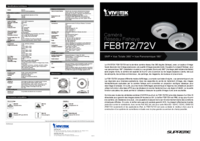

 (2 pages)
(2 pages) (2 pages)
(2 pages) (68 pages)
(68 pages)
 (9 pages)
(9 pages)







Comments to this Manuals