Vivotek IP8372 User Manual
Browse online or download User Manual for Security cameras Vivotek IP8372. VIVOTEK IP8372 surveillance camera
- Page / 201
- Table of contents
- BOOKMARKS




- User’s Manual 1
- 2 - User's Manual 2
- User's Manual - 3 3
- Overview 4
- Read Before Use 5
- Package Contents 5
- Physical Description 6
- DI/DO Diagram 7
- Hardware Reset 8
- SD/SDHC/SDXC Card Capacity 8
- Waterproof Connector 10
- User's Manual - 11 11
- Assembling Steps 12
- Network Deployment 13
- 14 - User's Manual 14
- User's Manual - 15 15
- 0002D1730202 16
- Installation 16
- Wizard 2 16
- Ready to Use 17
- 18 - User's Manual 18
- Accessing the Network Camera 19
- 20 - User's Manual 20
- Using RTSP Players 21
- 22 - User's Manual 22
- User's Manual - 23 23
- Main Page 24
- The largest frame size 25
- The viewing region of 25
- Title and Time 26
- Video Title 26
- Zoom Indicator 26
- User's Manual - 27 27
- Video Control Buttons 28
- Client Settings 29
- Joystick Settings 31
- Enable Joystick 31
- Buttons Conguration 32
- User's Manual - 33 33
- Conguration 34
- System > General settings 35
- System time 36
- System > Homepage layout 37
- Theme Options 38
- User's Manual - 39 39
- System > Logs 40
- System > Parameters 41
- System > Maintenance 42
- General settings > Restore 43
- Import/Export les 43
- 44 - User's Manual 44
- User's Manual - 45 45
- Media > Image 46
- User's Manual - 47 47
- Image settings 48
- Exposure 49
- Weighted region 50
- Ignored region 50
- Exclude x 50
- User's Manual - 51 51
- 52 - User's Manual 52
- User's Manual - 53 53
- Media > Video 54
- Stream settings 55
- (current maximum resolution) 56
- User's Manual - 57 57
- 58 - User's Manual 58
- User's Manual - 59 59
- Media > Audio 60
- Network > General settings 61
- 62 - User's Manual 62
- User's Manual - 63 63
- 64 - User's Manual 64
- User's Manual - 65 65
- 66 - User's Manual 66
- User's Manual - 67 67
- Mic Volume 68
- Talk Button 68
- HTTP streaming 69
- RTSP Streaming 70
- Video 16:38:01 2011/06/25 71
- 72 - User's Manual 72
- Network > DDNS 73
- 73
- Manual setup 74
- ■ Safe100.net 74
- ■ CustomSafe100 75
- DDNS providers: 75
- 76 - User's Manual 76
- QoS/DSCP (the DiffServ model) 77
- Network > SNMP 78
- Security > User Account 79
- Security > HTTPS 80
- User's Manual - 81 81
- 82 - User's Manual 82
- User's Manual - 83 83
- 84 - User's Manual 84
- User's Manual - 85 85
- Note that a 86
- Security > Access List 87
- 88 - User's Manual 88
- Administrator IP address 89
- Security > IEEE 802.1X 90
- PTZ > PTZ settings 92
- Home page in E-PTZ Mode 93
- 2011/03/10 17:08:56 94
- Event > Event settings 95
- 2. Trigger 96
- 3. Action 97
- Add server 98
- User's Manual - 99 99
- 100 - User's Manual 100
- 20120820 101
- 20120821 101
- 20120822 101
- 2012/08/20 102
- Add media 103
- 104 - User's Manual 104
- Video_20120813_100341 105
- Date and time suffix 105
- File name prefix 105
- 106 - User's Manual 106
- Customized Script 107
- 2010/12/10 17:08:56 108
- Video(TCP-AV) 108
- 2012/08/10 17:08:56 108
- 110 - User's Manual 110
- Applications > DI and DO 111
- Recording Settings 112
- User's Manual - 113 113
- 114 - User's Manual 114
- User's Manual - 115 115
- 20120810 116
- 20120811 116
- 20120812 116
- User's Manual - 117 117
- 118 - User's Manual 118
- Search Results 119
- 120 - User's Manual 120
- Appendix 121
- 4. Security Level 122
- [<parameter pair>] 125
- 7.1 system 127
- 7.1.1 system.info 132
- 7.2 status 133
- 7.5 security 134
- 7.6 network 135
- 7.6.1 802.1x 136
- 7.6.2 QOS 137
- 7.6.3 IPV6 138
- 7.6.4 FTP 138
- 7.6.5 HTTP 138
- 7.6.6 HTTPS port 139
- 7.6.7 RTSP 139
- 7.6.7.1 RTSP multicast 140
- 7.7 IP Filter 141
- 7.8 Video input 142
- 7.9 Video input preview 149
- 7.10 IR cut control 150
- 7.14 Audio input per channel 155
- 7.17 DDNS 158
- 7.18 Express link 159
- 7.19 UPnP presentation 159
- 7.20 UPnP port forwarding 160
- 7.21 System log 160
- 7.22 SNMP 161
- 7.24 Privacy mask 163
- 7.25 Capability 164
- 7.26 Customized event script 170
- 7.27 Event setting 171
- 101 means “Recording Notify” 173
- 7.30 Recording 176
- 7.31 HTTPS 178
- 7.33 Region of interest 180
- 7.34 ePTZ setting 180
- 7.35 Focus Window setting 181
- <product dependent> 182
- _videoin_supportexpwin = 1) 182
- 8. Useful Functions 183
- 8.4 Capture Single Snapshot 185
- 8.5 Account Management 186
- 8.6 System Logs 187
- 8.7 Upgrade Firmware 187
- 8.11 IP Filtering 191
- 8.13 Get SDP of Streams 193
- 8.14 Open the Network Stream 193
- 8.17 Remote Focus 198
- Technical Specications 199
- Technology License Notice 200
- User's Manual - 201 201
Summary of Contents
Rev. 1.1User’s ManualIP8372BulletNetwork CameraOutdoor • Day & Night • Weather-proof • IP67 • Cable ManagementRev. 1.1
VIVOTEK 10 - User's ManualWaterproof Connector1 DO+ (12V)2 Digital Output3 Digital Input 14 Ground5 Digital Input 26 Ground7 TV Out +8 TV Out -
VIVOTEK 100 - User's Manual Passive modeMost firewalls do not accept new connections initiated from external requests. If the FTP server
VIVOTEK User's Manual - 101 Network storage: Select to send the media les to a network storage location when a trigger is activated. Please r
VIVOTEK 102 - User's Manual Click 20120820 to open the directory:Click to delete selected itemsClick to delete all recorded dataClick to go b
VIVOTEK User's Manual - 103 Add mediaClick Add media to open the media setting window. You can specify the type of media that will be sent
VIVOTEK 104 - User's Manual Add date and time sufx to the le nameSelect this option to add a date/time sufx to the le name. For example
VIVOTEK User's Manual - 105 Maximum le sizeSpecify the maximum le size allowed. File name prexEnter the text that will be appended to th
VIVOTEK 106 - User's ManualIn the Event settings column, the Servers and Medias you congured will be listed; please make sure the Event ->
VIVOTEK User's Manual - 107 Customized ScriptThis function allows you to upload a sample script (.xml le) to the webpage, which will save you
VIVOTEK 108 - User's ManualApplications > Motion detectionThis section explains how to congure the Network Camera to enable motion detectio
VIVOTEK User's Manual - 109 A green bar indicates that even though motions have been detected, the event has not been triggered because the im
VIVOTEK User's Manual - 11 1. Disassemble the components of the waterproof connector into part (A) ~ (E) as shown above.2. Open the rear cover
VIVOTEK 110 - User's ManualNOTE► How does motion detection work?There are two motion detection parameters: Sensitivity and Percentage. In th
VIVOTEK User's Manual - 111 Applications > DI and DOConnect DI or DO devices to the camera's terminal block, the camera will automatic
VIVOTEK 112 - User's ManualRecording > Recording settings Advanced ModeThis section explains how to congure the recording settings for the
VIVOTEK User's Manual - 113 The alarm trigger includes: motion detection and DI detection. Please refer to Event Settings on page 95. Pre-eve
VIVOTEK 114 - User's Manual2. Destination You can select the SD card or network storage (NAS) as the destination of the recording tasks.NAS ser
VIVOTEK User's Manual - 115 If successful, you will receive a test.txt le on the network storage server. 3. Enter a server name.4. Click S
VIVOTEK 116 - User's Manualnew recording name will appear in the drop-down list on the recording page as shown below. To remove a recording set
VIVOTEK User's Manual - 117 Local storage > SD card managementThis section explains how to manage the local storage on the Network Camera.
VIVOTEK 118 - User's ManualLocal storage > Content managementThis section explains how to manage the content of recorded videos on the Netwo
VIVOTEK User's Manual - 119 Search ResultsThe following is an example of search results. There are four columns: Trigger time, Media type, Tri
VIVOTEK 12 - User's Manual12345678(D)(B)(C)(A)(E)Components of the WaterproofConnectorScrew Nut (C)Housing (D)Gasket (E)Seal (B)Sealing Nut (A)
VIVOTEK 120 - User's Manual Lock/Unlock: Select the desired search results, then click this button. The selected items will become Locked,
VIVOTEK User's Manual - 121 Appendix URL Commands for the Network Camera1. OverviewFor some customers who already have their own web site
VIVOTEK 122 - User's Manual3. General CGI URL Syntax and Parameters CGI parameters are written in lower-case and as one word without any unders
VIVOTEK User's Manual - 123 [&<parameter>…] http://<servername>/cgi-bin/operator/getparam.cgi?[<parameter>][&<par
VIVOTEK 124 - User's Manual6. Set Server Parameter Values Note: The access right depends on the URL directory. Method: GET/POST Syntax: http://
VIVOTEK User's Manual - 125 <parameter>=<value>\r\n [<parameter pair>] Only the parameters that you set and are readable wil
VIVOTEK 126 - User's Manualeverything inside <> A description integer primary key SQLite data type. A 32-bit signed integer. The value
VIVOTEK User's Manual - 127 7.1 system Group: systemNAME VALUE DEFAULT SECURITY (get/set) DESCRIPTION hostname string[64] Mega-Pixel Networ
VIVOTEK 128 - User's ManualSan_Francisco, Vancouver -280: GMT-07:00 Mountain Time, Denver -281: GMT-07:00 Arizona -240: GMT-06:00 Central Amer
VIVOTEK User's Manual - 129 160: GMT 04:00 Abu Dhabi, Muscat, Baku,Tbilisi, Yerevan 180: GMT 04:30 Kabul 200: GMT 05:00 Ekaterinburg, Islamaba
VIVOTEK User's Manual - 13 Network DeploymentSetting up the Network Camera over the InternetThis section explains how to congure the Network
VIVOTEK 130 - User's Manuales -280,-240, -241,-200, -201,-160, -140,-120, -80,-40,0, 40,41,80, 81,82,83, 120,140, 380,400,480daylight saving ti
VIVOTEK User's Manual - 131 default values except the custom language file the user has uploaded.This command can cooperate with other “restor
VIVOTEK 132 - User's Manual7.1.1 system.info Subgroup of system: info (The fields in this group are unchangeable.) NAME VALUE DEFAULT SECURIT
VIVOTEK User's Manual - 133 7.2 status Group: statusNAME VALUE DEFAULT SECURITY (get/set) DESCRIPTION di_i<0~(ndi-1)> <product dep
VIVOTEK 134 - User's Manual7.5 security Group: security NAME VALUE DEFAULT SECURITY (get/set) DESCRIPTION privilege_do <product dependent
VIVOTEK User's Manual - 135 7.6 network Group: networkNAME VALUE DEFAULT SECURITY (get/set) DESCRIPTION preprocess<positive integer>
VIVOTEK 136 - User's Manualrouter <ip address> <blank> 6/6 Default gateway. dns1 <ip address> <blank> 6/6 Primary D
VIVOTEK User's Manual - 137 7.6.2 QOS Subgroup of network: qos_cos (capability.protocol.qos.cos > 0) NAME VALUE DEFAULT SECURITY (get/se
VIVOTEK 138 - User's Manual7.6.3 IPV6 Subgroup of network: ipv6 (capability.protocol.ipv6 > 0) NAME VALUE DEFAULT SECURITY (get/set) DESC
VIVOTEK User's Manual - 139 =1 and capability.nmediastream > 1) s2_accessname <productdependent> string[32] video3.mjpg 1/6 Http s
VIVOTEK 14 - User's ManualInternet connection via a routerBefore setting up the Network Camera over the Internet, make sure you have a router a
VIVOTEK 140 - User's Manuals1_audiotrack <boolean> -1 6/6 Enable audio for stream2. s2_audiotrack <boolean> -1 6/6 Enable
VIVOTEK User's Manual - 141 7.6.9 RTP port Subgroup of network: rtpNAME VALUE DEFAULT SECURITY (get/set) DESCRIPTION videoport 1025 ~ 65535
VIVOTEK 142 - User's Manualaddress:<start ip address - end ip address>ipv6list_i<0~9> String[44] <blank> 6/6 IPv6 address lis
VIVOTEK User's Manual - 143 function; 0(not support), 1(support) Bit 1 => Built-in or externalcamera; 0 (external), 1(built-in)Bit 2 =>
VIVOTEK 144 - User's Manualgbain. rgain 0~100 30 4/4 Manual set rgain value of gain control setting. bgain 0~100 30 4/4 Manual set bgai
VIVOTEK User's Manual - 145 crop_preview < boolean > 0 1/4 Usage for UI of crop setting s<0~(m-1)>_codectypempeg4, mjpeg, h264
VIVOTEK 146 - User's Manuals<0~(m-1)>_h264_intraperiod 250, 500, 1000, 2000, 3000, 40001000 4/4 Intra frame period in milliseconds. s&l
VIVOTEK User's Manual - 147 quality. 100 is percentage mode. s<0~(m-1)>_mjpeg_qvalue 2~97 29 4/4 Manual video quality level input. (s
VIVOTEK 148 - User's Manual7.8.1.1 Alternative video input profiles per channelIn addition to the primary setting of video input, there can be
VIVOTEK User's Manual - 149 control setting. irismode fixed, indoor, outdoor indoor 4/4 Video Iris for DC Iris. wdrc_mode 0~3 0 4/4 WDR
VIVOTEK User's Manual - 15 Set up the Network Camera through Power over Ethernet (PoE)When using a PoE-enabled switchThe Network Camera is PoE
VIVOTEK 150 - User's Manual1->4x, 2->8xagcmode auto,fixed auto 4/4 Set auto gain control mode. maxgain 0~100 100 4/4 Manual set m
VIVOTEK User's Manual - 151 7.11 Image setting per channel Group: image_c<0~(n-1)> for n channel products NAME VALUE DEFAULT SECURITY
VIVOTEK 152 - User's Manualpercentage when sharpness=100profile_i0_gammacurve 0~100 0 4/4 Gamma curve profile_i0_lowlightmode <boolean&
VIVOTEK User's Manual - 153 7.12 Image setting for preview Group: imagepreview_c<0~(n-1)> for n channel products NAME VALUE DEFAULT SE
VIVOTEK 154 - User's Manual7.13 Exposure window setting per channel Group: exposure_c<0~(n-1)> for n channel products NAME VALUE DEFAULT
VIVOTEK User's Manual - 155 7.14 Audio input per channel Group: audioin_c<0~(n-1)> for n channel products (capability.audioin>0)NAME
VIVOTEK 156 - User's Manual7.15 Motion detection settings Group: motion_c<0~(n-1)> for n channel productNAME VALUE DEFAULT SECURITY (g
VIVOTEK User's Manual - 157 of window position. i<0~(m-1)>_win_i<0~2>_top 0 ~ 240 0 4/4 Top coordinate of window position. i&
VIVOTEK 158 - User's Manual7.17 DDNS Group: ddns (capability.ddns > 0)NAME VALUE DEFAULT SECURITY (get/set) DESCRIPTION enable <boolea
VIVOTEK User's Manual - 159 NOIPSWISSCOM CustomizedTZO <productdependent> Logitec => logitec.co.jp GE_Security =>GE Security HUAGA
VIVOTEK 16 - User's ManualSoftware InstallationInstallation Wizard 2 (IW2), free-bundled software included on the product CD, helps you set up
VIVOTEK 160 - User's Manualpresentation service. 7.20 UPnP port forwarding Group: upnpportforwarding NAME VALUE DEFAULT SECURITY (get/set) D
VIVOTEK User's Manual - 161 2. Show log of parameter setting set from external and internal. 7.22 SNMP Group: snmp (capability.snmp > 0) NA
VIVOTEK 162 - User's Manual7.23 Layout configuration Group: layout (New version) NAME VALUE DEFAULT SECURITY (get/set) DESCRIPTION logo_d
VIVOTEK User's Manual - 163 7.24 Privacy mask Group: privacymask_c<0~(n-1)> for n channel product NAME VALUE DEFAULT SECURITY (get/se
VIVOTEK 164 - User's Manual7.25 Capability Group: capability NAME VALUE DEFAULT SECURITY (get/set) DESCRIPTION api_httpversion <string&
VIVOTEK User's Manual - 165 Bit 1 => Built-in or external camera; 0(external), 1(built-in) Bit 2 => Support pan operation, 0(not support
VIVOTEK 166 - User's Manualprotocol_maxgenconnection <positive integer> 10 0/7 The maximum general streaming connections . protocol_ma
VIVOTEK User's Manual - 167 ,1600x904,1920x1080, videoin_resolution4x3<a list of available resolution separated by commas> <productde
VIVOTEK 168 - User's Manual<productdependent> 10, 10, 10videoin_codec mpeg4. mjpeg, h264<productdependent> mpeg4, mjpeg, h264 0/7
VIVOTEK User's Manual - 169 audioin_codec aac4, gamr, g711 <productdependent> aac4,gamr, g711 0/7 Available codec list for audio input
VIVOTEK User's Manual - 17 Ready to Use1. Access the Network Camera on the LAN.2. Retrieve live video through a web browser or the included ST
VIVOTEK 170 - User's Manualbrand. For example, if the value is true, the VVTK product can be upgraded to VVXX. (TCVV<->TCXX is excepted)
VIVOTEK User's Manual - 171 7.27 Event setting Group: event_i<0~2>PARAMETER VALUE Default SECURITY (get/set) DESCRIPTION name strin
VIVOTEK 172 - User's Manualmdwin <integer> 0 6/6 Indicate the source window id of motion detection. This field is required when trigg
VIVOTEK User's Manual - 173 action_do_i<0~(ndo-1)>_enable 0, 1 0 6/6 Enable or disable trigger digital output.action_do_i<0~(ndo-1
VIVOTEK 174 - User's Manual7.28 Server setting for event action Group: server_i<0~4> PARAMETER VALUE DEFAULT SECURITY (get/set) DESCR
VIVOTEK User's Manual - 175 7.29 Media setting for event action Group: media_i<0~4> (media_freespace is used internally.) PARAMETER VAL
VIVOTEK 176 - User's Manual7.30 Recording Group: recording_i<0~1>PARAMETER VALUE DEFAULT SECURITY (get/set) DESCRIPTION name string[
VIVOTEK User's Manual - 177 notifyserver 0~31 0 6/6 Indicate which notification server is scheduled. One bit represents one application se
VIVOTEK 178 - User's Manualdest cf, 0~4cf 6/6 The destination to store the recordeddata. “cf” means local storage (CF or SD card).“0” means the
VIVOTEK User's Manual - 179 -3 = Certificate not installed -2 = Invalid public key -1 = Waiting for certificate 0 = Not installed 1 = Active c
VIVOTEK 18 - User's ManualIf you want to use the supplied sun shield for outdoor environments, please follow the steps below to install:
VIVOTEK 180 - User's Manual7.33 Region of interest Group: roi_c<0~(n-1)> for n channel product, and m is the number of streams which supp
VIVOTEK User's Manual - 181 patrolseq string[120] <blank> 1/4 The patrol sequence of ePTZ. All the patrol position indexes will be s
VIVOTEK 182 - User's Manual7.36 Exposure window setting per channel Group: exposurewin_c<0~(n-1)> for n channel products <product depe
VIVOTEK User's Manual - 183 8. Useful Functions 8.1 Drive the Digital Output (capability.ndo > 0)Note: This request requires Viewer privile
VIVOTEK 184 - User's ManualExample: Query the status of digital input 1 . Request: http://myserver/cgi-bin/dido/getdi.cgi?di1Response: HTTP/1.0
VIVOTEK User's Manual - 185 \r\ndo1=1\r\n 8.4 Capture Single Snapshot Note: This request requires Normal User privileges. Method: GET/POST S
VIVOTEK 186 - User's Manual8.5 Account Management Note: This request requires Administrator privileges. Method: GET/POST Syntax: http://<ser
VIVOTEK User's Manual - 187 8.6 System Logs Note: This request require Administrator privileges. Method: GET/POST Syntax: http://<servernam
VIVOTEK 188 - User's Manual8.8 ePTZ Camera Control (capability.eptz > 0) Note: This request requires camctrl privileges. Method: GET/POST
VIVOTEK User's Manual - 189 tele Zoom further with current speed. zooming wide or tele Zoom without stopping for larger view or further vie
VIVOTEK User's Manual - 19 Accessing the Network CameraThis chapter explains how to access the Network Camera through web browsers, RTSP playe
VIVOTEK 190 - User's Manual8.9 ePTZ Recall (capability.eptz > 0) Note: This request requires camctrl privileges. Method: GET/POST Syntax:
VIVOTEK User's Manual - 191 path according to the current path. 8.11 IP Filtering Note: This request requires Administrator access privilege
VIVOTEK 192 - User's Manual8.12 Event/Control HTTP Tunnel Channel (capability. evctrlchannel > 0) Note: This request requires Administrator
VIVOTEK User's Manual - 193 8.13 Get SDP of Streams Note: This request requires Viewer access privileges. Method: GET/POST Syntax: http://<
VIVOTEK 194 - User's Manual8.15 Storage managements (capability.storage.dbenabled > 0) Note: This request requires administrator privilege
VIVOTEK User's Manual - 195 Indicate if the file is locked or not. 0: file is not locked. 1: file is locked. A locked file would not be remove
VIVOTEK 196 - User's Manuallabel <integer primary key> Required. Identify the designated record.Ex. label=1 isLocked <boolean> R
VIVOTEK User's Manual - 197 state after duration. it cannot accept new requests. return <return page> Redirect to the page <return
VIVOTEK 198 - User's Manual8.17 Remote Focus Note: This request requires Administrator privileges. Method: GET/POST Syntax: http://<serverna
VIVOTEK User's Manual - 199 All specications are subject to change without notice. Copyright © 2013 VIVOTEK INC. All rights reserved.Ver 1.0D
VIVOTEK 2 - User's ManualTable of Contents Overview ...
VIVOTEK 20 - User's Manualit is highly recommended to set a password for the Network Camera. For more information about how to enable password
VIVOTEK 200 - User's ManualTechnology License NoticeMPEG-4 AAC TechnologyTHIS PRODUCT IS LICENSED UNDER THE MPEG-4 AAC AUDIO PATENT LICENSE.
VIVOTEK User's Manual - 201 Electromagnetic Compatibility (EMC)FCC StatementThis device compiles with FCC Rules Part 15. Operation is subject
VIVOTEK User's Manual - 21 Using RTSP PlayersTo view the MPEG-4 streaming media using RTSP players, you can use one of the following players t
VIVOTEK 22 - User's ManualUsing 3GPP-compatible Mobile DevicesTo view the streaming media through 3GPP-compatible mobile devices, make sure the
VIVOTEK User's Manual - 23 Using VIVOTEK Recording SoftwareThe product software CD also contains recording software, allowing simultaneous mo
VIVOTEK 24 - User's ManualMain PageThis chapter explains the layout of the main page. It is composed of the following sections: VIVOTEK INC.
VIVOTEK User's Manual - 25 Auto FocusThere are two options for you to ne-tune the camera focus. Press the button, and the camera rmware wil
VIVOTEK 26 - User's ManualConguration AreaClient Settings: Click this button to access the client setting page. For more information, please r
VIVOTEK User's Manual - 27 Video and Audio Control Buttons: Depending on the Network Camera model and Network Camera conguration, some
VIVOTEK 28 - User's Manual The following window is displayed when the video mode is set to MJPEG:Video Title: The video title can be congured
VIVOTEK User's Manual - 29 Client SettingsThis chapter explains how to select the stream transmission mode and saving options on the local com
VIVOTEK User's Manual - 3 Electromagnetic Compatibility (EMC) ...
VIVOTEK 30 - User's ManualMP4 Saving OptionsUsers can record live video as they are watching it by clicking Start MP4 Recording on the main p
VIVOTEK User's Manual - 31 Joystick SettingsEnable JoystickConnect to the USB plug of the joystick to a USB port on your management computer
VIVOTEK 32 - User's ManualButtons CongurationIn the Joystick Settings window, you can use the combinations of pull-down menus, Actions and But
VIVOTEK User's Manual - 33 • If you want to assign Preset actions to your joystick, the PTZ preset locations should be congured in advance.•
VIVOTEK 34 - User's ManualCongurationClick Configuration on the main page to enter the camera setting pages. Note that only Administrators ca
VIVOTEK User's Manual - 35 Advanced ModeEach function on the conguration list will be explained in the following sections. Those functions th
VIVOTEK 36 - User's ManualSystem timeKeep current date and time: Select this option to preserve the current date and time of the Network Ca
VIVOTEK User's Manual - 37 System > Homepage layout Advanced ModeThis section explains how to set up your own customized homepage layout. G
VIVOTEK 38 - User's ManualTheme OptionsHere you can change the color of your homepage layout. There are three types of preset patterns for you
VIVOTEK User's Manual - 39 Follow the steps below to set up the customized homepage:1. Click Custom on the left column.2. Click the eld whe
VIVOTEK 4 - User's ManualOverviewVIVOTEK IP8372 is a professional bullet camera offering 5-Megapixel or 1080p Full HD resolution with
VIVOTEK 40 - User's ManualSystem > Logs Advanced ModeThis section explains how to congure the Network Camera to send the system log to a re
VIVOTEK User's Manual - 41 Access logAccess log displays the access time and IP address of all viewers (including operators and ad
VIVOTEK 42 - User's ManualSystem > MaintenanceThis chapter explains how to restore the Network Camera to factory default, upgrade rmware ve
VIVOTEK User's Manual - 43 General settings > RestoreThis feature allows you to restore the Network Camera to factory default settings.Netw
VIVOTEK 44 - User's Manual3. Open the le with Microsoft® Notepad and locate your time zone; set the start and end time of DST. When completed
VIVOTEK User's Manual - 45 The following message is displayed when attempting to upload an incorrect le format.Export language file: Click t
VIVOTEK 46 - User's ManualMedia > Image Advanced Mode This section explains how to configure the image settings
VIVOTEK User's Manual - 47 Day/Night SettingsSwitch to B/W in night modeSelect this to enable the Network Camera to automatically switch to B/
VIVOTEK 48 - User's ManualImage settings On this page, you can tune the White balance, Image adjustment and WDR enhanced .White balance: Adjust
VIVOTEK User's Manual - 49 higher luminance for detailed expression for both dark and lighted areas of an image. Enable low light compensati
VIVOTEK User's Manual - 5 Read Before UseThe use of surveillance devices may be prohibited by law in your country. The Network Camera is not o
VIVOTEK 50 - User's ManualMeasurement Window: This function allows user to set measurement window(s) for low light compesation. Full vie
VIVOTEK User's Manual - 51 You can click Restore to recall the original settings without incorporating the changes. When completed with
VIVOTEK 52 - User's ManualFocusFocus, also known as Remote Focus, is applicable to Network Cameras that are equipped with stepping motor lens.
VIVOTEK User's Manual - 53 Privacy mask Advanced ModeClick Privacy Mask to open the settings page. On this page, you can block out sensitive
VIVOTEK 54 - User's ManualMedia > VideoFOV (Field of View) Select a resolution from the list. The default is 5 Megapixels, and if bandwidt
VIVOTEK User's Manual - 55 Stream settings This Network Camera supports multiple streams with frame sizes ranging from 176 x 144 to 2560 x 1
VIVOTEK 56 - User's Manual► All the items in the “Region of Interest” should not be larger than the “Output Frame Size“ (current maximum
VIVOTEK User's Manual - 57 Click the stream setting to display the detailed information. The maximum frame size will follow your settings in t
VIVOTEK 58 - User's ManualThe frame rate will decrease if you select a higher resolution. Intra frame periodDetermine how often to plant an I
VIVOTEK User's Manual - 59 Frame sizeYou can set up different video resolution for different viewing devices. For example, set a smaller fra
VIVOTEK 6 - User's ManualPhysical DescriptionIR LEDLensLight SensorNTSC-PAL switchGeneral I/O Terminal BlockReset ButtonAuto Focus ButtonSD/SDH
VIVOTEK 60 - User's ManualMedia > AudioAudio SettingsMute: Select this option to disable audio transmission from the Network Camera to all c
VIVOTEK User's Manual - 61 Network > General settingsThis section explains how to congure a wired network connection for the Network Camer
VIVOTEK 62 - User's ManualPrimary DNS: The primary domain name server that translates hostnames into IP addresses.Secondary DNS: Secondary doma
VIVOTEK User's Manual - 63 NOTE► If the default ports are already used by other devices connected to the same router, the Network Camera
VIVOTEK 64 - User's Manual 4. In the Networking Services dialog box, select Universal Plug and Play and click OK. 5. Click Next in
VIVOTEK User's Manual - 65 Enable IPv6Select this option and click Save to enable IPv6 settings. Please note that this only works if your netw
VIVOTEK 66 - User's ManualPlease follow the steps below to link to an IPv6 address:1. Open your web browser.2. Enter the link-global or link-lo
VIVOTEK User's Manual - 67 PortHTTPS port: By default, the HTTPS port is set to 443. It can also be assigned to another port number between 10
VIVOTEK 68 - User's Manual2012/08/09 17:08:56Audio is being transmitted to the Network CameraMute Mic Volume Talk Button Click to enable a
VIVOTEK User's Manual - 69 Network > Streaming protocols Advanced ModeHTTP streaming To utilize HTTP authentication, make sure that your h
VIVOTEK User's Manual - 7 DI/DO DiagramPlease refer to the following illustration for the connection method.12V+12VDigital outputPIN 1Power+12
VIVOTEK 70 - User's ManualURL command -- http://<ip address>:<http port>/<access name for stream 1 ~ 3>For example, when the
VIVOTEK User's Manual - 71 Authentication: Depending on your network security requirements, the Network Camera provides three types of securit
VIVOTEK 72 - User's ManualMulticast settings for stream 1 ~ 3: Click the items to display the detailed configuration information. Select th
VIVOTEK User's Manual - 73 Network > DDNS This section explains how to congure the dynamic domain name service for the Network Camera. DD
VIVOTEK 74 - User's ManualManual setupDDNS: Dynamic domain name serviceEnable DDNS: Select this option to enable the DDNS setting.Provider: Sel
VIVOTEK User's Manual - 75 [Register] Successfully Your account information has been mailed to registered e-mail address4. Select Enable DD
VIVOTEK 76 - User's ManualNetwork > QoS (Quality of Service) Advanced ModeQuality of Service refers to a resource reservation control mech
VIVOTEK User's Manual - 77 QoS/DSCP (the DiffServ model)DSCP-ECN defines QoS at Layer 3 (Network Layer). The Differentiated Services (DiffServ
VIVOTEK 78 - User's ManualNetwork > SNMP (Simple Network Management Protocol)
VIVOTEK User's Manual - 79 Security > User AccountThis section explains how to enable password protection and create multiple accounts.Root
VIVOTEK 8 - User's ManualHardware ResetThe reset button is used to reset the system or restore the factory default settings. Sometimes resettin
VIVOTEK 80 - User's ManualSecurity > HTTPS (Hypertext Transfer Protocol over SSL)
VIVOTEK User's Manual - 81 5. Click Save to preserve your conguration, and your current session with the camera will change to the encrypted
VIVOTEK 82 - User's ManualCreate certificate request and install1. Select the option from the Method pull-down menu. 2. Click Create certicate
VIVOTEK User's Manual - 83 5. Look for a trusted certicate authority, such as Symantec’s VeriSign Authentication Services, that issues digita
VIVOTEK 84 - User's Manual7. Open a new edit, paste the certicate contents, and press ENTER at the end of the contents to add an empty line. 8
VIVOTEK User's Manual - 85 9. Save the edit using the “.crt” extension, using a le name like “CAcert.crt.” 10. Return to the original rmware
VIVOTEK 86 - User's Manual11. When the certifice file is successfully loaded, its status will be stated as Active. Note that a certi
VIVOTEK User's Manual - 87 Security > Access List Advanced ModeThis section explains how to control access permission by verifying the cli
VIVOTEK 88 - User's Manual Refresh: Click this button to refresh all current connections. Add to deny list: You can select entries from the C
VIVOTEK User's Manual - 89 Network: This rule allows the user to assign a network address and corresponding subnet mask to the Allow/Deny List
VIVOTEK User's Manual - 9 InstallationHardware Installation1. Attach the alignment sticker to the wall. Drill four holes into the wall. Then h
VIVOTEK 90 - User's ManualSecurity > IEEE 802.1X Advanced ModeEnable this function if your network environment uses IEEE 802.1x, whic
VIVOTEK User's Manual - 91 3. When all settings are complete, move the Network Camera to the protected LAN by connecting it to an 802.1x enabl
VIVOTEK 92 - User's ManualPTZ > PTZ settingsThis section explains how to control the Network Camera’s Pan/Tilt/Zoom operation. There are two
VIVOTEK User's Manual - 93 Auto pan/patrol speed: Select the speed from 1~5 (slow/fast) to set up the Auto pan/patrol speed control.Zoom facto
VIVOTEK 94 - User's ManualPatrol settingsYou can select some preset positions for the Network Camera to patrol.Please follow the steps below to
VIVOTEK User's Manual - 95 Event > Event settingsThis section explains how to congure the Network Camera to responds to particular situati
VIVOTEK 96 - User's Manual Event name: Enter a name for the event setting. Enable this event: Select this option to enable the event setting.
VIVOTEK User's Manual - 97 Camera tampering detectionThis option allows the Network Camera to trigger when the camera detects that is is bei
VIVOTEK 98 - User's ManualAdd serverTo set an event with recorded video or snapshots, it is necessary to configure the server and media settin
VIVOTEK User's Manual - 99 To verify if the email settings are correctly congured, click Test. The result will be shown in a pop-up window. I
More documents for Security cameras Vivotek IP8372
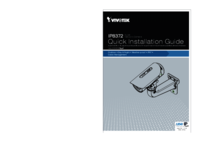
 (202 pages)
(202 pages) (181 pages)
(181 pages)







Comments to this Manuals