Vivotek SF8174 User Manual
Browse online or download User Manual for Security cameras Vivotek SF8174. Vivotek SF8174 User's Manual
- Page / 244
- Table of contents
- BOOKMARKS



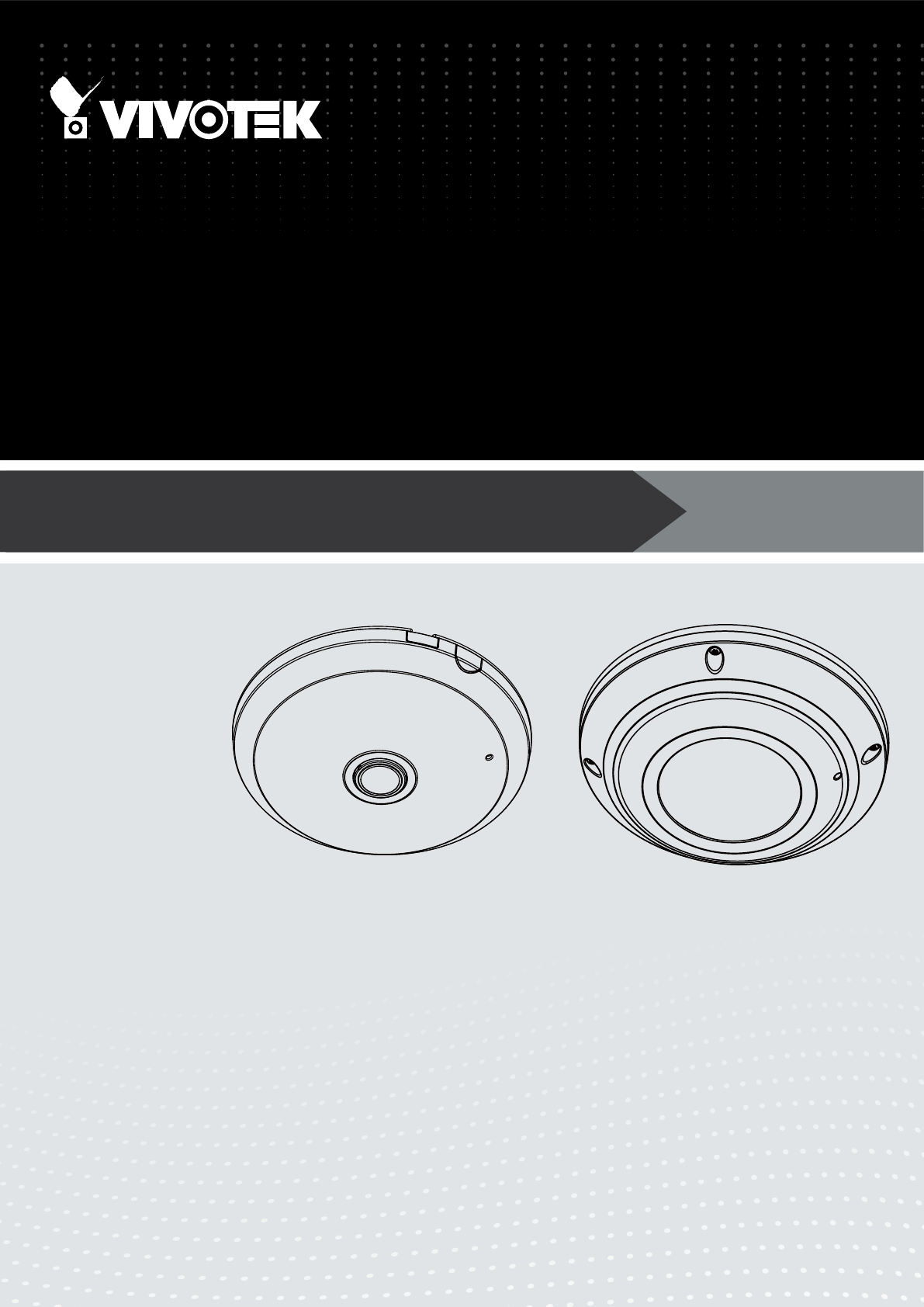
- User’s Manual 1
- 2 - User's Manual 2
- Stream settings 3
- Audio Settings 3
- Overview 4
- Read Before Use 5
- Package Contents 5
- 6 - User's Manual 6
- User's Manual - 7 7
- Physical Description - SF8174 8
- DI/DO Diagram 9
- Hardware Reset 9
- 10 - User's Manual 10
- User's Manual - 11 11
- Controller (dominant) 12
- Auxiliary (subordinate) 12
- User's Manual - 13 13
- 14 - User's Manual 14
- User's Manual - 15 15
- 178 mm 16
- 30~100cm 17
- AM-519 17
- AM-114 17
- AM-116 17
- 18 - User's Manual 18
- 20 - User's Manual 20
- User's Manual - 21 21
- User's Manual - 23 23
- 24 - User's Manual 24
- Network Deployment 26
- User's Manual - 27 27
- PoE output 28
- PARTITIO 29
- Software Installation 30
- Ready to Use 31
- Accessing the Network Camera 32
- User's Manual - 33 33
- For more information 34
- Using RTSP Players 35
- 36 - User's Manual 36
- User's Manual - 37 37
- Main Page 38
- 1O View (Original View) 39
- Right hemi 40
- Left hemi 40
- Current screen selection 41
- Interactive 41
- User's Manual - 43 43
- 44 - User's Manual 44
- User's Manual - 45 45
- Video Control Buttons 46
- User's Manual - 47 47
- 180° Hemisphere 48
- Field of View 48
- Client Settings 49
- MP4 Saving Options 50
- Local streaming buffer time 50
- Two way audio 50
- Conguration 51
- System > General settings 52
- System > Homepage layout 53
- Theme Options 54
- Color Selector 55
- System > Logs 56
- System > Parameters 57
- System > Maintenance 58
- General settings > Restore 59
- Import/Export les 59
- 60 - User's Manual 60
- User's Manual - 61 61
- Media > Image 62
- Day/Night Settings 63
- Image settings 64
- User's Manual - 65 65
- 66 - User's Manual 66
- Exposure 67
- Weighted region 68
- Ignored region 68
- Day/Night 69
- 70 - User's Manual 70
- Pixel Calculator 71
- Media > Video 72
- 74 - User's Manual 74
- User's Manual - 75 75
- 76 - User's Manual 76
- Media > Audio 77
- Network > General settings 78
- User's Manual - 79 79
- 80 - User's Manual 80
- From the Internet In LAN 81
- 82 - User's Manual 82
- IPv6 address 83
- Secondary HTTP port 83
- 84 - User's Manual 84
- Mic Volume 85
- Talk Button 85
- HTTP streaming 86
- IMPORTANT: 87
- RTSP Streaming 87
- Video 16:38:01 2011/03/25 88
- User's Manual - 89 89
- 90 - User's Manual 90
- Network > DDNS 91
- 91
- Manual setup 92
- ■ Safe100.net 92
- ■ CustomSafe100 93
- 94 - User's Manual 94
- QoS/DSCP (the DiffServ model) 95
- 96 - User's Manual 96
- Security > User Account 97
- 98 - User's Manual 98
- User's Manual - 99 99
- 100 - User's Manual 100
- User's Manual - 101 101
- 102 - User's Manual 102
- User's Manual - 103 103
- Note that a 104
- General Settings 105
- 106 - User's Manual 106
- Administrator IP address 107
- 108 - User's Manual 108
- User's Manual - 109 109
- 110 - User's Manual 110
- User's Manual - 111 111
- Preset positions 112
- Event > Event settings 113
- 114 - User's Manual 114
- User's Manual - 115 115
- 116 - User's Manual 116
- User's Manual - 117 117
- Add server 118
- User's Manual - 119 119
- 120 - User's Manual 120
- User's Manual - 121 121
- Trigger Activation 122
- Snapshot_20130720_100341 123
- Date and time suffix 123
- File name prefix 123
- 124 - User's Manual 124
- 20130320 125
- 20130321 125
- 20130322 125
- 126 - User's Manual 126
- User's Manual - 127 127
- 128 - User's Manual 128
- Percentage = 30% 129
- 130 - User's Manual 130
- Applications > DI and DO 131
- 132 - User's Manual 132
- User's Manual - 133 133
- 134 - User's Manual 134
- User's Manual - 135 135
- 136 - User's Manual 136
- User's Manual - 137 137
- 138 - User's Manual 138
- User's Manual - 139 139
- Region of interest 140
- Min. object size 140
- User's Manual - 141 141
- Recording Settings 142
- Bandwidth 143
- Network storage path 144
- User name and 144
- User's Manual - 145 145
- 146 - User's Manual 146
- User's Manual - 147 147
- 148 - User's Manual 148
- Search Results 149
- Click to browse 150
- Appendix 151
- 4. Security Level 152
- [<parameter pair>] 155
- 7.1 system 156
- 7.1.1 system.info 160
- 7.2 status 161
- 7.5 security 162
- 7.6 network 163
- 7.6.1 802.1x 164
- 7.6.2 QOS 165
- 7.6.3 IPV6 165
- 7.6.4 FTP 166
- 7.6.5 HTTP 166
- 7.6.6 HTTPS port 166
- 7.6.7.1 RTSP multicast 167
- 7.7 IP Filter 168
- 7.8 Video input 169
- 7.9 Video input preview 176
- 7.10 IR cut control 177
- 7.14 Audio input per channel 181
- 7.15 Time Shift settings 182
- 7.18 DDNS 184
- 7.19 Express link 184
- 7.20 UPnP presentation 185
- 7.21 UPnP port forwarding 185
- 7.22 System log 185
- 7.23 camera PTZ control 186
- 7.24 UART control 187
- 7.25 SNMP 188
- 7.27 Privacy mask 190
- 7.28 Capability 190
- 7.29 Customized event script 198
- 7.30 Event setting 198
- 7.33 Recording 203
- 7.36 ePTZ setting 206
- 7.37 Fisheye info 207
- 7.39 genetec info 208
- 8. Useful Functions 211
- 8.4 3D Privacy Mask 213
- 8.5 Capture Single Snapshot 214
- 8.6 Account Management 215
- 8.7 System Logs 216
- 8.8 Upgrade Firmware 216
- 8.16 IP Filtering 224
- 8.19 Get SDP of Streams 227
- 8.20 Open the Network Stream 227
- 8.26 Export Files 236
- 8.27 Upload Files 237
- 8.28 Media on demand 238
- 8.29 Remote Camera Control 239
- Technical Specications 242
- Technology License Notice 243
- 244 - User's Manual 244
Summary of Contents
User’s ManualSF8174 & SF8174VFixed DomeNetwork Camera5MP • 360º Surround View • PoE • Panoramic PTZRev. 1.0
VIVOTEK 10 - User's ManualMounting PositionsRefer to the diagram on the right for the mounting hole positions and the dimensions of the base pl
VIVOTEK 100 - User's ManualCreate certificate request and install1. Select the option from the Method pull-down menu. 2. Click Create certicat
VIVOTEK User's Manual - 101 5. Look for a trusted certificate authority, such as Symantec’s VeriSign Authentication Services, that i
VIVOTEK 102 - User's Manual7. Open a new edit, paste the certicate contents, and press ENTER at the end of the contents to add an empty line.
VIVOTEK User's Manual - 103 9. Save the edit using the “.crt” extension, using a le name like “CAcert.crt.” 10. Return to the original rmwar
VIVOTEK 104 - User's Manual11. When the certifice file is successfully loaded, its status will be stated as Active. Note that a certi
VIVOTEK User's Manual - 105 Security > Access List This section explains how to control access permission by verifying the client PC’s IP
VIVOTEK 106 - User's Manual Disconnect: If you want to break off the current connections, please select them and click this button.
VIVOTEK User's Manual - 107 Network: This rule allows the user to assign a network address and corresponding subnet mask to the Allow/Deny Lis
VIVOTEK 108 - User's ManualSecurity > IEEE 802.1x Enable this function if your network environment uses IEEE 802.1x, which is a por
VIVOTEK User's Manual - 109 3. When all settings are complete, move the Network Camera to the protected LAN by connecting it to an 802.1x enab
VIVOTEK User's Manual - 11 SF8174
VIVOTEK 110 - User's ManualPTZ > PTZ settings Advanced ModeThis section explains how to control the Network Camera’s Pan/Tilt/Zoom operation
VIVOTEK User's Manual - 111 2. Adjust the shooting area to the desired position using the PTZ keypad, the FOV indicators, or mouse clicks on t
VIVOTEK 112 - User's ManualHome page in Regional Display ModeShown below is the display order of preset positions when you click on the Rotate
VIVOTEK User's Manual - 113 Event > Event settings This section explains how to congure the Network Camera to respond to particular situat
VIVOTEK 114 - User's Manual Event name: Enter a name for the event setting. Enable this event: Select this checkbox to enable the event setti
VIVOTEK User's Manual - 115 Camera tampering detectionThis option allows the Network Camera to trigger when the camera detects that is is be
VIVOTEK 116 - User's Manual VADPIt is presumed that you already uploaded and enabled the VADP modules before you can associatee VADP triggers
VIVOTEK User's Manual - 117 3. ActionDene the actions to be performed by the Network Camera when a trigger is activated. Trigger digital out
VIVOTEK 118 - User's ManualAdd serverClick Add server to unfold the server setting window. You can specify how the notication messages are del
VIVOTEK User's Manual - 119 To verify if the email settings are correctly congured, click Test. The result will be shown in a pop-up window.
VIVOTEK 12 - User's ManualIMPORTANT: for both SF8174V and SF8174:Refer to the "Panoramic PTZ Installation Guide" in your product CD f
VIVOTEK 120 - User's Manual Passive modeMost firewalls do not accept new connections initiated from external requests. If the FTP server suppo
VIVOTEK User's Manual - 121 Network storage: Select to send the media les to a network storage location when a trigger is activated. Please r
VIVOTEK 122 - User's ManualAdd mediaClick Add media to open the media setting window. You can specify the type of media that will be sent when
VIVOTEK User's Manual - 123 Add date and time sufx to the le name. Select this option to add a date/time sufx to the le name. For exa
VIVOTEK 124 - User's Manual Maximum durationSpecify the maximum recording duration in seconds. Up to 10 seconds of video can be recorded.For e
VIVOTEK User's Manual - 125 View: Click this button to open a le list window. This function is only for SD card and Network Storage. If yo
VIVOTEK 126 - User's ManualHere is an example of the Event setting:When completed the settings with steps 1~3 to arrange Schedule, Trigger, and
VIVOTEK User's Manual - 127 When the Event Status is ON, once an event is triggered by motion detection, the Network Camera will automaticall
VIVOTEK 128 - User's ManualApplications > Motion detectionThis section explains how to congure the Network Camera to enable motion detectio
VIVOTEK User's Manual - 129 on page 113. A green bar indicates that even though motions have been detected, the event has not been triggered b
VIVOTEK User's Manual - 13 Installation ConcernsNote the following when installing the sheye and speed dome cameras:1. Mount the cameras clos
VIVOTEK 130 - User's Manual► How does motion detection work?There are two motion detection parameters: Sensitivity and Percentage. In the
VIVOTEK User's Manual - 131 Applications > DI and DO Digital input: Select High or Low as the Normal status for the digital input. Connect
VIVOTEK 132 - User's ManualApplications > Audio detection Audio detection, along with video motion detection, is applicable in the followin
VIVOTEK User's Manual - 133 IMPORTANT:• If the Alarm level and the received volume are set within a range of 20% on the wave diagram, frequen
VIVOTEK 134 - User's ManualApplications > VADP (VIVOTEK Application Development Platform) Users can store and execute VIVOTEK's or 3rd-
VIVOTEK User's Manual - 135 To start a module, select the checkcircle in front, and click the Start button. If you should need to remove a mod
VIVOTEK 136 - User's ManualApplications > Panoramic PTZNOTE:The Panoramic PTZ conguration requires associated settings through the use of t
VIVOTEK User's Manual - 137 3. On the General settings pane, select both the "Enable Panoramic PTZ" and "Enable Auto tracking&q
VIVOTEK 138 - User's Manual4-5. Enter an Event name, select the "Enable this event" checkbox, select the priority of the event, and i
VIVOTEK User's Manual - 139 4-8. Click Action to open the Action page.4-9. Congure the action to take by conguring recording to an SD card o
VIVOTEK 14 - User's ManualHardware Installation - SF8174VOpening Dome CoverRubber Stopper on the hole for Power & IO CablesTamper-proof Scr
VIVOTEK 140 - User's Manual6. On the Auto tracking pane, you can create a region of interest and congure the triggering conditions for Auto tr
VIVOTEK User's Manual - 141 NOTE:1. Auto tracking is congured on the sheye camera, and the sheye camera commands the speed dome camera to t
VIVOTEK 142 - User's ManualRecording > Recording settings This section explains how to congure the recording settings for the Network Camer
VIVOTEK User's Manual - 143 If you enable adaptive recording on Camera A, only when an event is triggered on Camera A will the server record
VIVOTEK 144 - User's Manual2. Destination You can select the SD card or network storage (NAS) for the recorded video les.NAS serverClick Add N
VIVOTEK User's Manual - 145 If successful, you will receive a test.txt le on the networked storage server. 3. Enter a server name.4. Click
VIVOTEK 146 - User's Manualrange from 100 to 2000 Megabytes. File name prex: Enter a name for each recorded video. If you want to enable
VIVOTEK User's Manual - 147 Local storage > SD card managementThis section explains how to manage the local storage on the Network Camera.
VIVOTEK 148 - User's ManualLocal storage > Content managementThis section explains how to manage the content of recorded videos on the Netwo
VIVOTEK User's Manual - 149 11Click to adjust the image sizeClick to select the Display modeSearch ResultsThe following is an example of searc
VIVOTEK User's Manual - 15 RJ45 Cable Dimension (unit: mm)Assembly Steps1. Drill a hole on the rubber seal plug and insert an Ethernet cable
VIVOTEK 150 - User's Manual JPEGs to AVI: This function only applies to “JPEG“ format files such as snapshots. You can select several snaps
VIVOTEK User's Manual - 151 Appendix URL Commands for the Network Camera1. OverviewFor some customers who already have their own web site
VIVOTEK 152 - User's Manual3. General CGI URL Syntax and Parameters CGI parameters are written in lower-case and as one word without any unders
VIVOTEK User's Manual - 153 [&<parameter>…] http://<servername>/cgi-bin/operator/getparam.cgi?[<parameter>][&<par
VIVOTEK 154 - User's Manual6. Set Server Parameter Values Note: The access right depends on the URL directory. Method: GET/POST Syntax: http://
VIVOTEK User's Manual - 155 <parameter>=<value>\r\n [<parameter pair>] Only the parameters that you set and are readable wil
VIVOTEK 156 - User's Manualinteger primary key SQLite data type. A 32-bit signed integer. The value is assigned a unique integer by the server
VIVOTEK User's Manual - 157 name>,<ipaddress>, <blank> *Do not use “skip to invoke default server” for default value. timezon
VIVOTEK 158 - User's ManualBern80: GMT 02:00 Athens, Helsinki, Istanbul, Riga 81: GMT 02:00 Cairo 82: GMT 02:00 Lebanon, Minsk 83: GMT 02:00 Is
VIVOTEK User's Manual - 159 in time zone. daylight_dstactualmode <boolean> 1 6/7 Check if current time is under daylight saving time.
VIVOTEK 16 - User's ManualCeiling Mount InstallationHole marked as D+DDTo attach the camera to AM-51A mounting adaptor, 1. Remove the camera&ap
VIVOTEK 160 - User's Manualvalue> default values except all daylight saving time settings. This command can cooperate with other “restoreex
VIVOTEK User's Manual - 161 address> mac address> hyphens). firmwareversion string[40] <product dependent>0/7 Firmware version,
VIVOTEK 162 - User's Manual<product dependent> 0 => Inactive 1 => Active (capability.nvi > 0) 7.3 digital input behavior define
VIVOTEK User's Manual - 163 user_i<1~20>_ privilege view, operator, admin <blank> 6/6 User privilege7.6 network Group: networkN
VIVOTEK 164 - User's Manualaddress> router <ip address> <blank> 6/6 Default gateway. dns1 <ip address> <blank> 6/
VIVOTEK User's Manual - 165 7.6.2 QOS Subgroup of network: qos_cos (capability.protocol.qos.cos > 0) NAME VALUE DEFAULT SECURITY (get/se
VIVOTEK 166 - User's Manual7.6.4 FTP Subgroup of network: ftpNAME VALUE DEFAULT SECURITY (get/set) DESCRIPTION port 21, 1025~65535 21 6/6
VIVOTEK User's Manual - 167 7.6.7 RTSP Subgroup of network: rtsp (capability.protocol.rtsp > 0) NAME VALUE DEFAULT SECURITY (get/set) DE
VIVOTEK 168 - User's Manual7.6.8 SIP port Subgroup of network: sip (capability.protocol.sip> 0) NAME VALUE DEFAULT SECURITY (get/set) DES
VIVOTEK User's Manual - 169 0 => allow 1 => denyipv4list_i<0~9> Single address: <ip address> Network address: <ip address
VIVOTEK User's Manual - 17 30~100cmAM-519 AM-114 AM-116 NOTE:Header (J7)Header (J6)127435Install to the Ceiling1. Drill pilot holes into th
VIVOTEK 170 - User's Manual0(not support), 1(support) Bit 4 => Support zoom operation; 0(not support), 1(support) Bit 5 => Support focus
VIVOTEK User's Manual - 171 value. mingain 0~100 0 4/4 Manual set minimum gain value.color 0, 1 1 4/4 0 =>monochrome 1 => color
VIVOTEK 172 - User's Manuals<0~(m-1)>_resolution Reference capability_videoin_resolution 1920x1920 1/4 Video resolution in pixels. s<
VIVOTEK User's Manual - 173 ame (for MPEG-4). s<0~(m-1)>_h264_intraperiod250, 500, 1000, 2000, 3000, 4000 1000 4/4 Intra frame period
VIVOTEK 174 - User's Manual1: main profile 2: high profile s<0~(m-1)>_mjpeg_bitraterestriction average, upperboundaverage 4/4 “average” i
VIVOTEK User's Manual - 175 wdrc_strength 0~2 1 4/4 WDR enhanced. 0: low 1: medium 2: high mounttype ceiling, wall, floor ceiling 1/6 M
VIVOTEK 176 - User's Manualwdrc_mode 0~2 0 4/4 WDR enhanced. 0: off 1: Sensitivity low 2: Sensitivity high wdrc_strength 0~2 1 4/4 WDR
VIVOTEK User's Manual - 177 7.10 IR cut control Group: ircutcontrol (capability.nvideoinprofile > 0) NAME VALUE DEFAULT SECURITY (get/se
VIVOTEK 178 - User's Manualsharpnesspercent 0~100 50 4/4 Adjust sharpness value of percentage when sharpness=100gammacurve 0~100 0 4/4
VIVOTEK User's Manual - 179 7.12 Image setting for preview Group: imagepreview_c<0~(n-1)> for n channel products NAME VALUE DEFAULT SE
VIVOTEK 18 - User's Manual1236AM-51AAM-116AM-21245Wall Mount Bracket InstallationBelow is a sample procedure using a wall mount bracket and a p
VIVOTEK 180 - User's Manual7.13 Exposure window setting per channel Group: exposurewin_c<0~(n-1)> for n channel products <product depe
VIVOTEK User's Manual - 181 i<0~(m-1)>_win_i<0~9>_size <product dependent><windowsize> (100x75) 4/4 Width and height
VIVOTEK 182 - User's Manual<product dependent>s<0~(m-1)>_g726 _vlcmode <product dependent>0, 1 0 4/4 Enable vlcmode for G.
VIVOTEK User's Manual - 183 Group: motion_c<0~(n-1)>_profile for m profile and n channel product (capability.nmotionprofile > 0)NAME
VIVOTEK 184 - User's Manual7.18 DDNS Group: ddns (capability.ddns > 0)NAME VALUE DEFAULT SECURITY (get/set) DESCRIPTION enable <boolea
VIVOTEK User's Manual - 185 7.20 UPnP presentation Group: upnppresentation NAME VALUE DEFAULT SECURITY (get/set) DESCRIPTION enable <bo
VIVOTEK 186 - User's Manualsetparamlevel 0~2 0 6/6 Show log of parameter setting. 0: disable 1: Show log of parameter setting set from exte
VIVOTEK User's Manual - 187 2: enable PTZ commands with UART tunnel. disablemdonptz <boolean> 0 1/4 Disable motion detection on PTZ
VIVOTEK 188 - User's Manualspeedlink_i<0~4>_namestring[40] <blank> 1/4 Additional PTZ command name. speedlink_i<0~4>_cmdst
VIVOTEK User's Manual - 189 7.26 Layout configuration Group: layout (New version) NAME VALUE DEFAULT SECURITY (get/set) DESCRIPTION logo
VIVOTEK User's Manual - 19 30~100cm7. Install the speed dome camera next to the sheye, with their lens positioned at approximately the same h
VIVOTEK 190 - User's Manual7.27 Privacy mask Group: privacymask_c<0~(n-1)> for n channel product NAME VALUE DEFAULT SECURITY (get/set)
VIVOTEK User's Manual - 191 nmediastream <positive integer> 3 0/7 Number of media stream per channels.nvideosetting <positive in
VIVOTEK 192 - User's Manualcontrol. storage_dbenabled <boolean> 1 0/7 Media files are indexed in database. ptzenabledclient <bool
VIVOTEK User's Manual - 193 1280x1280, 1536x15361920x1920videoin_resolution16x9<a list of available resolution separated by commas> <
VIVOTEK 194 - User's Manual<productdependent>videoin_mjpeg_maxframerate <a list of available maximum frame rate separated by commas>
VIVOTEK User's Manual - 195 dependent> dependent>videoout_codec <a list of the available codec types separated by commas)<product
VIVOTEK 196 - User's Manualuart_httptunnel <boolean> 0 0/7 Indicate whether to support HTTP tunnel for UART transfer. transmission_mo
VIVOTEK User's Manual - 197 tampering <boolean> 1 0/7 Indicate whether to support tampering detection. test_ac <boolean> 1
VIVOTEK 198 - User's Manual7.29 Customized event script Group: event_customtaskfile_i<0~2> PARAMETER VALUE Default SECURITY (get/set)
VIVOTEK User's Manual - 199 di <integer> 1 6/6 Indicate the source id of di trigger. This field is required when trigger condition i
VIVOTEK 2 - User's ManualTable of Contents Overview...
VIVOTEK 20 - User's ManualHardware Installation - SF8174Release buttonFirst, open the dome cover by pressing the release button. You may squeez
VIVOTEK 200 - User's Manuallowlightcondition <product dependent> 0, 1 1 6/6 Switch on white light LED in low light condition 0 => D
VIVOTEK User's Manual - 201 action_ patrol _server (only for VS series) <product dependent> 0~255 0 6/6 Indicate the target servers t
VIVOTEK 202 - User's Manualemail_sslmode 0, 1 0 6/6 Enable support SSL. email_port 0~65535 25 6/6 Port to connect to the server. email_
VIVOTEK User's Manual - 203 snapshot_postevent 0 ~ 7 1 6/6 The number of post-event images. videoclip_source <integer> 0 6/6 Ind
VIVOTEK 204 - User's Manualnotifyserver 0~31 0 6/6 Indicate which notification server is scheduled. One bit represents one application serv
VIVOTEK User's Manual - 205 dest cf, 0~4cf 6/6 The destination to store the recorded data. “cf” means local storage (CF or SD card).“0” mean
VIVOTEK 206 - User's Manual-2 = Invalid public key -1 = Waiting for certificate 0 = Not installed 1 = Active countryname string[2] TW 6/6 C
VIVOTEK User's Manual - 207 zoomspeed -5 ~ 5 0 1/4 Zoom speed panoramicspeed 1 ~ 5 1 1/4 Panoramic speed rotatespeed 1 ~ 5 1 1/4 R
VIVOTEK 208 - User's Manualoutput 0~3 2 1/6 (Internal used, read only) enable <boolean> 0 1/6 Indicate whether seamless recording
VIVOTEK User's Manual - 209 dependent> internal storage space for storing VADP modules. resource_free_video <integer> <product d
VIVOTEK User's Manual - 21 Power and IO cablesConnecting CablesIf you need to route cables through the side opening, proceed with the followin
VIVOTEK 210 - User's Manualversion string[40] <blank> 6/6 Version of the module. license string[40] <blank> 6/6 Indicate th
VIVOTEK User's Manual - 211 8. Useful Functions 8.1 Drive the Digital Output (capability.ndo > 0)Note: This request requires Viewer privile
VIVOTEK 212 - User's ManualExample: Query the status of digital input 1 . Request: http://myserver/cgi-bin/dido/getdi.cgi?di1Response: HTTP/1.0
VIVOTEK User's Manual - 213 \r\ndo1=1\r\n 8.4 3D Privacy Mask Note: This request requires admin user privilege <SD81X1> You can set priv
VIVOTEK 214 - User's Manual8.5 Capture Single Snapshot Note: This request requires Normal User privileges. Method: GET/POST Syntax: http://&l
VIVOTEK User's Manual - 215 8.6 Account Management Note: This request requires Administrator privileges. Method: GET/POST Syntax: http://<s
VIVOTEK 216 - User's Manual8.7 System Logs Note: This request require Administrator privileges. Method: GET/POST Syntax: http://<servername&
VIVOTEK User's Manual - 217 8.9 Camera Control (capability.ptzenabled, not used in SF8174)Note: This request requires Viewer privileges. Met
VIVOTEK 218 - User's Manualspeedfocus -5 ~ 5 Set the focus speed. speedapp -5 ~ 5 Set the auto pan/patrol speed. auto pan Auto pan. patro
VIVOTEK User's Manual - 219 gaptime 0~32768 The gaptime between two consecutive ptz commands for device. (unit: ms) return <return page&
VIVOTEK 22 - User's ManualCeiling Mount Installation473 mm 1178 mm 47mm AM-117AM-51AAM-114Install the Pendant PipeBelow is a sample proce
VIVOTEK 220 - User's Manualright Move right. auto pan Auto pan. patrol Auto patrol. stop Stop auto pan/patrol. zoom wide Zoom larger vie
VIVOTEK User's Manual - 221 8.11 Recall (capability.ptzenabled, not used in SF8174)Note: This request requires Viewer privileges. Method: GE
VIVOTEK 222 - User's Manual8.13 Preset Locations (capability.ptzenabled, not used in SF8174)Note: This request requires Operator privileges. Me
VIVOTEK User's Manual - 223 addpos <Text string less than 40 characters> Add one preset location to the preset list. delpos <Text s
VIVOTEK 224 - User's Manualleft Move left. right Move right. zoom wide Zoom larger view with current speed. tele Zoom further with current
VIVOTEK User's Manual - 225 delv4 Delete IPv4 address from access list. delv6 Delete IPv6 address from access list. ip <IP address>
VIVOTEK 226 - User's ManualPARAMETER VALUE DESCRIPTION channel 0 ~ (n-1) The channel number of UART. 8.18 Event/Control HTTP Tunnel Channel
VIVOTEK User's Manual - 227 8.19 Get SDP of Streams Note: This request requires Viewer access privileges. Method: GET/POST Syntax: http://<
VIVOTEK 228 - User's Manual8.21 Senddata (capability.nuart > 0) Note: This request requires Viewer privileges. Method: GET/POST Syntax: ht
VIVOTEK User's Manual - 229 8.22 Storage managements (capability.storage.dbenabled > 0) Note: This request requires administrator privile
VIVOTEK User's Manual - 23 NOTE:Install to the Ceiling1. Drill pilot holes into the ceiling. Then hammer four anchors into the holes.2. Secure
VIVOTEK 230 - User's ManualIndicate if the file is locked or not. 0: file is not locked. 1: file is locked. A locked file would not be removed
VIVOTEK User's Manual - 231 Command: updatePARAMETER VALUE DESCRIPTION label <integer primary key> Required. Identify the designated
VIVOTEK 232 - User's Manual8.23 Virtual input (capability.nvi > 0)Note: Change virtual input (manual trigger) status. Method: GET Syntax: ht
VIVOTEK User's Manual - 233 8.24 Open Timeshift Stream (capability.timeshift > 0, timeshift_enable=1, timeshift_c<n>_s<m>_allow
VIVOTEK 234 - User's ManualReturn Code Description 400 Bad Request Request is rejected because some parameter values are illegal. 415 Unsuppo
VIVOTEK User's Manual - 235 mjpeg_maxframe 1~25, 26~30 (only for NTSC or 60Hz CMOS) 15 Set maximum frame rate in fps (for JPEG).mpeg4_intra
VIVOTEK 236 - User's Manual1000~4000000 <product dependent> <productdependent>“h264_ratecontrolmode”. h264_maxframe 1~25, 26~30 (
VIVOTEK User's Manual - 237 8.27 Upload Files Note: This request requires Administrator privileges. Method: POST Syntax: For daylight saving
VIVOTEK 238 - User's Manual8.28 Media on demand Media on demand allows users to select and receive/watch/listen to metadata/video/audio content
VIVOTEK User's Manual - 239 8.29 Remote Camera Control (capability.remotecamctrl.master>0) Note: This request requires Viewer access privil
VIVOTEK 24 - User's Manual1236AM-51AAM-116AM-21245Wall Mount Bracket InstallationBelow is a sample procedure using a wall mount bracket and a p
VIVOTEK 240 - User's ManualReturn code: clickimg_return="$Error_code"Error code Code - Hexa Code - Decimal Description SysLog mes
VIVOTEK User's Manual - 241 8.30 Upload map file (capability.remotecamctrl.master>0) Note: This request requires Admin privileges. Method:
VIVOTEK 242 - User's ManualTechnical SpecicationsTechnical SpecificationsAM-51ADome adapterMounting KitsPOE-IJ-1748NDNPoE injector, 802.3af co
VIVOTEK User's Manual - 243 Technology License NoticeMPEG-4 AAC TechnologyTHIS PRODUCT IS LICENSED UNDER THE MPEG-4 AAC AUDIO PATENT LICENSE.
VIVOTEK 244 - User's ManualElectromagnetic Compatibility (EMC)FCC StatementThis device compiles with FCC Rules Part 15. Operation is subject to
VIVOTEK User's Manual - 25 30~100cm7. Install the speed dome camera next to the sheye, with their lens positioned at approximately the same h
VIVOTEK 26 - User's ManualNetwork DeploymentSetting up the Network Camera over the InternetThere are several ways to set up the Network Camera
VIVOTEK User's Manual - 27 For example, your router and IP settings may look like this:Device IP Address: internal portIP Address: External Po
VIVOTEK 28 - User's ManualInternet connection with static IPChoose this connection type if you are required to use a static IP for the Network
VIVOTEK User's Manual - 29 General Connection (without PoE)1. If you have external DI devices, make the connection from general I/O terminal b
VIVOTEK User's Manual - 3 Media > Video ...
VIVOTEK 30 - User's ManualSoftware InstallationInstallation Wizard 2 (IW2), free-bundled software included on the product CD, helps you set up
VIVOTEK User's Manual - 31 Ready to Use1. A browser session with the Network Camera should prompt as shown below.2. You should be able to see
VIVOTEK 32 - User's ManualAccessing the Network CameraThis chapter explains how to access the Network Camera through web browsers, RTSP players
VIVOTEK User's Manual - 33 NOTE: For Mozilla Firefox users, your browser will use Quick Time to stream live video. If you do not have Quick Ti
VIVOTEK 34 - User's ManualTo enable the ActiveX® Controls for your browser: 2-3. Refresh your web browser, then install the ActiveX® control. F
VIVOTEK User's Manual - 35 Using RTSP PlayersTo view the H.264/MPEG-4 streaming media using RTSP players, you can use one of the follow
VIVOTEK 36 - User's ManualUsing 3GPP-compatible Mobile DevicesTo view the streaming media through 3GPP-compatible mobile devices, make sure the
VIVOTEK User's Manual - 37 Using VIVOTEK Recording SoftwareThe product software CD also contains recording software, allowing simultaneous mon
VIVOTEK 38 - User's ManualMain PageThis chapter explains the screen elements on the main page. It is composed of the following sections: VIVOTE
VIVOTEK User's Manual - 39 1O (Original) Display mode:When mounted on a ceiling, the sheye camera can cover an approximately 50 m² of surveil
VIVOTEK 4 - User's ManualOverviewVIVOTEK SF8174/74V are the latest sheye xed dome network cameras featuring a detailed 5-Megapixel resolution
VIVOTEK 40 - User's Manual1R (Single Regional) Display mode: The 1R mode provides access to one image section within the hemisphere. You can zo
VIVOTEK User's Manual - 41 1O3R (One Original & Three Regional) Display mode: The 1O3R mode provides access to multiple live view sections
VIVOTEK 42 - User's Manual1O8R (One Original and Eight Regional) Display mode: The view control and look and feel are identical to that as desc
VIVOTEK User's Manual - 43 Video Stream: This Network Camera supports multiple streams (stream #1 ~ #3) simultaneously. You can select any one
VIVOTEK 44 - User's ManualConguration: Click this button to access more of the conguration options provided with the Network Camera. It is su
VIVOTEK User's Manual - 45 Snapshot: Click this button to capture and save still images. The captured images will be displayed in a pop-up wi
VIVOTEK 46 - User's Manual The following window is displayed when the video mode is set to MJPEG:Video Title: The video title can be congured
VIVOTEK User's Manual - 47
VIVOTEK 48 - User's Manual1. Edges of a fisheye circular view will be slightly cropped because the fisheye lens FOV is actually larger than the
VIVOTEK User's Manual - 49 Client SettingsThis chapter explains how to select the stream transmission mode and saving options on the local com
VIVOTEK User's Manual - 5 Read Before UseThe use of surveillance devices may be prohibited by law in your country. The Network Camera is not o
VIVOTEK 50 - User's ManualMP4 Saving OptionsUsers can record live video as they are watching it by clicking the “Start MP4 Recording” button
VIVOTEK User's Manual - 51 CongurationClick Configuration on the main page to enter the camera setting pages. Note that only Administrators
VIVOTEK 52 - User's ManualSystem > General settingsThis section explains how to congure the basic settings for the Network Camera, such as
VIVOTEK User's Manual - 53 System > Homepage layout This section explains how to set up your own customized homepage layout. General settin
VIVOTEK 54 - User's ManualTheme OptionsHere you can change the color of your homepage layout. There are three types of preset patterns for you
VIVOTEK User's Manual - 55 Follow the steps below to set up a custom homepage:1. Click Custom on the left column.2. Click to select a color
VIVOTEK 56 - User's ManualSystem > Logs This section explains how to congure the Network Camera to backup system log to a remote server.Log
VIVOTEK User's Manual - 57 Access logAccess log displays the access time and IP address of all viewers (including operators and administrators
VIVOTEK 58 - User's ManualSystem > MaintenanceThis chapter explains how to restore the Network Camera to factory default, upgrade rmware ve
VIVOTEK User's Manual - 59 General settings > RestoreThis feature allows you to restore the Network Camera to factory default settings.Netw
VIVOTEK 6 - User's ManualPhysical Description - SF8174VInner ViewHeader (J7)Spring Contacts (A)LensContacts for Internal Microphone (B)Header (
VIVOTEK 60 - User's Manual3. Open the le with Microsoft® Notepad and locate your time zone; set the start and end time of DST. When completed
VIVOTEK User's Manual - 61 The following message is displayed when attempting to upload an incorrect le format.Export language file: Click to
VIVOTEK 62 - User's ManualMedia > Image This section explains how to configure the image settings of the Networ
VIVOTEK User's Manual - 63 & 3 Regional) Display modes are only available when the “Wall“ Mount type is applied.Floor: The Display modes w
VIVOTEK 64 - User's ManualImage settingsOn this page, you can tune the White balance, Image adjustment and WDR enhanced parameters. You can con
VIVOTEK User's Manual - 65 Sharpness: Adjust the image sharpness level, which ranges from 0% to 100%. Gamma curve: Adjust the image sh
VIVOTEK 66 - User's ManualIf you want to congure another sensor setting for day/night/schedule mode, please click Prole to openthe Prole Set
VIVOTEK User's Manual - 67 Exposure On this page, you can set the Exposure measurement window, Exposure level, Exposure mode, Expo
VIVOTEK 68 - User's ManualThe inclusive window refers to the “weighed window“; the exclusive window refers to “ignored window“. It adopts the w
VIVOTEK User's Manual - 69 Day/NightSwitch to B/W in night modeSelect this checkbox to enable the Network Camera to automatically switch to
VIVOTEK User's Manual - 7 Outer ViewIMPORTANT: Record the MAC address under the camera base before installing the camera.Item LED Status Descr
VIVOTEK 70 - User's ManualPrivacy mask Click Privacy Mask to open the settings page. On this page, you can block out certain sensitive zones
VIVOTEK User's Manual - 71 Pixel Calculator Click the Add button at the lower screen to create a pixel calculator window. Place your cursor
VIVOTEK 72 - User's ManualMedia > VideoFOV The Field of View window allows you to select either the Fisheye mode or a 1080P Full HD mode. T
VIVOTEK User's Manual - 73 Media > VideoStream settings This Network Camera supports multiple streams with frame sizes ranging from 192 x
VIVOTEK 74 - User's ManualClick the stream item to display the detailed information. This Network Camera offers real-time H.264, MPEG-4 and
VIVOTEK User's Manual - 75 Intra frame periodDetermine how often to plant an I frame. The shorter the duration, the more likely you will get
VIVOTEK 76 - User's ManualIf JPEG mode is selected, the Network Camera continuously sends JPEG images to the client, producing a moving effect
VIVOTEK User's Manual - 77 Media > AudioAudio SettingsMute: Select this option to disable audio transmission from the Network Camera to all
VIVOTEK 78 - User's ManualNetwork > General settingsThis section explains how to congure a wired network connection for the Network Camera.
VIVOTEK User's Manual - 79 Primary DNS: The primary domain name server that translates hostnames into IP addresses.Secondary DNS: Secondary do
VIVOTEK 8 - User's ManualPhysical Description - SF81740832364S Outer ViewBuilt-in MicrophoneDome coverIMPORTANT:Record the MAC address under th
VIVOTEK 80 - User's Manual► If the default ports are already used by other devices connected to the same router, the Network Camera will
VIVOTEK User's Manual - 81 4. In the Networking Services dialog box, select Universal Plug and Play and click OK. 5. Click Next in the f
VIVOTEK 82 - User's ManualEnable IPv6Select this option and click Save to enable IPv6 settings. Please note that this only works if your networ
VIVOTEK User's Manual - 83 Please follow the steps below to link to an IPv6 address:1. Open your web browser.2. Enter the link-global or link-
VIVOTEK 84 - User's ManualPortHTTPS port: By default, the HTTPS port is set to 443. It can also be assigned to another port number between 1025
VIVOTEK User's Manual - 85 Click to enable audio transmission to the Network Camera; click to adjust the volume of microphone; click to t
VIVOTEK 86 - User's ManualNetwork > Streaming protocols HTTP streaming To utilize HTTP authentication, make sure that your have set a passw
VIVOTEK User's Manual - 87 URL command -- http://<ip address>:<http port>/<access name for stream 1 ~ 5>For example, when th
VIVOTEK 88 - User's ManualAuthentication: Depending on your network security requirements, the Network Camera provides three types of security
VIVOTEK User's Manual - 89 RTSP port /RTP port for video, audio/ RTCP port for video, audio RTSP (Real-Time Streaming Protocol) controls the
VIVOTEK User's Manual - 9 DI/DO DiagramPlease refer to the following illustration for the connection method.Hardware ResetThe reset button is
VIVOTEK 90 - User's ManualMulticast settings for stream 1 ~ 3: Click the items to display the detailed configuration information. Select the Al
VIVOTEK User's Manual - 91 Network > DDNS This section explains how to configure the dynamic domain name service for the Network Camera. D
VIVOTEK 92 - User's ManualManual setupDDNS: Dynamic domain name serviceEnable DDNS: Select this option to enable the DDNS setting.Provider: Sel
VIVOTEK User's Manual - 93 4. Select Enable DDNS and click Save to enable the setting. CustomSafe100VIVOTEK offers documents to establish a C
VIVOTEK 94 - User's ManualNetwork > QoS (Quality of Service) Quality of Service refers to a resource reservation control mechanism, which
VIVOTEK User's Manual - 95 QoS/DSCP (the DiffServ model)DSCP-ECN defines QoS at Layer 3 (Network Layer). The Differentiated Services (DiffServ
VIVOTEK 96 - User's ManualNetwork > SNMP (Simple Network Management Protocol) This section explains how to use the SNMP on the network camer
VIVOTEK User's Manual - 97 Security > User AccountThis section explains how to enable password protection and create multiple accounts.Root
VIVOTEK 98 - User's ManualSecurity > HTTPS (Hypertext Transfer Protocol over SSL) This section explains how to enable authenticati
VIVOTEK User's Manual - 99 5. Click Save to preserve your conguration, and your current session with the camera will change to the encrypted
More documents for Security cameras Vivotek SF8174


 (84 pages)
(84 pages)







Comments to this Manuals