Vivotek IP Surveillance User Manual Page 60
- Page / 140
- Table of contents
- BOOKMARKS
Rated. / 5. Based on customer reviews


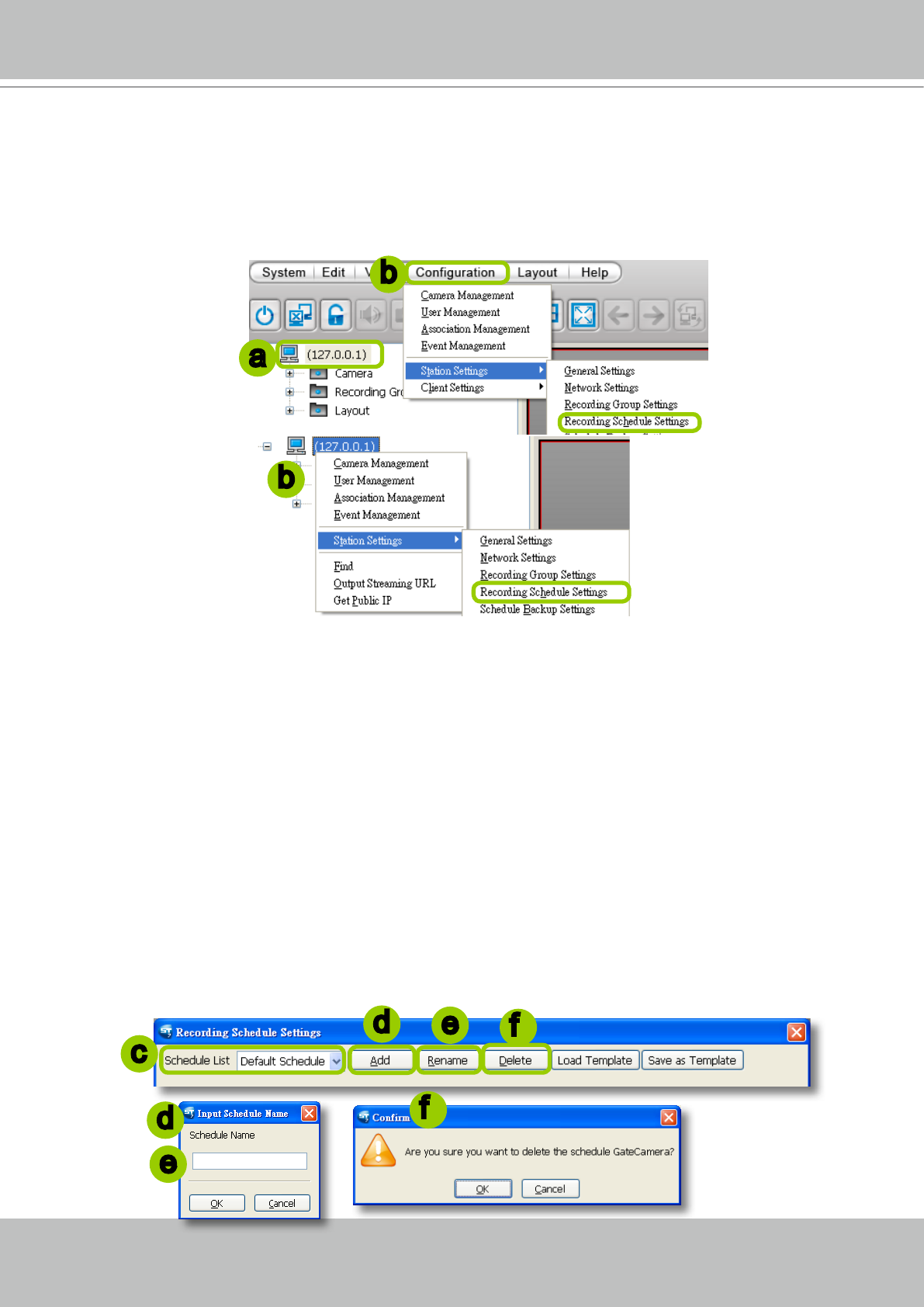
VIVOTEK - A Leading Provider of Multimedia Communication Solutions
User's Manual - 53
Edit Schedule List
Please follow the steps below to set up the recording schedules:
a� Click the station on the device tree�
b� Click Conguration > Station Settings > Recording Schedule Settings on the menu bar (or right-
click the station and select Station Settings > Recording Schedule Settings)�
c� The Recording Schedule Settings window will pop up� By default, all cameras under the station are
assigned to Default Schedule, Default Time Frame, and Default Camera List�
Add Schedules
d� To add a new recording schedule, click Add� The Schedule Name dialog box will pop up for you to
Enter a name for the new schedule� Click OK to conrm the settings or Cancel to discard the settings�
The new recording schedule will be displayed on the schedule drop-down list�
Rename Schedules
e� To rename an existing schedule, select the schedule from the schedule drop-down list and click
Rename� A Schedule Name dialog will pop up for you to Enter a name for the new schedule� Click OK
to conrm the settings or Cancel to discard the settings� The new recording schedule will be displayed
on the schedule drop-down list�
Delete Schedules
f� To delete an existing schedule, select the schedule from the schedule drop-down list and click Delete�
A Remove Schedule dialog box will pop up� Click OK to conrm the settings or Cancel to discard� The
new recording schedule will be displayed on the schedule drop-down list�
e
f
d
e
d
f
a
b
c
b
- IP S u r veillance 1
- User's Manual - ii 3
- User's Manual - iv 5
- User's Manual - vi 7
- Getting Started 8
- ST7501 Usage Scenario 9
- ST7501 Server Functionality 10
- 4 - User's Manual 11
- ST7501 Playback Functionality 12
- Minimum System Requirements 13
- ST7501 Installation 14
- 8 - User's Manual 15
- User's Manual - 9 16
- ST7501 Server 17
- User's Manual - 11 18
- 12 - User's Manual 19
- Live Video Monitoring Window 21
- Device tree 22
- Camera Control Panel 23
- User's Manual - 17 24
- Event Window 25
- How to Manage Devices 26
- 20 - User's Manual 27
- Insert Devices on the LAN 28
- 22 - User's Manual 29
- View Live Videos 30
- 24 - User's Manual 31
- User's Manual - 25 32
- Update Devices 33
- User's Manual - 27 34
- 28 - User's Manual 35
- User's Manual - 29 36
- User's Manual - 31 38
- 32 - User's Manual 39
- How to Manage User Accounts 41
- User's Manual - 35 42
- Delete a User Account 43
- Modify a User Account 44
- Association Management 45
- User's Manual - 39 46
- Event Management 47
- User's Manual - 41 48
- 42 - User's Manual 49
- User's Manual - 43 50
- Log Settings 51
- Port Settings 52
- UPnP Settings 52
- How to Edit Recording Groups 53
- Assign Camera in DefaultGroup 54
- 48 - User's Manual 55
- User's Manual - 49 56
- 50 - User's Manual 57
- User's Manual - 51 58
- 52 - User's Manual 59
- Edit Schedule List 60
- Load/Save Schedule Templates 61
- Edit Camera List 62
- Edit Time Frame List 63
- Add New Time Frames 64
- 58 - User's Manual 65
- User's Manual - 59 66
- 60 - User's Manual 67
- User's Manual - 61 68
- Hour Minute 69
- User's Manual - 63 70
- 64 - User's Manual 71
- User's Manual - 65 72
- 66 - User's Manual 73
- User's Manual - 67 74
- How to Use the Talking Panel 75
- User's Manual - 69 76
- 70 - User's Manual 77
- Upload an E-map 78
- 72 - User's Manual 79
- User's Manual - 73 80
- 74 - User's Manual 81
- Camera Deployment 82
- Open Live View Dialog 83
- E-map Link 84
- 78 - User's Manual 85
- User's Manual - 79 86
- DDNS Settings 87
- Network Storage Settings 88
- SMTP Settings 88
- Take a Snapshot 90
- 20090825_173015�avi 92
- Date and time 92
- (YYYYMMDD_hhmmss) 92
- Video format 92
- User's Manual - 87 94
- Joystick Settings 96
- Buttons Conguration 97
- User's Manual - 91 98
- 92 - User's Manual 99
- Proxy Settings 100
- 94 - User's Manual 101
- How to Print a Video Image 102
- How to Exit the Application 103
- ST7501 Playback Configuration 104
- Menu Bar 105
- Status Panel 105
- Quick Access Bar 106
- Language Selection 107
- Query Panel-- Browsing Page 107
- Query Panel--Time Search Page 108
- 102 - User's Manual 109
- Query Panel--Log Viewer Page 110
- Video Clips List Window 111
- Playback Control Panel 112
- How to View Recorded Video 113
- User's Manual - 107 114
- User's Manual - 109 116
- Audio Control 117
- Layout mode Description 118
- Single View 119
- Monitor 1 120
- Monitor 2 120
- Monitor 3 120
- 120
- How to Backup Recorded Video 121
- User's Manual - 115 122
- How to View Backup Files 123
- You can upload 124
- No user account information 124
- 118 - User's Manual 125
- How to Search for Events 126
- Select Event Category 127
- User's Manual - 121 128
- Start Event Search 129
- Backup the Event Videos 130
- How to Search Logs 131
- User's Manual - 125 132
- 126 - User's Manual 133
- Search Login Activities 134
- 128 - User's Manual 135
- Snapshot Settings 136
- AVI Settings 136
- View Settings 137
- General Settings 137
- User's Manual - 131 138
 (14 pages)
(14 pages) (2 pages)
(2 pages)







Comments to this Manuals