Vivotek 63E-M User Manual Page 1
Browse online or download User Manual for Unknown Vivotek 63E-M. Vivotek 63E-M User's Manual
- Page / 216
- Table of contents
- BOOKMARKS



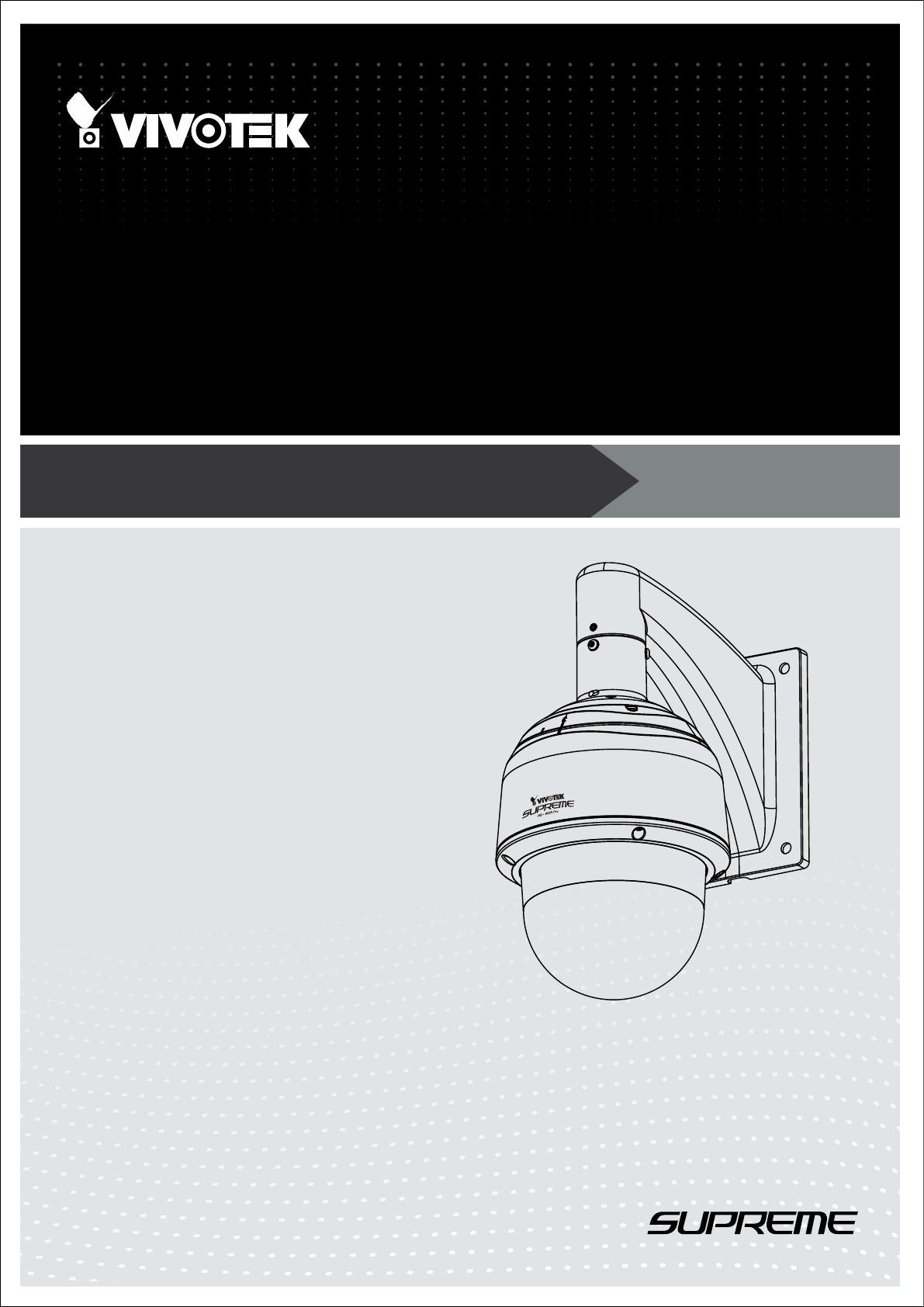
- User’s Manual 1
- 2 - User's Manual 2
- User's Manual - 3 3
- Overview 4
- Read Before Use 5
- Package Contents 5
- Physical Description 6
- Status LED 7
- Hardware Reset 7
- SD/SDHC/SDXC Card Capacity 7
- DI/DO Diagram 8
- Installation 9
- 10 - User's Manual 10
- (E)(D)(B)(A) 11
- Mount bracket 12
- Dome cap 12
- Interface Section 12
- User's Manual - 13 13
- 14 - User's Manual 14
- HD WDR Pro 15
- 16 - User's Manual 16
- Network Deployment 18
- User's Manual - 19 19
- Software Installation 21
- Ready to Use 22
- Accessing the Network Camera 23
- 24 - User's Manual 24
- Using RTSP Players 25
- 26 - User's Manual 26
- User's Manual - 27 27
- Main Page 28
- User's Manual - 29 29
- Conguration Area 30
- Hide Button 30
- Title and Time 31
- Video Title 31
- 32 - User's Manual 32
- Video Control Buttons 33
- Client Settings 34
- MP4 Saving Options 35
- Local Streaming Buffer Time 35
- Joystick Settings 36
- Enable Joystick 36
- Buttons Conguration 37
- 38 - User's Manual 38
- Conguration 39
- System > General settings 40
- System time 41
- System > Homepage layout 42
- Theme Options 43
- Color Selector 44
- System > Logs 45
- System > Parameters 46
- System > Maintenance 47
- General settings > Restore 48
- Import/Export les 48
- User's Manual - 49 49
- 50 - User's Manual 50
- Media > Image 51
- Image settings 52
- Exposure 53
- 54 - User's Manual 54
- IMPORTANT: 57
- 58 - User's Manual 58
- User's Manual - 59 59
- 60 - User's Manual 60
- Media > Video 61
- 62 - User's Manual 62
- VAST Server 63
- 64 - User's Manual 64
- Media > Audio 65
- Network > General settings 66
- User's Manual - 67 67
- 68 - User's Manual 68
- From the Internet In LAN 69
- 70 - User's Manual 70
- User's Manual - 71 71
- 72 - User's Manual 72
- Mic Volume 73
- Talk Button 73
- HTTP streaming 74
- RTSP Streaming 75
- Video 16:38:01 2012/01/25 76
- User's Manual - 77 77
- Network > DDNS 78
- 78
- Manual setup 79
- ■ Safe100.net 79
- ■ CustomSafe100 80
- User's Manual - 81 81
- QoS/DSCP (the DiffServ model) 82
- Network > SNMP 83
- Security > User Account 84
- Security > HTTPS 85
- 86 - User's Manual 86
- User's Manual - 87 87
- 88 - User's Manual 88
- User's Manual - 89 89
- 90 - User's Manual 90
- Note that a 91
- Security > Access List 92
- User's Manual - 93 93
- Administrator IP address 94
- Security > IEEE 802.1x 95
- 96 - User's Manual 96
- PTZ > PTZ settings 97
- Click and hold down 98
- Click to bring to 98
- Pan button 99
- Patrol button 99
- SD8363E-VVTK(TCP-V) 100
- User's Manual - 101 101
- Event > Event settings 102
- User's Manual - 103 103
- 104 - User's Manual 104
- Current field of view 105
- User's Manual - 105 105
- Motion detection 105
- Add server 106
- User's Manual - 107 107
- 108 - User's Manual 108
- User's Manual - 109 109
- Add media 110
- Snapshot_20110320_100341 111
- Video_20110320_100341 112
- 20130320 113
- 20130321 113
- 20130322 113
- 114 - User's Manual 114
- 2013/03/20 115
- 2011/03/10 17:08:56 116
- 2011/03/21 17:08:56 117
- 118 - User's Manual 118
- Applications > DI and DO 119
- 120 - User's Manual 120
- User's Manual - 121 121
- Recording Settings 122
- User's Manual - 123 123
- Network storage path 124
- User name and 124
- User's Manual - 125 125
- 126 - User's Manual 126
- User's Manual - 127 127
- Search Results 128
- Click to switch 129
- Appendix 130
- 4. Security Level 131
- [<parameter pair>] 134
- 7.1 system 135
- 7.1.1 system.info 139
- 7.2 status 140
- 7.5 security 141
- 7.6 network 142
- 7.6.1 802.1x 143
- 7.6.2 QOS 144
- 7.6.3 IPV6 144
- 7.6.4 FTP 145
- 7.6.5 HTTP 145
- 7.6.6 HTTPS port 146
- 7.6.7 RTSP 146
- 7.6.7.1 RTSP multicast 147
- 7.7 IP Filter 148
- 7.8 Video input 149
- 7.10 IR cut control 159
- 7.14 Audio input per channel 162
- 7.15 Time Shift settings 163
- 7.18 DDNS 165
- 7.19 Express link 167
- 7.20 UPnP presentation 167
- 7.21 UPnP port forwarding 167
- 7.22 System log 168
- 7.23 camera PTZ control 168
- 7.25 SNMP 170
- 7.27 Privacy mask 172
- 7.28 Capability 172
- 7.29 Customized event script 178
- 7.30 Event setting 178
- 7.33 Recording 183
- 7.34 HTTPS 186
- 7.36 Object tracking setting 187
- 8. Useful Functions 189
- 8.4 3D Privacy Mask 191
- 8.5 Capture Single Snapshot 192
- 8.6 Account Management 193
- 8.7 System Logs 194
- 8.8 Upgrade Firmware 194
- 8.15 IP Filtering 201
- 8.18 Get SDP of Streams 204
- 8.19 Open the Network Stream 204
- SD8363E/63E-M 214
- Technology License Notice 215
- 216 - User's Manual 216
Summary of Contents
User’s ManualSD8363E/63E-MSpeed DomeNetwork Camera1080P • 20x Zoom • NEMA 4x • IP66 • Extreme Weatherproof Rev. 1.1
VIVOTEK 10 - User's Manual2. Connecting Power and I/O WiresIf you need to connect I/O wires and 24V power, disassemble the top section of the c
VIVOTEK 100 - User's ManualAuto trackingIn this window, you can modify the minimum object size as the triggering factor while performing the Au
VIVOTEK User's Manual - 101 NOTE:1. The speed dome can track one object at a time. 2. If multiple objects are present in the FOV, the camera t
VIVOTEK 102 - User's ManualEvent > Event settings Advanced ModeThis section explains how to congure the Network Camera to responds to parti
VIVOTEK User's Manual - 103 Event name: Enter a name for the event setting. Enable this event: Select this option to enable the event setti
VIVOTEK 104 - User's Manual Audio detectionA preset threshold can be congured with an external microphone as the trigger to system event. The
VIVOTEK User's Manual - 105 settings so that the Network Camera will know what action to take (such as which server to send the media les to)
VIVOTEK 106 - User's ManualAdd serverClick Add server to unfold the server setting window. You can specify where the notication messages are s
VIVOTEK User's Manual - 107 To verify if the email settings are correctly congured, click Test. The result will be shown in a pop-up window.
VIVOTEK 108 - User's Manual Passive modeMost firewalls do not accept new connections initiated from external requests. If the FTP server suppo
VIVOTEK User's Manual - 109 Network storage: Select to send the media les to a network storage location when a trigger is activated. Please r
VIVOTEK User's Manual - 11 1. Disassemble the components of the waterproof connector into parts (A) ~ (E) as shown above.2. Remove the pla
VIVOTEK 110 - User's ManualAdd mediaClick Add media to open the media setting window. You can specify the type of media that will be sent and p
VIVOTEK User's Manual - 111 Add date and time sufx to the le nameSelect this option to add a date/time sufx to the le name. For examp
VIVOTEK 112 - User's Manual Maximum durationSpecify the maximum recording duration in seconds. Up to 20 seconds can be set.For example, if pre
VIVOTEK User's Manual - 113 View: Click this button to open a file list window. This function only apllies when an SD card and netwo
VIVOTEK 114 - User's ManualHere is an example of the Event setting:When completed the settings with steps 1~3 to arrange Schedule, Trigger, and
VIVOTEK User's Manual - 115 When the Event Status is ON, once an event is triggered by motion detection, the Network Camera will automaticall
VIVOTEK 116 - User's ManualApplications > Motion detectionThis section explains how to congure the Network Camera to enable motion detectio
VIVOTEK User's Manual - 117 A green bar indicates that even though motions have been detected, the event has not been triggered because the im
VIVOTEK 118 - User's Manual► How does motion detection work?There are two motion detection parameters: Sensitivity and Percentage. In the
VIVOTEK User's Manual - 119 Applications > DI and DO Advanced ModeDigital input: Select High or Low to dene normal status for the digital
VIVOTEK 12 - User's Manual2. Feed the Ethernet cable and IO wires through the mounting bracket, the openings on the dome cap, and to the interf
VIVOTEK 120 - User's ManualApplications > Audio detection Advanced ModeAudio detection, along with video motion detection, is applicable in
VIVOTEK User's Manual - 121 IMPORTANT:• If the Alarm level and the received volume are set within a range of 20% on the wave diagram, frequen
VIVOTEK 122 - User's ManualRecording > Recording settings Advanced ModeThis section explains how to congure the recording settings for the
VIVOTEK User's Manual - 123 If you enable adaptive recording and enable time-shift cache stream on Camera A, only when an event is triggered o
VIVOTEK 124 - User's Manual2. Destination You can select the SD card or network attached storage (NAS) for recording video les.NAS serverClick
VIVOTEK User's Manual - 125 If successful, you will receive a test.txt le on the network storage server. 3. Enter a server name.4. Click S
VIVOTEK 126 - User's Manualthis page. When the system begins recording, it will send the recorded les to a networked storage or SD card. The n
VIVOTEK User's Manual - 127 Local storage > SD card managementThis section explains how to manage the local storage on the Network Camera.
VIVOTEK 128 - User's ManualLocal storage > Content managementThis section explains how to manage the content of recorded videos on the Netwo
VIVOTEK User's Manual - 129 View: Click on a search result. The entry will be highlighted in purple as shown above. Click the View button
VIVOTEK User's Manual - 13 Combine the components of the top section.1. Press the seal ring into the groove on the interface section. Use the
VIVOTEK 130 - User's ManualAppendix URL Commands for the Network Camera1. OverviewFor some customers who already have their own web site or web
VIVOTEK User's Manual - 131 3. General CGI URL Syntax and Parameters CGI parameters are written in lower-case and as one word without any unde
VIVOTEK 132 - User's Manual[&<parameter>…] http://<servername>/cgi-bin/operator/getparam.cgi?[<parameter>][&<param
VIVOTEK User's Manual - 133 6. Set Server Parameter Values Note: The access right depends on the URL directory. Method: GET/POST Syntax: http:
VIVOTEK 134 - User's Manual<parameter>=<value>\r\n [<parameter pair>] Only the parameters that you set and are readable will
VIVOTEK User's Manual - 135 everything inside <> A description integer primary key SQLite data type. A 32-bit signed integer. The valu
VIVOTEK 136 - User's Manual<blank> timezoneindex -489 ~ 529 320 6/6 Indicate timezone and area. -480: GMT-12:00 Eniwetok, Kwajalein -
VIVOTEK User's Manual - 137 Istanbul, Riga 81: GMT 02:00 Cairo 82: GMT 02:00 Lebanon, Minsk 83: GMT 02:00 Israel 120: GMT 03:00 Baghdad, Kuwai
VIVOTEK 138 - User's Manualdaylight_enable <boolean> 0 6/6 Enable automatic daylight saving time in time zone. daylight_dstactualmode
VIVOTEK User's Manual - 139 the default value except for a union of the combined results. restoreexceptdst 0~ N/A 7/6 Restore the system p
VIVOTEK 14 - User's Manual2. Mounting the Network Camera243,8140200107,8165,510R5225,220913,9R253,2156170,063mm Hexagon SocketHeadless Set Scre
VIVOTEK 140 - User's Manual> number in the format: <MODEL-BRAND-VERSION> language_count <integer> 9 0/7 Number of webpage l
VIVOTEK User's Manual - 141 7.3 digital input behavior define Group: di_i<0~(ndi-1)> (capability.ndi > 0) NAME VALUE DEFAULT SECURI
VIVOTEK 142 - User's Manualadmin 7.6 network Group: networkNAME VALUE DEFAULT SECURITY (get/set) DESCRIPTION preprocess<positive integer&
VIVOTEK User's Manual - 143 address> router <ip address> <blank> 6/6 Default gateway. dns1 <ip address> <blank>
VIVOTEK 144 - User's Manual7.6.2 QOS Subgroup of network: qos_cos (capability.protocol.qos.cos > 0) NAME VALUE DEFAULT SECURITY (get/set)
VIVOTEK User's Manual - 145 7.6.4 FTP Subgroup of network: ftpNAME VALUE DEFAULT SECURITY (get/set) DESCRIPTION port 21, 1025~65535 21 6
VIVOTEK 146 - User's Manual=1 and capability.nmediastream > 4)For some models, it is used for anystream. (capability.protocol.spush.mjpeg =
VIVOTEK User's Manual - 147 s2_accessname string[32] live3.sdp 1/6 RTSP access name for stream3 (capability.protocol.rtsp=1 and capability
VIVOTEK 148 - User's Manualaudioport <productdependent> 1025 ~ 65535 5562+n*2 4/4 Multicast audio port. (capability.naudio > 0) ttl
VIVOTEK User's Manual - 149 maxconnection 0~10 10 6/6 Maximum number of concurrent streaming connection(s). type 0, 1 1 6/6 Ipfilter polic
VIVOTEK User's Manual - 15 IMPORTANT:If your camera comes without the dehumidier, you should examine whether the color of the silica gel insi
VIVOTEK 150 - User's ManualBit 4 => Support zoomoperation; 0(not support), 1(support) Bit 5 => Support focusoperation; 0(not support), 1(
VIVOTEK User's Manual - 151 flip <boolean> 0 4/4 Flip the image. mirror <boolean> 0 4/4 Mirror the image. ptzstatus <i
VIVOTEK 152 - User's Manualdependent> s<0~(m-1)>_resolution Reference capability_videoin_resolution s0:1920x1080s1:1280x720s2:176x144
VIVOTEK User's Manual - 153 s<0~(m-1)>_mpeg4_bitrate 1000~16000000 <productdependent> s0: 6000000 s1: 6000000 s2:40000 s3: 6000000
VIVOTEK 154 - User's Manual(s<0~(m-1)>_svc_quant = 100)s0_svc_bitrate 1000~160000006000000 4/4 Set bit rate in bps when choosing cbr in “
VIVOTEK User's Manual - 155 s<0~(m-1)>_h264_qpercent1~100 44 4/4 Manual video quality level input. (s<0~(m-1)>_svc_quant = 100)s&l
VIVOTEK 156 - User's Manualt = 100) s<0~(m-1)>_mjpeg_maxframe1~30 s0:30 s1:30 s2:5 s3:30 1/4 Set maximum frame rate in fps (for JPEG). s
VIVOTEK User's Manual - 157 gain 0~15 (0db ~ 28db) 5 4/4 Gain control (exposurecontrol => manual) wdr_mode 0~2 0 4/4 WDR enhanced. 0:
VIVOTEK 158 - User's Manualexposurecontrol 0~4 0 4/4 Select exposure mode. 0 => Auto with IRCut 1 => Shutter priority 2 => Iris pr
VIVOTEK User's Manual - 159 2: high wdr_shortexposure 1~64 32 4/4 Short exposure ratio The higher the ratio (64x max.), the shorter the ex
VIVOTEK 16 - User's Manual12354HD WDR Pro1. The camera weighs 3.66kg. Select a rigid mounting location to prevent vibration to the camera. Att
VIVOTEK 160 - User's Manualmode auto, schedule, day, night night 6/6 Active mode of this profile daymodebegintime 00:00~23:59 07:00 6/6 D
VIVOTEK User's Manual - 161 100 for saturation percentage mode.profile_i0_saturationpercent 0~100 50 4/4 Adjust saturation value of percent
VIVOTEK 162 - User's Manual(get/set) videoin_whitebalance outdoor, indoor widerange, sodium, rbgain, outdoor 4/4 Preview of adjusting white
VIVOTEK User's Manual - 163 (audioin_c<0~(n-1)>_source = linein) boostmic 1~100 69 4/4 Gain of build-in mic. <product dependent&g
VIVOTEK 164 - User's Manualwin_i<0~2>_left 0 ~ 320 0 4/4 Left coordinate of window position.win_i<0~2>_top 0 ~ 240 0 4/4 To
VIVOTEK User's Manual - 165 detection window. i<0~(m-1)>_win_i<0~2>_sensitivity 0 ~ 100 0 4/4 Sensitivity of motiondetection w
VIVOTEK 166 - User's ManualADAMA_LAND => non-functional service provider Address.net => non-functional service provider Luna_VC => cyb
VIVOTEK User's Manual - 167 7.19 Express link Group: expresslink PARAMETER VALUE Default SECURITY (get/set) DESCRIPTION enable <boolea
VIVOTEK 168 - User's Manual7.22 System log Group: syslogNAME VALUE DEFAULT SECURITY (get/set) DESCRIPTION enableremotelog <boolean>
VIVOTEK User's Manual - 169 tiltspeed -5 ~ 5 0 1/4 Tilt speed zoomspeed -5 ~ 5 0 1/4 Zoom speed autospeed -5 ~ 5 0 1/4 Auto pan sp
VIVOTEK User's Manual - 17 1234564HD WDR ProHD WDR ProHD WDR ProAlignment MarkC Mark1. The camera weighs 3.66kg. Select a rigid mounting lo
VIVOTEK 170 - User's Manualidleaction_interval 1~999 5 1/4 While idle over this time interval, idle action will be taken. horizontalalignme
VIVOTEK User's Manual - 171 syscontact 0~128 <blank> 6/6 System contact 7.26 Layout configuration Group: layout (New version) NA
VIVOTEK 172 - User's Manual7.27 Privacy mask Group: privacymask3d_c<0~(n-1)> for n channel product NAME VALUE DEFAULT SECURITY (get/set
VIVOTEK User's Manual - 173 nvi 0, <positive integer> 3 0/7 Number of virtual inputs (manual trigger) ndo 0, <positive integer>
VIVOTEK 174 - User's Manual1(support) Bit 4 => Support zoom operation; 0(not support), 1(support) Bit 5 => Support focus operation; 0(no
VIVOTEK User's Manual - 175 protocol_sip <boolean> 1 0/7 Indicate whether to support S I P. protocol_maxconnection <positive int
VIVOTEK 176 - User's Manualvideoin_codec mpeg4, mjpeg, h264, svc <productdependent> mpeg4, mjpeg, h264, svc0/7 Available codec list. vi
VIVOTEK User's Manual - 177 0: support only /cgi-bin/viewer/camctrl.cgi uart_httptunnel <boolean> 0 0/7 Indicate whether to support
VIVOTEK 178 - User's Manuallocalstorage_seamless <boolean> 0 0/7 Indicate whether seamless recording is supported. localstorage_modnu
VIVOTEK User's Manual - 179 trigger boot, di, motion,seq, recnotify, volalarm, viboot 6/6 Indicate the trigger condition: “boot” = System bo
VIVOTEK 18 - User's ManualNetwork DeploymentSetting up the Network Camera over the InternetThere are several ways to set up the Network Camera
VIVOTEK 180 - User's Manualweekday 0~127 127 6/6 Indicate which weekday is scheduled.One bit represents one weekday. bit0 (LSB) = Saturday
VIVOTEK User's Manual - 181 action_server_i<0~4>_datefolder <boolean> 0 6/6 Enable this to create folders by date,time, and hou
VIVOTEK 182 - User's Manualftp_location string[128] NULL 6/6 Location to upload or store the media.ftp_passive 0, 1 1 6/6 Enable or dis
VIVOTEK User's Manual - 183 snapshot_prefix string[16] Snapshot<1~5>_ 6/6 Indicate the prefix of the filename.media_i0=> Snapshot1_
VIVOTEK 184 - User's Manualenable 0, 1 0 6/6 Enable or disable this recording. priority 0, 1, 2 1 6/6 Indicate the priority of this rec
VIVOTEK User's Manual - 185 begintime hh:mm 00:00 6/6 Start time of the weekly schedule. endtime hh:mm 24:00 6/6 End time of the weekl
VIVOTEK 186 - User's Manual7.34 HTTPS Group: https (capability.protocol.https > 0) NAME VALUE DEFAULT SECURITY (get/set) DESCRIPTION enab
VIVOTEK User's Manual - 187 7.35 Storage management setting Currently it’s for local storage (SD, CF card) Group: disk_i<0~(n-1)> n is t
VIVOTEK 188 - User's Manual7.37 Seamless recording setting Group: seamlessrecording (capability.localstorage.seamless > 0) PARAMETER VALUE
VIVOTEK User's Manual - 189 8. Useful Functions 8.1 Drive the Digital Output (capability.ndo > 0)Note: This request requires Viewer privile
VIVOTEK User's Manual - 19 Internet. Please refer to Network Type on page 66 for details. For example, your router and IP settings may l
VIVOTEK 190 - User's ManualExample: Query the status of digital input 1 . Request: http://myserver/cgi-bin/dido/getdi.cgi?di1Response: HTTP/1.0
VIVOTEK User's Manual - 191 \r\ndo1=1\r\n 8.4 3D Privacy Mask Note: This request requires admin user privilege <SD81X1> You can set priv
VIVOTEK 192 - User's Manual8.5 Capture Single Snapshot Note: This request requires Normal User privileges. Method: GET/POST Syntax: http://&l
VIVOTEK User's Manual - 193 8.6 Account Management Note: This request requires Administrator privileges. Method: GET/POST Syntax: http://<s
VIVOTEK 194 - User's Manual8.7 System Logs Note: This request require Administrator privileges. Method: GET/POST Syntax: http://<servername&
VIVOTEK User's Manual - 195 8.9 Camera Control (capability.ptzenabled) Note: This request requires Viewer privileges. Method: GET/POST Syn
VIVOTEK 196 - User's Manualspeedfocus -5 ~ 5 Set the focus speed. speedapp -5 ~ 5 Set the auto pan/patrol speed. auto pan Auto pan. patro
VIVOTEK User's Manual - 197 8.10 ePTZ Camera Control (capability.eptz > 0) Note: This request requires camctrl privileges. Method: GET/PO
VIVOTEK 198 - User's Manualtele Zoom further with current speed. zooming wide or tele Zoom without stopping for larger view or further view
VIVOTEK User's Manual - 199 8.11 Recall (capability.ptzenabled) Note: This request requires Viewer privileges. Method: GET Syntax: http://
VIVOTEK 2 - User's ManualTable of Contents Overview...
VIVOTEK 20 - User's ManualGeneral ConnectionHD WDR Pro1. Connect the Network Camera's Ethernet cable (CAT5e) to a PoE Plus switch. A 30W
VIVOTEK 200 - User's Manual8.13 Preset Locations (capability.ptzenabled) Note: This request requires Operator privileges. Method: GET/POST Sy
VIVOTEK User's Manual - 201 delpos <Text string less than 40 characters> Delete preset location from the preset list. return <retur
VIVOTEK 202 - User's Manual8.16 UART HTTP Tunnel Channel (capability.nuart > 0)Note: This request requires Operator privileges. Method: GET
VIVOTEK User's Manual - 203 8.17 Event/Control HTTP Tunnel Channel (capability. evctrlchannel > 0) Note: This request requires Administrato
VIVOTEK 204 - User's Manual8.18 Get SDP of Streams Note: This request requires Viewer access privileges. Method: GET/POST Syntax: http://<se
VIVOTEK User's Manual - 205 8.20 Senddata (capability.nuart > 0) Note: This request requires Viewer privileges. Method: GET/POST Syntax:
VIVOTEK 206 - User's Manual8.21 Storage managements (capability.storage.dbenabled > 0) Note: This request requires administrator privilege
VIVOTEK User's Manual - 207 Indicate if the file is locked or not. 0: file is not locked. 1: file is locked. A locked file would not be remove
VIVOTEK 208 - User's Manuallabel <integer primary key> Required. Identify the designated record.Ex. label=1 isLocked <boolean> R
VIVOTEK User's Manual - 209 state after duration. it cannot accept new requests. return <return page> Redirect to the page <return
VIVOTEK User's Manual - 21 Software InstallationInstallation Wizard 2 (IW2), free-bundled software included on the product CD, helps you set u
VIVOTEK 210 - User's Manual8.23 Open Timeshift Stream (capability.timeshift > 0, timeshift_enable=1, timeshift_c<n>_s<m>_allow=1
VIVOTEK User's Manual - 211 interger> least. (Used by forcechk) Return Code Description 400 Bad Request Request is rejected because some
VIVOTEK 212 - User's Manual2~97 <product dependent> <productdependent>(This must be present if mjpeg_quantis equal to 0, 99) <pr
VIVOTEK User's Manual - 213 dependent> equal to 0, 99) <product dependent> h264_bitrate 1000~8000000 1000~4000000 <product depende
VIVOTEK 214 - User's ManualTechnical SpecicationsSpeed Dome Network CameraSD8363E/63E-MVIVOTEK SD8363E is part of the SUPREME series product l
VIVOTEK User's Manual - 215 Technology License NoticeMPEG-4 AAC TechnologyTHIS PRODUCT IS LICENSED UNDER THE MPEG-4 AAC AUDIO PATENT LICENSE.
VIVOTEK 216 - User's ManualElectromagnetic Compatibility (EMC)FCC StatementThis device compiles with FCC Rules Part 15. Operation is subject to
VIVOTEK 22 - User's ManualReady to Use1. A browser session with the Network Camera should prompt as shown below.2. You should be able to see li
VIVOTEK User's Manual - 23 Accessing the Network CameraThis chapter explains how to access the Network Camera through web browsers, RTSP playe
VIVOTEK 24 - User's Manual► By default, the Network Camera is not password-protected. To prevent unauthorized access, it is highly recommended
VIVOTEK User's Manual - 25 Using RTSP PlayersTo view the H.264/MPEG-4 streaming media using RTSP players, you can use one of the following pla
VIVOTEK 26 - User's ManualUsing 3GPP-compatible Mobile DevicesTo view the streaming media through 3GPP-compatible mobile devices, make sure the
VIVOTEK User's Manual - 27 Using VIVOTEK Recording SoftwareThe product software CD also contains recording software, allowing simultaneous mon
VIVOTEK 28 - User's ManualMain PageThis chapter explains the layout of the main page. It is composed of the following sections: VIVOTEK INC
VIVOTEK User's Manual - 29 LeftDownZoom OutFocus NearStart to Auto PatrolStart to Auto PanStop Auto Panning/patrollingReturn to Home PositionR
VIVOTEK User's Manual - 3 Local storage > Content management ...
VIVOTEK 30 - User's ManualPan /Tilt /Zoom /Focus speed: Adjust the speed of Pan/ Tilt/ Zoom/ Focus:Note that mouse screen control is also suppo
VIVOTEK User's Manual - 31 Resize Buttons : Click the Auto button, the video cell will resize automatically to t the monitor. Click 100% is t
VIVOTEK 32 - User's Manual Snapshot: Click this button to capture and save still images. The captured images will be displayed in a pop-up wind
VIVOTEK User's Manual - 33 The following window is displayed when the video mode is set to MJPEG:Video Title: The video title can be congur
VIVOTEK 34 - User's ManualClient SettingsThis chapter explains how to select the stream transmission mode and saving options on the local compu
VIVOTEK User's Manual - 35 MP4 Saving OptionsUsers can record live video as they are watching it by clicking the button - Start MP4 Recordin
VIVOTEK 36 - User's ManualJoystick SettingsEnable JoystickConnect to the USB plug of the joystick to a USB port on your management computer. On
VIVOTEK User's Manual - 37 Buttons CongurationIn the Joystick Settings window, you can use the combinations of pull-down menus, Actions and B
VIVOTEK 38 - User's Manual• If you want to assign Preset actions to your joystick, the PTZ preset locations should be congured in advance.•
VIVOTEK User's Manual - 39 CongurationClick Configuration on the main page to enter the camera setting pages. Note that only Administrators
VIVOTEK 4 - User's ManualOverviewVIVOTEK SD8363E is part of the SUPREME series product line offering 1080p Full HD resolution with superb image
VIVOTEK 40 - User's ManualAdvanced ModeEach function on the conguration list will be explained in the following sections. Those functions that
VIVOTEK User's Manual - 41 System timeKeep current date and time: Select this option to preserve the current date and time of the Network
VIVOTEK 42 - User's ManualSystem > Homepage layout Advanced ModeThis section explains how to set up your own customized homepage layout. Gen
VIVOTEK User's Manual - 43 Theme OptionsHere you can change the color of your homepage layout. There are three types of preset patterns for yo
VIVOTEK 44 - User's Manual Follow the steps below to set up the customed homepage:1. Click Custom on the left column.2. A double-click on the
VIVOTEK User's Manual - 45 System > Logs Advanced ModeThis section explains how to configure the Network Camera to send the system log to t
VIVOTEK 46 - User's ManualAccess logAccess log displays the access time and IP address of all viewers (including operators and administrators)
VIVOTEK User's Manual - 47 System > MaintenanceThis chapter explains how to restore the Network Camera to factory default, reboot, upgrade
VIVOTEK 48 - User's ManualGeneral settings > RestoreThis feature allows you to restore the Network Camera’s factory defaults.Network: Select
VIVOTEK User's Manual - 49 3. Open and edit the le using Microsoft® Notepad and locate your time zone in the strings; set the start and end t
VIVOTEK User's Manual - 5 Read Before UseThe use of surveillance devices may be prohibited by law in your country. The Network Camera is not o
VIVOTEK 50 - User's ManualThe following message is displayed when attempting to upload an incorrect le format.Export language file: Click to
VIVOTEK User's Manual - 51 Media > Image Advanced ModeThis section explains how to configure the image setting
VIVOTEK 52 - User's ManualImage settingsOn this page, you can tune the White balance and Image adjustment settings.White balance: Adjust the va
VIVOTEK User's Manual - 53 Exposure Advanced ModeOn this page, you can set the Exposure level, Max gain,Exposure mode, and IR cut lter realt
VIVOTEK 54 - User's Manual- Shutter Priority: When selected, the Exposure time slide bar will appear, allowing you to select an exposure time r
VIVOTEK User's Manual - 55 Zoomratio F no. Zoomratio F no. Zoomratio F no. Zoomratio F no. Zoomratio F no. Zoomratio F no. Zoomratio F no. Zoo
VIVOTEK 56 - User's Manual Back light compensation: This option is only available when the Auto mode is selected for the Exposure se
VIVOTEK User's Manual - 57 Day/Night SettingsIR cut lterWith a removable IR-cut filter, this Network Camera can automatically remove the filt
VIVOTEK 58 - User's ManualPlease follow the steps below to set up a prole:1. Check Enable and apply this prole to.2. Select the applicable mo
VIVOTEK User's Manual - 59 Privacy mask Advanced ModeClick Privacy Mask to open the settings page. On this page, you can block out sensitive
VIVOTEK 6 - User's ManualPhysical Description LensOuter ViewStatus LEDNetwork LEDReset ButtonThis drawing shows a camera with its dome cover
VIVOTEK 60 - User's ManualNOTE: • The camera supports "3D Privacy Mask." Privacy masks should stay at the same positions regardless
VIVOTEK User's Manual - 61 Media > VideoAdvanced ModeStream settings This Network Camera supports multiple streams with frame sizes rangi
VIVOTEK 62 - User's ManualClick the stream item to display the detailed information. .This Network Camera offers real-time H.264, MPEG-4, SVC-T
VIVOTEK User's Manual - 63 Congurable Frame Rate Level: SVC The camera supports the latest SVC-T (Scalable Video Coding - Temporal) feature.
VIVOTEK 64 - User's Manual Frame sizeYou can set up different video resolution for different viewing devices. For example, set a smaller frame
VIVOTEK User's Manual - 65 Media > AudioAudio SettingsMute: Select this option to disable audio transmission from the Network Camera to all
VIVOTEK 66 - User's ManualNetwork > General settingsThis section explains how to congure a wired network connection for the Network Camera.
VIVOTEK User's Manual - 67 Primary DNS: The primary domain name server that translates host names into IP addresses.Secondary DNS: Secondary d
VIVOTEK 68 - User's Manual► If the default ports are already used by other devices connected to the same router, the Network Camera will s
VIVOTEK User's Manual - 69 4. In the Networking Services dialog box, select Universal Plug and Play and click OK. 5. Click Next
VIVOTEK User's Manual - 7 Status LEDItem LED status Description1 Steady red Power on and system bootingRed LED off Power off2 Steady red &
VIVOTEK 70 - User's ManualEnable IPv6Select this option and click Save to enable IPv6 settings. Please note that this only works if your networ
VIVOTEK User's Manual - 71 Please follow the steps below to link to an IPv6 address:1. Open your web browser.2. Enter the link-global or link-
VIVOTEK 72 - User's ManualPortHTTPS port: By default, the HTTPS port is set to 443. It can also be assigned to another port number between 1025
VIVOTEK User's Manual - 73 2011/06/09 17:08:56Audio is being transmitted to the Network CameraMute Mic Volume Talk Button Click to enable a
VIVOTEK 74 - User's ManualNetwork > Streaming protocols Advanced ModeHTTP streaming To utilize HTTP authentication, make sure that your hav
VIVOTEK User's Manual - 75 URL command -- http://<ip address>:<http port>/<access name for stream 1, 2, 3, 4, or 5>For examp
VIVOTEK 76 - User's ManualAuthentication: Depending on your network security requirements, the Network Camera provides three types of security
VIVOTEK User's Manual - 77 Multicast settings for stream 1, 2, 3, and 4: Click the items to display the detailed configuration informa
VIVOTEK 78 - User's ManualNetwork > DDNS This section explains how to configure the dynamic domain name service for the Network Camera. DDN
VIVOTEK User's Manual - 79 Manual setupDDNS: Dynamic domain name serviceEnable DDNS: Select this option to enable the DDNS setting.Provider: S
VIVOTEK 8 - User's ManualDI/DO DiagramPlease refer to the following illustration for the connection method. Please note that the maximum load o
VIVOTEK 80 - User's Manual[Register] Successfully Your account information has been mailed to registered e-mail address4. Select Enable DD
VIVOTEK User's Manual - 81 Network > QoS (Quality of Service) Advanced ModeQuality of Service refers to a resource reservation control me
VIVOTEK 82 - User's ManualQoS/DSCP (the DiffServ model)DSCP-ECN defines QoS at Layer 3 (Network Layer). The Differentiated Services (DiffServ)
VIVOTEK User's Manual - 83 Network > SNMP (Simple Network Management Protocol)
VIVOTEK 84 - User's ManualSecurity > User AccountThis section explains how to enable password protection and create multiple accounts.Root P
VIVOTEK User's Manual - 85 Security > HTTPS (Hypertext Transfer Protocol over SSL)
VIVOTEK 86 - User's Manual5. Click Save to preserve your conguration, and your current session with the camera will change to the encrypted co
VIVOTEK User's Manual - 87 Create certificate request and install1. Select the option from the Method pull-down menu. 2. Click Create certica
VIVOTEK 88 - User's Manual5. Look for a trusted certificate authority, such as Symantec’s VeriSign Authentication Services, that issues digital
VIVOTEK User's Manual - 89 7. Open a new edit, paste the certicate contents, and press ENTER at the end of the contents to add an empty line.
VIVOTEK User's Manual - 9 InstallationHardware Installation RJ45 Cable Dimension (unit: mm)Use CAT5e cables only. 1. Connecting RJ45 Ether
VIVOTEK 90 - User's Manual9. Save the edit using the “.crt” extension, using a le name like “CAcert.crt.” 10. Return to the original rmware s
VIVOTEK User's Manual - 91 11. When the certifice file is successfully loaded, its status will be stated as Active. Note that a certicate mus
VIVOTEK 92 - User's ManualSecurity > Access List Advanced ModeThis section explains how to control access permission by verifying the clien
VIVOTEK User's Manual - 93 Disconnect: If you want to break off the current connections, please select them and click this button. Please no
VIVOTEK 94 - User's ManualNetwork: This rule allows the user to assign a network address and corresponding subnet mask to the Allow/Deny List i
VIVOTEK User's Manual - 95 Security > IEEE 802.1x Advanced ModeEnable this function if your network environment uses IEEE 802.1x, which
VIVOTEK 96 - User's Manual3. When all settings are complete, move the Network Camera to the protected LAN by connecting it to an 802.1x enabled
VIVOTEK User's Manual - 97 PTZ > PTZ settings Advanced ModeThis section explains how to control the Network Camera’s Pan/Tilt/Zoom operatio
VIVOTEK 98 - User's ManualMisc. settings: Use the checkboxes and the pull-down menus for the camera to automatically resume the previous action
VIVOTEK User's Manual - 99 Positions on the Home pageThe Preset positions will also be displayed on the home page. Select one from the Go to d
 (2 pages)
(2 pages)







Comments to this Manuals