Vivotek PT3112 User Manual
Browse online or download User Manual for Video servers/encoders Vivotek PT3112. Vivotek PT3112 User's Manual
- Page / 62
- Table of contents
- BOOKMARKS
- Before You Use This Product 2
- Table of Contents 3
- Package Contents 5
- Installation 6
- Software Installation 7
- Check Network Settings 10
- How to Use 11
- Installing Plug-in 12
- Primary User’s Capabilities 13
- The Configuration: 14
- The camera view: 14
- Client Settings 16
- Camera 18
- Administrator’s Capabilities 19
- Software revision upgrade 29
- Definitions in Configuration 30
- System parameters 31
- User group administration 32
- Network settings 33
- Streaming 35
- Audio/Video Codec Parameters 36
- Motion detection 38
- Application setup 39
- Sequential operation 40
- Camera Control 41
- Preset function area 42
- UPnP and DDNS Settings 43
- Remote controller 44
- Viewing system log 45
- Viewing system parameters 45
- Factory default 45
- Appendix 46
- Drive the digital output 50
- Restart system 51
- Page URL 52
- System resource URL 52
- System configuration URL 53
- Security configuration URL 54
- Network configuration URL 54
- Camera control URL 58
- D. Technical specifications 61
- Liability 62
Summary of Contents
- 9 - www.vivotek.com T: 886-2-82455282 Initial Access to the Network Camera Check Network Settings The Network Camera can be connecte
- 10 - www.vivotek.com T: 886-2-82455282 How to Use Authentication After opening the Web browser and typing in the URL of the Network C
- 11 - www.vivotek.com T: 886-2-82455282 Installing Plug-in For the initial access to the Network Camera in Windows, the web browser ma
- 12 - www.vivotek.com T: 886-2-82455282 Primary User’s Capabilities Main Screen with Camera View The main page layout has three parts:
- 13 - www.vivotek.com T: 886-2-82455282 The Configuration: “Digital Output” Clicking on the “On” or “Off” button turns the digital ou
- 14 - www.vivotek.com T: 886-2-82455282 “Disable digital zoom” The checkbox selection allows users to disable/enable the digital zoom
- 15 - www.vivotek.com T: 886-2-82455282 Client Settings At the initial access to the “Connection type” page in Windows, the web browse
- 16 - www.vivotek.com T: 886-2-82455282 The TCP protocol allows for less packet loss and produce a more accurate video display. The do
- 17 - www.vivotek.com T: 886-2-82455282 <Network Camera> is the domain name or the original IP address of the Network Camera.
- 18 - www.vivotek.com T: 886-2-82455282 Administrator’s Capabilities Fine-tuning for Best Performance There are a few choices the Admi
- 1 - www.vivotek.com Before You Use This Product The use of surveillance devices may be prohibited by law in your country. The Network C
- 19 - www.vivotek.com T: 886-2-82455282 system and 30 fps in a 60Hz system. If your network bandwidth is more than 384Kbps, you can fi
- 20 - www.vivotek.com T: 886-2-82455282 Besides, “Normal x 2” selection will do 200% digital zoom for both the width and height of the
- 21 - www.vivotek.com T: 886-2-82455282 password for your friends in ○,2. Network Camera can provide twenty accounts for your valuable
- 22 - www.vivotek.com T: 886-2-82455282 1. Click on “Configuration” on the homepage, 2. Click on “Security” in the left column, 3.
- 23 - www.vivotek.com T: 886-2-82455282 3. Fill in the FTP related settings including server, user name and password, as well as the u
- 24 - www.vivotek.com T: 886-2-82455282 An auto-refresh homepage can be used to periodically poll the newest image from the Network Ca
- 25 - www.vivotek.com T: 886-2-82455282 Building a security application The Administrator can combine options on the application page
- 26 - www.vivotek.com T: 886-2-82455282 5. Set the delay before detecting next event to avoid continuous false alarms following the or
- 27 - www.vivotek.com T: 886-2-82455282 12. Fine-tune using the “Sensitivity” and “Percentage” fields to best suit the camera’s enviro
- 28 - www.vivotek.com T: 886-2-82455282 Software revision upgrade Customers can obtain the up-to-date software from the web site of Vi
- 2 - www.vivotek.com Table of Contents Before You Use This Product 1 Package Contents 4 Installation 5 Hardware Installation 5 Softwa
- 29 - www.vivotek.com T: 886-2-82455282 Definitions in Configuration Only the Administrator can access system configuration. Each cate
- 30 - www.vivotek.com T: 886-2-82455282 System parameters "Host name" The text displays the title at the top of the main pag
- 31 - www.vivotek.com T: 886-2-82455282 User group administration “Root password” Change the Administrator’s password by typing in the
- 32 - www.vivotek.com T: 886-2-82455282 Network settings Any changes made on this page will restart the system in order to validate th
- 33 - www.vivotek.com T: 886-2-82455282 “SMTP account name 1” Some SMTP server requires an account name for logging in. Refer to your
- 34 - www.vivotek.com T: 886-2-82455282 “2nd FTP remote folder” Granted folder on the backup FTP server. “Secondary FTP passive mode”
- 35 - www.vivotek.com T: 886-2-82455282 Audio/Video Codec Parameters Audio Parameters “Mute” Check the option will make the Network Ca
- 36 - www.vivotek.com T: 886-2-82455282 images are moving rapidly. Consequently, to ensure detailed video quality (quantization rate)
- 37 - www.vivotek.com T: 886-2-82455282 Motion detection “Enable motion detection” Check this option to turn on motion detection. Cl
- 38 - www.vivotek.com T: 886-2-82455282 Application setup Weekly Schedule “Sun” ~ “Sat” Select the days of the week to perform the fol
- 3 - www.vivotek.com Video Parameters 35 Motion detection 37 Application setup 38 Weekly Schedule 38 Event operation 38 Sequential opera
- 39 - www.vivotek.com T: 886-2-82455282 stand for the snapshots, before event, right upon event, and after event. The date and time su
- 40 - www.vivotek.com T: 886-2-82455282 Camera Control Camera control Preset functionarea On the Camera Control page, there are two m
- 41 - www.vivotek.com T: 886-2-82455282 “Tilt speed” This controls the range of the vertical movement of the camera. The greater the v
- 42 - www.vivotek.com T: 886-2-82455282 UPnP and DDNS Settings “Enable DDNS” This option turns on the DDNS function. “Provider” The pr
- 43 - www.vivotek.com T: 886-2-82455282 Remote controller Models PT3112 and PT3122 both provide a remote controller to command the cam
- 44 - www.vivotek.com T: 886-2-82455282 Viewing system log Click on the link on the configuration page to view the system log file. Th
- 45 - www.vivotek.com T: 886-2-82455282 Appendix A. Troubleshooting Status LED After powering up, the Network Camera performs a self-d
- 46 - www.vivotek.com T: 886-2-82455282 B. Frequently asked questions Q What if I forget my password? A After the Administrator's
- 47 - www.vivotek.com T: 886-2-82455282 if the Network Camera is connected to the Internet and the function is enabled. Differences of
- 48 - www.vivotek.com T: 886-2-82455282 A Too many users requesting the real-time multimedia content will jam the network. For best re
- 4 - www.vivotek.com Package ContentsPT3112 or PT3122 Power adapter A/V Cable Remote Controller Camera stand Software CD Qui
- 49 - www.vivotek.com T: 886-2-82455282 C. URL commands of the Network Camera For some customers who already have their own web site o
- 50 - www.vivotek.com T: 886-2-82455282 The Network Camera will automatically restart after restoring factory default configurations.
- 51 - www.vivotek.com T: 886-2-82455282 Page URL The configuration page has a frame layout including an option list frame and an optio
- 52 - www.vivotek.com T: 886-2-82455282 General format of command URL Every configuration can be set through URL with the POST method
- 53 - www.vivotek.com T: 886-2-82455282 Security configuration URL URL: /setup/security.cgi NAME VALUE DESCRIPTION rootpass <text
- 54 - www.vivotek.com T: 886-2-82455282 dns1 <IP address> primary DNS server dns2 <IP address> secondary DNS server sm
- 55 - www.vivotek.com T: 886-2-82455282 ftpuser2 <text string shorter than 15characters> user name for secondary FTP server ftp
- 56 - www.vivotek.com T: 886-2-82455282 Audio/Video configuration URL URL: /setup/video.cgi NAME VALUE DESCRIPTION text <text st
- 57 - www.vivotek.com T: 886-2-82455282 1 set maximum frame rate to 1 fps 2 set maximum frame rate to 2 fps 3 set maximum frame rat
- 58 - www.vivotek.com T: 886-2-82455282 addpos <the position name> add preset location with its name delpos <the position
- 5 - www.vivotek.com T: 886-2-82455282 Installation Hardware Installation Please verify that your product package contains all the ac
- 59 - www.vivotek.com T: 886-2-82455282 mail upload snapshots by email smethod ftp upload snapshots by FTP suffix <not required&
- 60 - www.vivotek.com T: 886-2-82455282 D. Technical specifications - System CPU: Trimedia PNX1300 RAM: 16MB SDRAM ROM: 2MB FLASH RO
Electromagnetic Compatibility (EMC) This device compiles with FCC Rules Part 15. Operation is subject to the following two conditions. This device
- 6 - www.vivotek.com T: 886-2-82455282 Software Installation In this manual, "User" refers to whoever has access to the Netw
- 7 - www.vivotek.com T: 886-2-82455282 Upon IP installer’s start up, a searching box will pop up. This program searches for Vivotek
- 8 - www.vivotek.com T: 886-2-82455282 The Vivotek’s new uPnP function will always assign an IP address for the Network Camera. The A

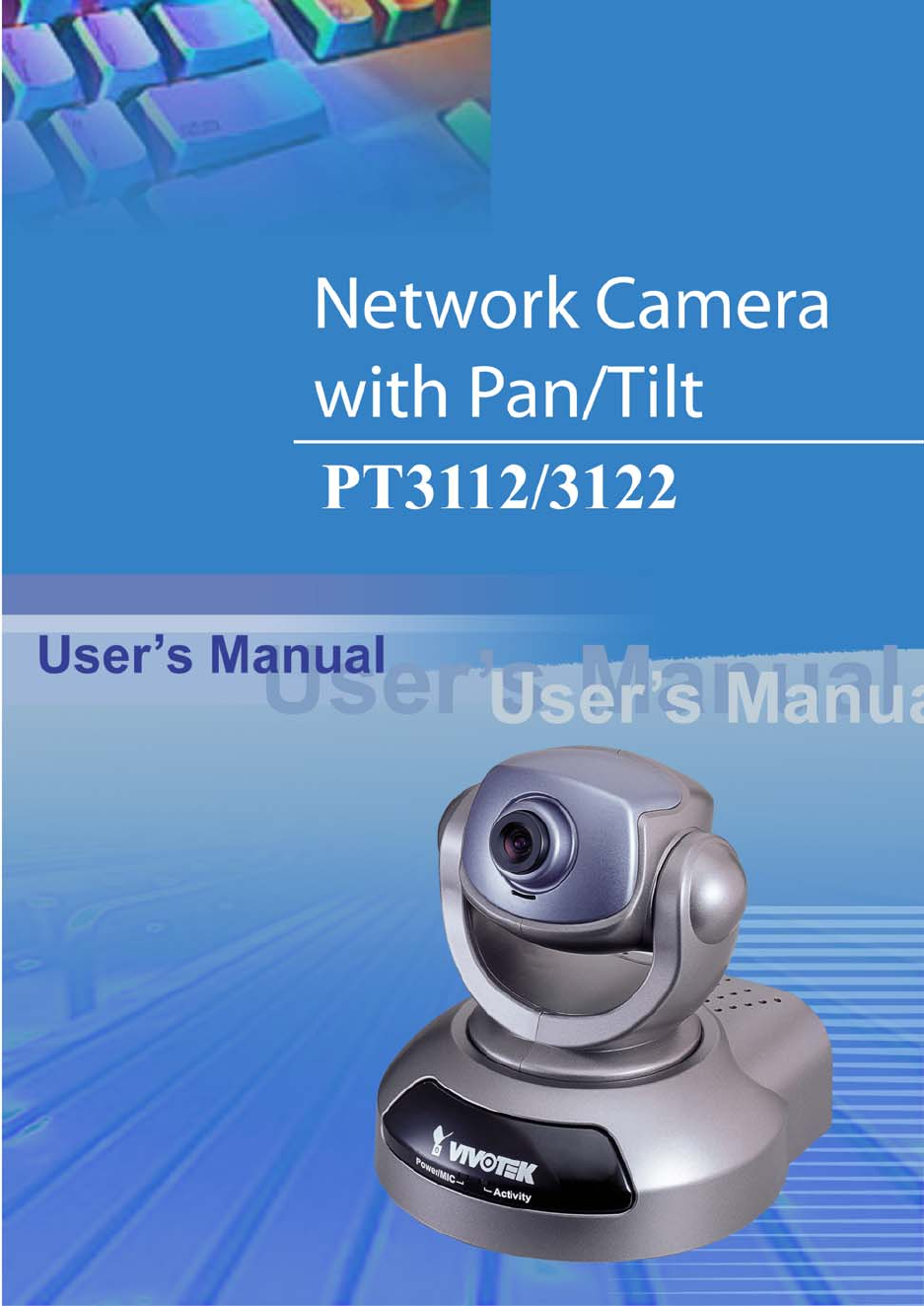








Comments to this Manuals