Vivotek VS3102 Installation Guide Page 33
- Page / 83
- Table of contents
- BOOKMARKS
Rated. / 5. Based on customer reviews


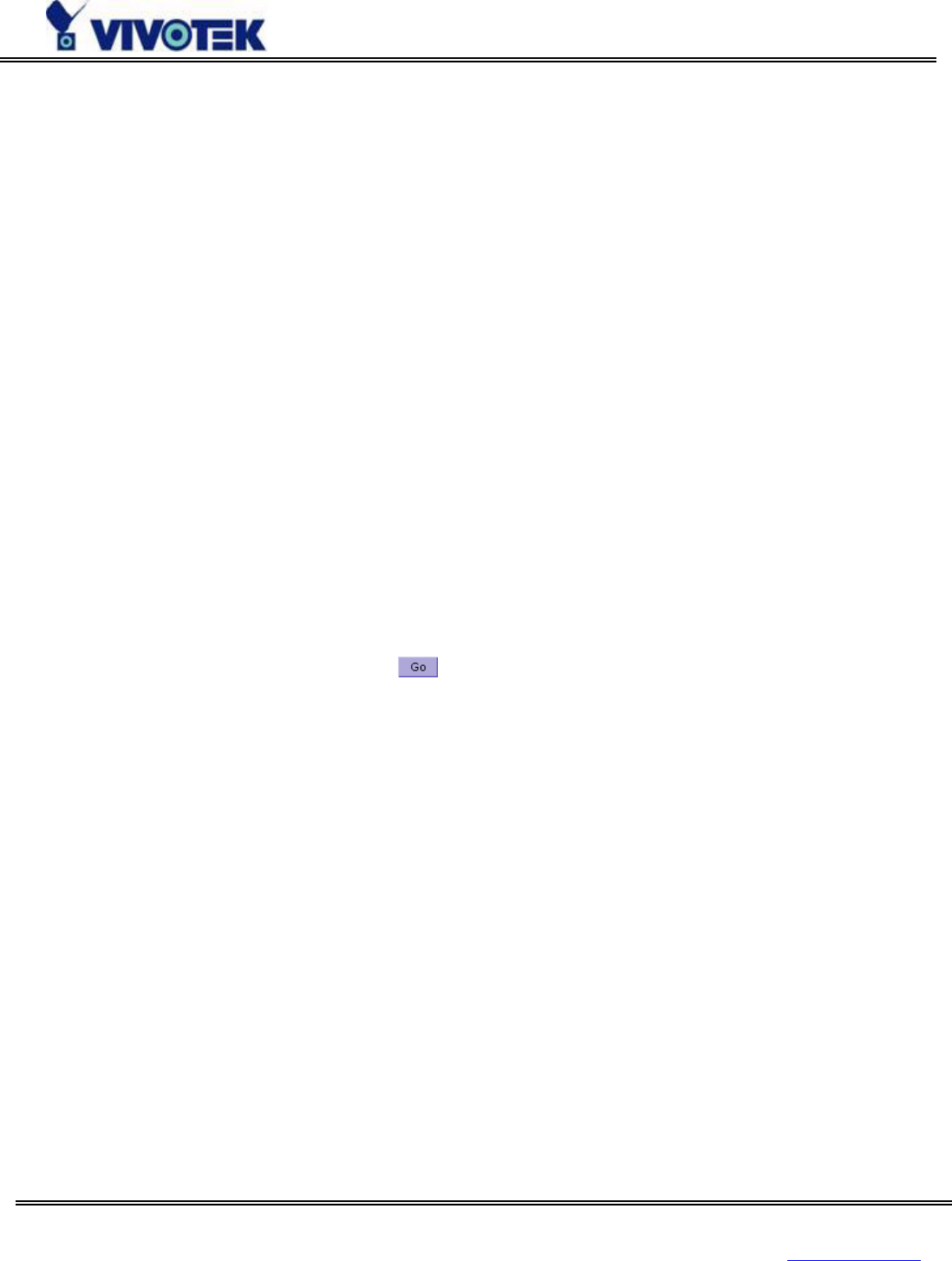
www.vivotek.com
T: 886-2-22404099
F: 886-2-22404097
32
Primary User’s Capability
Main Screen with Camera View
There is a logo image shown in the upper left corner. It can link to other web sites or resources depending
on the settings in configuration. The assigned caption and system date/time will display in the banner
above the image window. There might be some windows enclosed by red lines shown in the image as
soon as motion is detected in the related windows.
Click on the configuration link to the right of the image window to enter the configuration page.
Snapshot button
The snapshot button enable user to capture a snapshot within a new window.
PTZ camera control
A PTZ motorized camera is provided by customers and should be correctly installed in advance. The
control buttons in the right side of the video allows users to control the motorized camera attached to the
Video Server with pan/tilt direction and zoom. To access the location set previously, pull down the Preset
Position list to select one and click on
. Only the Administrator can preset the camera locations. Users
with camera control privileges are only allowed to browse the preset locations. Five buttons in the right
side of the image can be used to control cameras in ways other than pan, tilt and zoom. They should be
pre-configured by Administrator with reference to the instruction manual of the cameras. The default
setting of camera control is none, and there would be no camera control button if none camera is selected.
Click on Image
If PTZ camera is installed to the Video Server, user can click any position on the image to drive camera
move to the position. It would be much easier this way to control camera to move to the desired position.
So far video server support Sony EVID30, Cannon VCC4 or Pelco-D PTZ camera for this functionality
Zoom
This feature allows users to open a digital zoom control window to specify the zoom factor for specified
area in the camera view. Users can also move the white frame to select the area of the video that she/he
wants to view
“Disable digital zoom” The checkbox selection allows users to disable/enable the digital zoom
function.
- Before You Use This Product 3
- Table of Contents 4
- Package Contents 8
- Physical Description 9
- Rear Panel 10
- General I/O terminal block 11
- Status LEDs 11
- Restore button 12
- Power adapter 13
- Installation 14
- Ethernet Environment 15
- Power on 16
- Modem Environment 18
- Cable Connection 19
- Power On 19
- Software Installation 20
- Setup a New Connection 23
- How to Use 30
- Authentication 31
- Installing plug-in 32
- Primary User’s Capability 33
- Client Setting 35
- System configuration 37
- System parameters 38
- User group administration 40
- Network settings 41
- UPnP and DDNS Settings 46
- Video codec parameters 48
- Motion detection 51
- PTZ camera configuration 52
- Modem and dialup settings 56
- Application settings 58
- Homepage layout settings 60
- Advanced functions 61
- Customizing homepage images 62
- Viewing system log 63
- Software revision upgrade 63
- System core debugging 64
- Reset system 66
- Restart system 68
- Page URL 68
- System resource URL 70
- System configuration URL 70
- Security configuration URL 71
- Network configuration URL 71
- Video configuration URL 72
- Modem configuration URL 75
- Appendix 78
- C. Technical specifications 82
- Liability 83
 (96 pages)
(96 pages)







Comments to this Manuals