Vivotek IP7133/IP7134 User Manual Page 21
- Page / 87
- Table of contents
- BOOKMARKS
Rated. / 5. Based on customer reviews


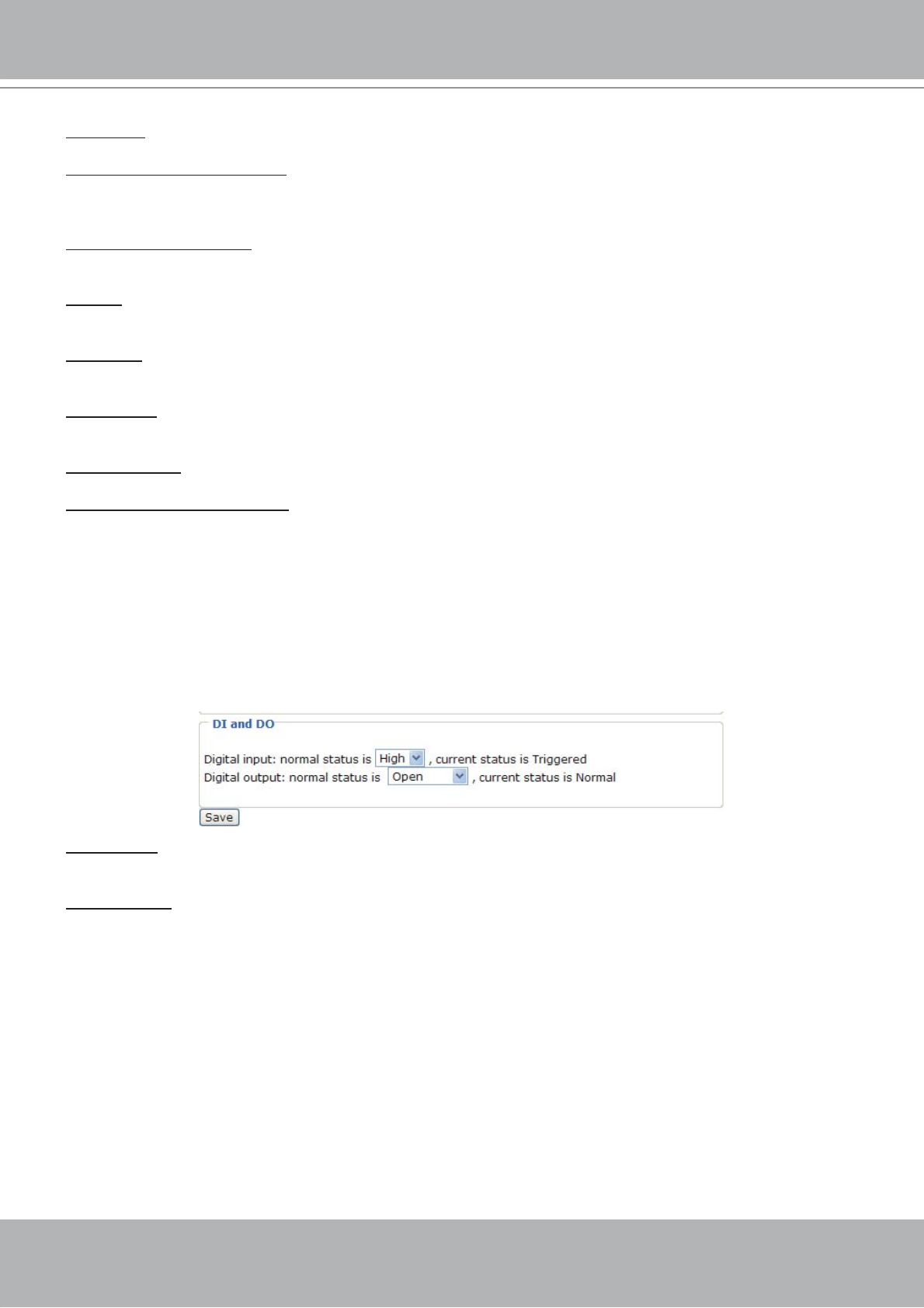
VIVOTEK - A Leading Provider of Multimedia Communication Solutions
User's Manual - 21
Time zone: According to your local time zone, select one from the drop-down list.
Keep current date and time: Select this option to reserve the current date and time of the Network
Camera. The Network Camera’s internal real-time clock maintains the date and time even when the
power of the system is turned off.
Sync with computer time: Select this option to synchronize the date and time of the Network Camera with
the local computer. The read-only date and time of the PC is displayed as updated.
Manual: The administrator can enter the date and time manually. Note that the date and time format are
[yyyy/mm/dd] and [hh:mm:ss].
Automatic: The Network Time Protocol is a protocol serves synchronize computer clocks by periodically
querying an NTP Server.
NTP server: Assign the IP address or domain name of the time-server. Leaving the text box blank
connects the Network Camera to the default time-servers.
Update interval: Select to update the time with the NTP server on hourly, daily, weekly, or monthly basis.
Enable Daylight Saving Time: Select this option to enable daylight saving time (DST). During DST, the
system clock moves one hour ahead.
Please follow the steps below to enable daylight saving time:
1. Select the time zone for your Network Camera first.
2. Select Enable Daylight Saving Time.
3. The starting time and ending time of the DST will be displayed in this option.
4. To manually configure the daylight saving time rules, please refer to Upload / Export Daylight Saving
Time Configuration File on page 53 for details.
DI and DO
Digital input: Select High or Low to define normal status of the digital input. The Network Camera will
report the current status.
Digital output: Select Grounded or Open to define normal status of the digital output. The Network
Camera will show whether the trigger is activated or not.
- IP Surveillance 1
- 2 - User's Manual 2
- Overview 3
- Physical description 4
- DI/DO Diagram 5
- Status LED 5
- Hardware Reset 6
- Installation 7
- 8 - User's Manual 8
- Software installation 9
- Accessing the Network Camera 10
- User's Manual - 11 11
- Using RTSP players 12
- User's Manual - 13 13
- 14 - User's Manual 14
- Main Page 15
- Live Video Window 16
- Title and time 17
- Video control buttons 17
- Video title 17
- Client Settings 18
- MP4 Saving Options 19
- Configuration 20
- DI and DO 21
- Security 22
- User's Manual - 23 23
- 24 - User's Manual 24
- User's Manual - 25 25
- 26 - User's Manual 26
- User's Manual - 27 27
- RTSP Streaming 28
- User's Manual - 29 29
- Wireless LAN (IP7134 only) 30
- User's Manual - 31 31
- 32 - User's Manual 32
- ■ Safe100.net 33
- ■ CustomSafe100 34
- Access list 35
- Audio and video 36
- IP7133 10:14:40 2008/09/15 37
- IP7133(TCP-AV) 37
- 10:14:40 2008/09/15 37
- to close the window 38
- User's Manual - 39 39
- Audio settings 40
- Motion detection 41
- 42 - User's Manual 42
- Application 43
- Snapshot20080104_100341 44
- Server Settings 45
- 46 - User's Manual 46
- User's Manual - 47 47
- 48 - User's Manual 48
- User's Manual - 49 49
- System log 50
- View parameters 51
- Maintenance 52
- User's Manual - 53 53
- 54 - User's Manual 54
- User's Manual - 55 55
- Appendix 56
- Security level 57
- 58 - User's Manual 58
- Set server parameter values 59
- 60 - User's Manual 60
- User's Manual - 61 61
- 62 - User's Manual 62
- User's Manual - 63 63
- 64 - User's Manual 64
- User's Manual - 65 65
- 66 - User's Manual 66
- User's Manual - 67 67
- 68 - User's Manual 68
- User's Manual - 69 69
- 70 - User's Manual 70
- User's Manual - 71 71
- 72 - User's Manual 72
- User's Manual - 73 73
- 74 - User's Manual 74
- User's Manual - 75 75
- 76 - User's Manual 76
- User's Manual - 77 77
- Drive the digital output 78
- User's Manual - 79 79
- Capture single snapshot 80
- Account management 81
- System logs 82
- Upgrade firmware 82
- IP filtering 83
- RTSP SDP 84
- Technical Specifications 85
- Technology License Notice 86
- User's Manual - 87 87
 (110 pages)
(110 pages)







Comments to this Manuals