Vivotek IP7133/IP7134 User Manual Page 24
- Page / 87
- Table of contents
- BOOKMARKS
Rated. / 5. Based on customer reviews


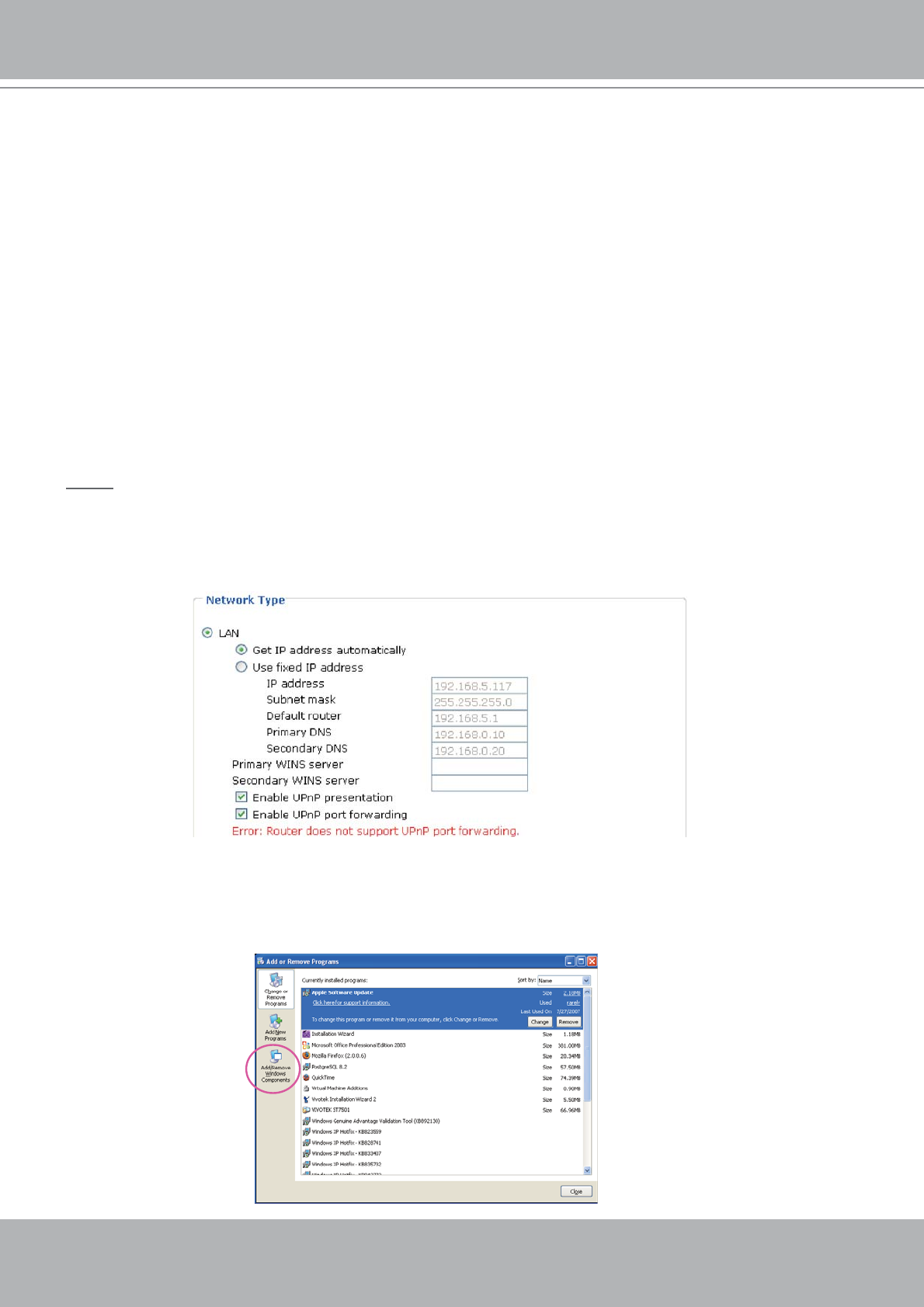
VIVOTEK - A Leading Provider of Multimedia Communication Solutions
24 - User's Manual
PPPoE (Point-to-point over Ethernet)
Select this option to configure your Network Camera to make it accessible from anywhere as
long as there is an Internet connection. Note that to utilize this feature, it requires an account
provided by your ISP.
Follow the steps below to acquire your Network Camera’s public IP address.
1. Set up the Network Camera in LAN.
2. Go to Configuration > Application > Server Settings (please refer to Server Settings on page 45) to
add a new server -- email or FTP server.
3. Go to Configuration > Application > Media Settings (please refer to Media Settings on page 43). Select
System log so that you will receive a list of system log in TXT file format which contains the Network
Camera’s public IP address in your email or on the FTP server.
4. Go to Configuration > Network > Network Type. Select PPPoE and enter the user name and password
provided by your ISP. Click Save to take effect.
5. The Network Camera starts to reboot.
6. Disconnect the power source of the Network Camera; remove it from the LAN environment to the
Internet.
NOTE
► If the default ports are already used by other device connecting to the same router,
the Network Camera will select other ports for the Network Camera.
► If UPnP
TM
is not supported by your router, you will see the following message.
► Steps to enable UPnP
TM
user interface on your computer:
Note that you must log on to the computer as a system administrator to install the UPnP
TM
components.
1. Go to Start, click Control Panel, and then click Add or Remove Programs.
- IP Surveillance 1
- 2 - User's Manual 2
- Overview 3
- Physical description 4
- DI/DO Diagram 5
- Status LED 5
- Hardware Reset 6
- Installation 7
- 8 - User's Manual 8
- Software installation 9
- Accessing the Network Camera 10
- User's Manual - 11 11
- Using RTSP players 12
- User's Manual - 13 13
- 14 - User's Manual 14
- Main Page 15
- Live Video Window 16
- Title and time 17
- Video control buttons 17
- Video title 17
- Client Settings 18
- MP4 Saving Options 19
- Configuration 20
- DI and DO 21
- Security 22
- User's Manual - 23 23
- 24 - User's Manual 24
- User's Manual - 25 25
- 26 - User's Manual 26
- User's Manual - 27 27
- RTSP Streaming 28
- User's Manual - 29 29
- Wireless LAN (IP7134 only) 30
- User's Manual - 31 31
- 32 - User's Manual 32
- ■ Safe100.net 33
- ■ CustomSafe100 34
- Access list 35
- Audio and video 36
- IP7133 10:14:40 2008/09/15 37
- IP7133(TCP-AV) 37
- 10:14:40 2008/09/15 37
- to close the window 38
- User's Manual - 39 39
- Audio settings 40
- Motion detection 41
- 42 - User's Manual 42
- Application 43
- Snapshot20080104_100341 44
- Server Settings 45
- 46 - User's Manual 46
- User's Manual - 47 47
- 48 - User's Manual 48
- User's Manual - 49 49
- System log 50
- View parameters 51
- Maintenance 52
- User's Manual - 53 53
- 54 - User's Manual 54
- User's Manual - 55 55
- Appendix 56
- Security level 57
- 58 - User's Manual 58
- Set server parameter values 59
- 60 - User's Manual 60
- User's Manual - 61 61
- 62 - User's Manual 62
- User's Manual - 63 63
- 64 - User's Manual 64
- User's Manual - 65 65
- 66 - User's Manual 66
- User's Manual - 67 67
- 68 - User's Manual 68
- User's Manual - 69 69
- 70 - User's Manual 70
- User's Manual - 71 71
- 72 - User's Manual 72
- User's Manual - 73 73
- 74 - User's Manual 74
- User's Manual - 75 75
- 76 - User's Manual 76
- User's Manual - 77 77
- Drive the digital output 78
- User's Manual - 79 79
- Capture single snapshot 80
- Account management 81
- System logs 82
- Upgrade firmware 82
- IP filtering 83
- RTSP SDP 84
- Technical Specifications 85
- Technology License Notice 86
- User's Manual - 87 87
 (110 pages)
(110 pages)







Comments to this Manuals