Vivotek PZ7132 User Manual Page 56
- Page / 130
- Table of contents
- BOOKMARKS
Rated. / 5. Based on customer reviews


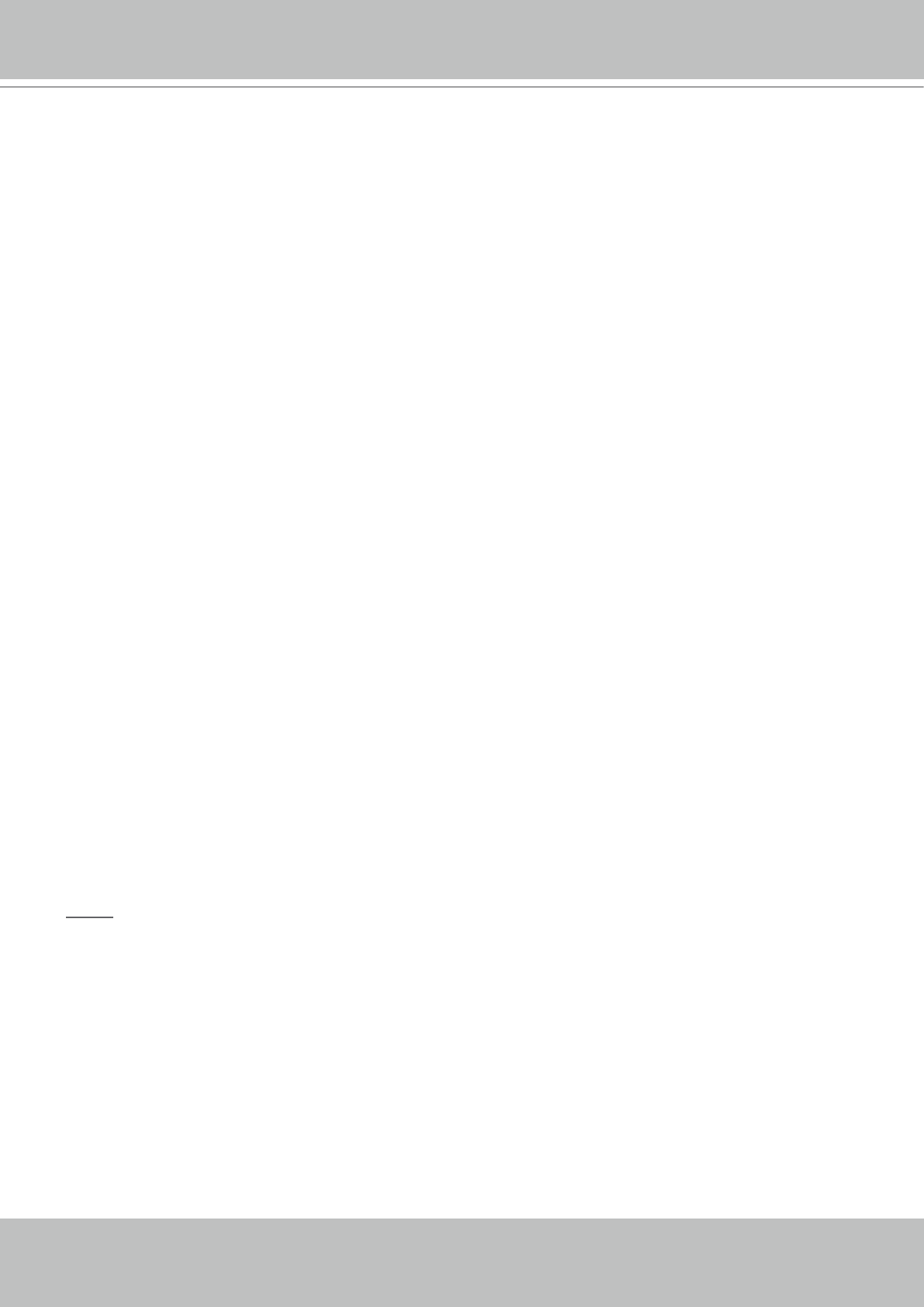
VIVOTEK - A Leading Provider of Multimedia Communication Solutions
56 - User's Manual
■ Intra frame period
Determine how often to plant an I frame� The shorter the duration, the more likely you will get a better
video quality, but at the cost of higher network bandwidth consumption� Select the intra frame period
from the following duration: 1/4 second, 1/2 second, 1 second, 2 seconds, 3 seconds and 4 seconds�
■ Video quality
A complex scene generally produces larger le size, meaning that higher bandwidth will be needed
for data transmission� Therefore, if Constant bit rate is selected, the bandwidth utilization is xed at
a selected level, resulting in mutable video quality performances� The bit rates are selectable at the
following rates: 20Kbps, 30Kbps, 40Kbps, 50Kbps, 64Kbps, 128Kbps, 256Kbps, 512Kbps, 768Kbps,
1Mbps, 2Mbps, 3Mbps and 4Mbps� You can also select Customize, and manually enter a value�
On the other hand, if Fixed quality is selected, all frames are transmitted with the same quality;
bandwidth utilization is therefore unpredictable� The video qualities are selectable at the following
settings: Medium, Standard, Good, Detailed and Excellent� You can also select Customize, and
manually enter a value�
If JPEG mode is selected, the Network Camera continuously sends JPEG images to the clients,
producing dynamic effects similar to movies� Every single JPEG image transmitted guarantees the same
image quality, which in turn comes at the expense of variable bandwidth usage� And because the media
contents are a combination of JPEG images, no audio data is transmitted to the clients� There are three
dependent parameters provided in MPEG-4 mode for video performance adjustment�
■ Frame size
Select the video size� Note that a larger frame size takes up more bandwidth� The frame sizes are
selectable in the following resolutions: 176 x 144, 320 x 240 and 640 x 480�
■ Maximum frame rate
This limits the maximal refresh frame rate per second� Set the frame rate higher for a smoother video
quality�
If the power line frequency is set to 50Hz, the frame rates are selectable at the following rates: 1fps,
2fps, 3fps, 5fps, 8fps, 10fps, 15fps, 20fps and 25fps� If the power line frequency is set to 60Hz, the
frame rates are selectable at the following rates: 1fps, 2fps, 3fps, 5fps, 8fps, 10fps, 15fps, 20fps, 25fps
and 30fps� You can also select Customize, and manually enter a value�
■ Video quality
The video qualities are selectable at the following settings: Medium, Standard, Good, Detailed and
Excellent� You can also select Customize, and manually enter a value�
NOTE
► The value of video quality and xed quality refers to the compression rate, so the lower the value will
produce the higher quality�
- 2 - User's Manual 2
- Overview 3
- Physical description 4
- DI/DO Diagram 5
- Status LED 5
- Hardware Reset 6
- Installation 7
- Network deployment 8
- User's Manual - 9 9
- 10 - User's Manual 10
- User's Manual - 11 11
- Software installation 12
- Accessing the Network Camera 13
- Using RTSP players 15
- 16 - User's Manual 16
- User's Manual - 17 17
- Main Page 18
- Video title 19
- Title and time 19
- Video control buttons 21
- Client Settings 22
- MP4 Saving Options 23
- Conguration 24
- Click to switch to Basic mode 25
- Firmware Version 25
- Configuration list 25
- Security 27
- Pop-ups� 31
- User's Manual - 35 35
- From the Internet In LAN 36
- IPv6 address 38
- Secondary HTTP port 38
- ► Microsoft 40
- Mic volume 41
- Talk button 41
- Video 16:38:01 2008/01/03 42
- Wireless LAN (PZ7132 only) 44
- Access list 49
- Administrator IP address 51
- Video 13:32:09 2008/12/01 52
- produce the higher quality� 56
- Audio settings 57
- Video(TCP-AV) 58
- User's Manual - 59 59
- Camera control 60
- Homepage layout 63
- Theme options 64
- Application 66
- Event Settings 67
- Server Settings 72
- Media Settings 75
- The moment the trigger 76
- 20081120 77
- 20081121 77
- 20081122 77
- System log 82
- View parameters 83
- Maintenance 84
- Upgrade Firmware 86
- Appendix 88
- Security level 89
- Set server parameter values 91
- WEP key1 for encryption 101
- Bit 0 => support pan 109
- Drive the digital output 118
- Capture single snapshot 120
- Account management 121
- Upgrade firmware 122
- System logs 122
- Camera Control 123
- System Information 124
- Preset Locations 125
- IP filtering 126
- Get SDP of Streamings 127
- Open the network streamings 127
- Technical Specications 128
- Distributed by: 128
- Technology License Notice 129
 (14 pages)
(14 pages)







Comments to this Manuals