Vivotek IP8371E User Manual
Browse online or download User Manual for Security cameras Vivotek IP8371E. Vivotek IP8371E User`s manual
- Page / 203
- Table of contents
- BOOKMARKS




- User’s Manual 1
- 2 - User's Manual 2
- User's Manual - 3 3
- Overview 4
- Read Before Use 5
- Package Contents 5
- Physical Description 6
- DI/DO Diagram 7
- Hardware Reset 8
- SD/SDHC/SDXC Card Capacity 8
- Installation 9
- Pin number 10
- User's Manual - 11 11
- 12 - User's Manual 12
- Network Deployment 13
- PARTITION 14
- Internet 14
- User's Manual - 15 15
- Software Installation 16
- Ready to Use 17
- 18 - User's Manual 18
- Accessing the Network Camera 19
- 20 - User's Manual 20
- Using RTSP Players 21
- 22 - User's Manual 22
- User's Manual - 23 23
- Main Page 24
- The viewing region of 25
- The largest frame size 25
- Title and Time 26
- Video Title 26
- Zoom Indicator 26
- User's Manual - 27 27
- Video Control Buttons 28
- Client Settings 29
- Date and time suffix 30
- File name prefix 30
- Joystick Settings 31
- Enable Joystick 31
- Buttons Conguration 32
- User's Manual - 33 33
- Conguration 34
- System > General settings 35
- System time 36
- System > Homepage layout 37
- Theme Options 38
- User's Manual - 39 39
- System > Logs 40
- System > Parameters 41
- System > Maintenance 42
- General settings > Restore 43
- Import/Export les 43
- 44 - User's Manual 44
- User's Manual - 45 45
- Media > Image 46
- User's Manual - 47 47
- Image settings 48
- User's Manual - 49 49
- Weighted region 50
- User's Manual - 51 51
- 52 - User's Manual 52
- User's Manual - 53 53
- 54 - User's Manual 54
- Media > Video 55
- Stream settings 56
- (current maximum resolution) 57
- 58 - User's Manual 58
- User's Manual - 59 59
- 60 - User's Manual 60
- Foreground: higher-quality 61
- Background: lower-quality 61
- 62 - User's Manual 62
- Media > Audio 63
- Network > General settings 64
- User's Manual - 65 65
- 66 - User's Manual 66
- From the Internet In LAN 67
- 68 - User's Manual 68
- User's Manual - 69 69
- 70 - User's Manual 70
- Mic Volume 71
- Talk Button 71
- HTTP streaming 72
- RTSP Streaming 73
- Video 16:38:01 2011/06/25 74
- User's Manual - 75 75
- Network > DDNS 76
- 76
- Manual setup 77
- ■ Safe100.net 77
- ■ CustomSafe100 78
- DDNS providers: 78
- User's Manual - 79 79
- QoS/DSCP (the DiffServ model) 80
- Network > SNMP 81
- Security > User Account 82
- Security > HTTPS 83
- 84 - User's Manual 84
- User's Manual - 85 85
- 86 - User's Manual 86
- User's Manual - 87 87
- 88 - User's Manual 88
- Note that a 89
- Security > Access List 90
- User's Manual - 91 91
- Administrator IP address 92
- Security > IEEE 802.1X 93
- 94 - User's Manual 94
- PTZ > PTZ settings 95
- Home page in E-PTZ Mode 96
- User's Manual - 97 97
- Event > Event settings 98
- 2. Trigger 99
- 3. Action 100
- Add server 101
- 102 - User's Manual 102
- User's Manual - 103 103
- 20130420 104
- 20130421 104
- 20130422 104
- 2013/04/20 105
- Add media 106
- User's Manual - 107 107
- Video_20120813_100341 108
- User's Manual - 109 109
- Customized Script 110
- Video(TCP-AV) 111
- Percentage = 30% 112
- User's Manual - 113 113
- Applications > DI and DO 114
- Recording Settings 115
- Bandwidth 116
- Network storage path 117
- 118 - User's Manual 118
- 20130410 119
- 20130411 119
- 20130412 119
- 120 - User's Manual 120
- User's Manual - 121 121
- Search Results 122
- For example: 123
- Appendix 124
- 4. Security Level 125
- [<parameter pair>] 128
- 7.1 system 130
- 7.1.1 system.info 134
- 7.2 status 135
- 7.5 security 136
- 7.6 network 136
- 7.6.1 802.1x 137
- 7.6.2 QOS 138
- 7.6.3 IPV6 139
- 7.6.4 FTP 139
- 7.6.5 HTTP 139
- 7.6.6 HTTPS port 140
- 7.6.7 RTSP 140
- 7.6.7.1 RTSP multicast 141
- 7.7 IP Filter 142
- 7.8 Video input 143
- 7.9 Video input preview 151
- 7.10 IR cut control 151
- 7.14 Audio input per channel 156
- 7.17 DDNS 158
- 7.18 Express link 159
- 7.19 UPnP presentation 159
- 7.20 UPnP port forwarding 159
- 7.21 System log 160
- 7.22 SNMP 160
- 7.24 Privacy mask 162
- 7.25 Capability 163
- 7.26 Customized event script 169
- 7.27 Event setting 169
- 174 - User's Manual 174
- 7.30 Recording 175
- 7.31 HTTPS 177
- 7.33 Region of interest 178
- 7.34 ePTZ setting 178
- 7.35 Focus Window setting 179
- 8. Useful Functions 181
- Capture Single Snapshot 183
- Account Management 183
- System Logs 184
- Upgrade Firmware 185
- IP Filtering 188
- Get SDP of Streams 190
- Open the Network Stream 190
- Remote Focus 197
- Export Files 199
- Upload Files 199
- Technical Specications 201
- Technology License Notice 202
- User's Manual - 203 203
Summary of Contents
Rev. 1.1User’s ManualIP8371EBulletNetwork CameraOutdoor • Day & Night • Weather-proof • IP67 • Cable ManagementRev.: 1.0
VIVOTEK 10 - User's ManualWaterproof ConnectorComponents of the Waterproof ConnectorSeals (C)Housing (D)Sealing Nut (E)Seal (B)Screw Nut (A)Pin
VIVOTEK 100 - User's Manual Camera tampering detectionThis option allows the Network Camera to trigger when the camera detects that it is bein
VIVOTEK User's Manual - 101 Add serverTo set an event with recorded video or snapshots, it is necessary to configure the server and media sett
VIVOTEK 102 - User's ManualTo verify if the email settings are correctly congured, click Test. The result will be shown in a pop-up window. If
VIVOTEK User's Manual - 103 Passive modeMost firewalls do not accept new connections initiated from external requests. If the FTP server sup
VIVOTEK 104 - User's ManualNetwork storage: Select to send the media les to a network storage location when a trigger is activated. Please ref
VIVOTEK User's Manual - 105 Click 20130420 to open the directory:Click to delete selected itemsClick to delete all recorded dataClick to go
VIVOTEK 106 - User's ManualAdd mediaClick Add media to open the media setting window. You can specify the type of media that will be sent when
VIVOTEK User's Manual - 107 Add date and time sufx to the le nameSelect this option to add a date/time sufx to the le name. For examp
VIVOTEK 108 - User's Manual Maximum le sizeSpecify the maximum le size allowed. File name prexEnter the text that will be appended to the
VIVOTEK User's Manual - 109 In the Event settings column, the Servers and Medias you congured will be listed; please make sure the Event ->
VIVOTEK User's Manual - 11 1. Disassemble the components of the waterproof connector into part (A) ~ (E) as shown above.2. Open the rear cover
VIVOTEK 110 - User's ManualCustomized ScriptThis function allows you to upload a sample script (.xml le) to the webpage, which will save your
VIVOTEK User's Manual - 111 Applications > Motion detectionThis section explains how to congure the Network Camera to enable motion detect
VIVOTEK 112 - User's ManualA green bar indicates that even though motions have been detected, the event has not been triggered because the imag
VIVOTEK User's Manual - 113 NOTE► How does motion detection work?There are two motion detection parameters: Sensitivity and Percentage. In the
VIVOTEK 114 - User's ManualApplications > DI and DOConnect DI or DO devices to the camera's terminal block, the camera will automatical
VIVOTEK User's Manual - 115 Recording > Recording settings Advanced ModeThis section explains how to congure the recording settings for th
VIVOTEK 116 - User's ManualThe alarm trigger includes: motion detection and DI detection. Please refer to Event Settings on page 98. Pre-event
VIVOTEK User's Manual - 117 2. Destination You can select the SD card or network storage (NAS) as the destination of the recording tasks.NAS s
VIVOTEK 118 - User's ManualIf successful, you will receive a test.txt le on the network storage server. 3. Enter a server name.4. Click Sav
VIVOTEK User's Manual - 119 new recording name will appear in the drop-down list on the recording page as shown below. To remove a recording s
VIVOTEK 12 - User's Manual12345678(D)(B)(C)(A)(E)Components of the WaterproofConnectorScrew Nut (C)Housing (D)Gasket (E)Seal (B)Sealing Nut (A)
VIVOTEK 120 - User's ManualLocal storage > SD card managementThis section explains how to manage the local storage on the Network Camera. He
VIVOTEK User's Manual - 121 Local storage > Content managementThis section explains how to manage the content of recorded videos on the Net
VIVOTEK 122 - User's ManualSearch ResultsThe following is an example of search results. There are four columns: Trigger time, Media type, Trigg
VIVOTEK User's Manual - 123 Lock/Unlock: Select the desired search results, then click this button. The selected items will become Locked
VIVOTEK 124 - User's ManualAppendix URL Commands for the Network Camera1. OverviewFor some customers who already have their own web site or web
VIVOTEK User's Manual - 125 3. General CGI URL Syntax and Parameters CGI parameters are written in lower-case and as one word without any unde
VIVOTEK 126 - User's Manual5. Get Server Parameter Values Note: The access right depends on the URL directory. Method: GET/POST Syntax: htt
VIVOTEK User's Manual - 127 http://192.168.0.123/cgi-bin/admin/getparam.cgi?network_ipaddress Response: HTTP/1.0 200 OK\r\n Content-Type: text
VIVOTEK 128 - User's Manualmust be placed at the end of the parameter list Return: HTTP/1.0 200 OK\r\n Content-Type: text/html\r\n Context-Leng
VIVOTEK User's Manual - 129 7. Available parameters on the server Valid values: VALID VALUES DESCRIPTION string[<n>] Text strings shor
VIVOTEK User's Manual - 13 Network DeploymentSetting up the Network Camera over the InternetThis section explains how to congure the Network
VIVOTEK 130 - User's Manual7.1 system Group: systemNAME VALUE DEFAULT SECURITY (get/set) DESCRIPTION hostname string[64] Mega-Pixel Network
VIVOTEK User's Manual - 131 -281: GMT-07:00 Arizona -240: GMT-06:00 Central America, Central Time, Mexico City, Saskatchewan-200: GMT-05:00 Ea
VIVOTEK 132 - User's Manual200: GMT 05:00 Ekaterinburg, Islamabad, Karachi, Tashkent 220: GMT 05:30 Calcutta, Chennai, Mumbai, New Delhi 230: G
VIVOTEK User's Manual - 133 81,82,83, 120,140, 380,400,480updateinterval 0, 3600, 86400, 604800, 2592000 0 6/6 0 to Disable automatic time a
VIVOTEK 134 - User's Manualthe default value except for a union of the combined results. 7.1.1 system.info Subgroup of system: info (The
VIVOTEK User's Manual - 135 7.2 status Group: statusNAME VALUE DEFAULT SECURITY (get/set) DESCRIPTION di_i<0~(ndi-1)> <product dep
VIVOTEK 136 - User's Manual7.5 security Group: security NAME VALUE DEFAULT SECURITY (get/set) DESCRIPTION privilege_do <product dependent
VIVOTEK User's Manual - 137 Stopped service will auto-start after changing port settings. Ex:Change HTTP port from 80 to 5556, and change RTP
VIVOTEK 138 - User's Manualidentity_peap String[64] <blank> 6/6 PEAP identity identity_tls String[64] <blank> 6/6 TLS ident
VIVOTEK User's Manual - 139 (capability.naudio > 0) eventalarm 0~63 0 6/6 Event/alarm channel for DSCP management 0~63 0 6/6 Manage
VIVOTEK 14 - User's ManualInternet connection via a routerBefore setting up the Network Camera over the Internet, make sure you have a router a
VIVOTEK 140 - User's Manuals1_accessname <productdependent> string[32] video2.mjpg 1/6 HTTP server push access name for stream 2. (cap
VIVOTEK User's Manual - 141 capability.nmediastream > 0) s1_accessname string[32] live2.sdp 1/6 RTSP access name for stream2.(capabilit
VIVOTEK 142 - User's Manual7.6.8 SIP port Subgroup of network: sip (capability.protocol.sip> 0) NAME VALUE DEFAULT SECURITY (get/set) DES
VIVOTEK User's Manual - 143 1 => deny ipv4list_i<0~9> Single address: <ip address> Network address: <ip address / network m
VIVOTEK 144 - User's Manualptzstatus <integer> 0 1/7 A 32-bit integer, each bit can be set separately as follows: Bit 0 => Support
VIVOTEK User's Manual - 145 “rbgain” indicates using rgain and gbain. rgain 0~100 30 1/4 Manual set rgain value of gain control setting. b
VIVOTEK 146 - User's Manualoin_resolution s<0~(m-1)>_mpeg4_intraperiod 250, 500, 1000, 2000, 3000, 4000 1000 1/4 Intra frame period in
VIVOTEK User's Manual - 147 s2: cbr s3: cbr smart , smart stream s<0~(m-1)>_h264_quant 1~5, 99, 100 3 1/4 Quality of video when choosi
VIVOTEK 148 - User's Manuals<0~(m-2)>_h264_smartstream_foreground_qvalue 0~51 20 1/4 Manual video quality level input.(s<0~(m-1)>
VIVOTEK User's Manual - 149 “ratecontrolmode”. s<0~(m-1)>_mjpeg_maxframe1~50, 51~60 (only for NTSC or 60Hz CMOS) 30 1/4 Set maximum f
VIVOTEK User's Manual - 15 Set up the Network Camera through Power over Ethernet (PoE)When using a PoE-enabled switchThe Network Camera is PoE
VIVOTEK 150 - User's Manualenableblc <boolean> 0 1/4 Enable backlight compensation. exposurelevel 0~12 6 1/4 Exposure level maxga
VIVOTEK User's Manual - 151 7.9 Video input preview The temporary settings for video preview Group: videoinpreview NAME VALUE DEFAULT SECURI
VIVOTEK 152 - User's Manualdaymodeendtime 00:00~23:59 18:00 6/6 Day mod end time bwmode <boolean> 1 1/6 Switch to B/W in night mo
VIVOTEK User's Manual - 153 profile_i0_wdrcmode 0~3 0 4/4 WDR enhanced 0: off 1: auto 2: always on 3:keep current value
VIVOTEK 154 - User's Manual7.12 Image setting for preview Group: imagepreview_c<0~(n-1)> for n channel products NAME VALUE DEFAULT SECU
VIVOTEK User's Manual - 155 7.13 Exposure window setting per channel Group: exposure_c<0~(n-1)> for n channel products NAME VALUE DEFAU
VIVOTEK 156 - User's Manual7.14 Audio input per channel Group: audioin_c<0~(n-1)> for n channel products (capability.audioin>0)NAME VA
VIVOTEK User's Manual - 157 7.15 Motion detection settings Group: motion_c<0~(n-1)> for n channel productNAME VALUE DEFAULT SECURITY
VIVOTEK 158 - User's Manualdetection window. i<0~(m-1)>_win_i<0~2>_objsize 0 ~ 100 0 4/4 Percent of motion detection window.
VIVOTEK User's Manual - 159 rvername (This field only exists if the provider is customsafe100) 7.18 Express link Group: expresslink PARAMETER
VIVOTEK 16 - User's ManualSoftware InstallationInstallation Wizard 2 (IW2), free-bundled software included on the product CD, helps you set up
VIVOTEK 160 - User's Manual7.21 System log Group: syslogNAME VALUE DEFAULT SECURITY (get/set) DESCRIPTION enableremotelog <boolean>
VIVOTEK User's Manual - 161 authpwro string[8~128] <blank> 6/6 Read only authentication password authtyperw MD5,SHA MD5 6/6 Read/
VIVOTEK 162 - User's Manualtheme_color_controlbackgroundstring[7] #565656 1/6 Background color of control area. theme_color_configbackground
VIVOTEK User's Manual - 163 7.25 Capability Group: capability NAME VALUE DEFAULT SECURITY (get/set) DESCRIPTION api_httpversion <strin
VIVOTEK 164 - User's ManualBit 3 => Support tilt operation; 0(not support), 1(support) Bit 4 => Support zoom operation; 0(not support), 1
VIVOTEK User's Manual - 165 scalable protocol_rtp_multicast_ backchannel <boolean> 0 0/7 Indicate whether to support backchannel mult
VIVOTEK 166 - User's Manual1600x1200, 2048x1536videoin_c0_mode0_maxfps_mpeg4 <Integer> 30,30,30,30,30,30,30 0/7 Maximum fps that the dev
VIVOTEK User's Manual - 167 commas)<productdependent> audio_aec <boolean> 0 0/7 Indicate whether to support acoustic echo canc
VIVOTEK 168 - User's Manualnetwork_wireless <boolean> 0 0/7 Indicate whether to support wireless. wireless_s802dot11b <boolean>
VIVOTEK User's Manual - 169 7.26 Customized event script Group: event_customtaskfile_i<0~2> PARAMETER VALUE Default SECURITY (get/se
VIVOTEK User's Manual - 17 Ready to Use1. A browser session with the Network Camera should prompt as shown below2. You should be able to see l
VIVOTEK 170 - User's Manualdi <integer> 1 6/6 Indicate the source id of di trigger. This field is required when trigger condition is
VIVOTEK User's Manual - 171 lowlightcondition <product dependent> 0, 1 1 6/6 Switch on white light LED in low light condition 0 =>
VIVOTEK 172 - User's Manualhttp_url string[128] http:// 6/6 URL of the HTTP server to upload. http_username string[64] NULL 6/6 Usernam
VIVOTEK User's Manual - 173 7.29 Media setting for event action Group: media_i<0~4> (media_freespace is used internally.) PARAMETER VAL
VIVOTEK 174 - User's Manualvideoclip_maxsize 50 ~ 8192 1000 6/6 Maximum size of one video clip file in Kbytes.
VIVOTEK User's Manual - 175 7.30 Recording Group: recording_i<0~1>PARAMETER VALUE DEFAULT SECURITY (get/set) DESCRIPTION name strin
VIVOTEK 176 - User's Manualweekday 0~127 127 6/6 Indicate which weekday is scheduled. One bit represents one weekday. bit0 (LSB) = Saturday
VIVOTEK User's Manual - 177 adaptive_postevent <product dependent> 0~10 1 6/6 Indicate when is the adaptive recording stopped after t
VIVOTEK 178 - User's Manual7.32 Storage management setting Currently it’s for local storage (SD, CF card) Group: disk_i<0~(n-1)> n is the
VIVOTEK User's Manual - 179 panspeed -5 ~ 5 0 1/7 Pan speed (It should be set by eCamCtrl.cgi rather than by setparam.cgi.) zoomspeed -5
VIVOTEK 18 - User's ManualIf you want to use the supplied sun shield for outdoor environments, please follow the steps below to install:1. Tigh
VIVOTEK 180 - User's Manual7.36 Exposure window setting per channel Group: exposurewin_c<0~(n-1)> for n channel products <product depe
VIVOTEK User's Manual - 181 8. Useful Functions Drive the Digital Output (capability.ndo > 0)Note: This request requires Viewer privileges.
VIVOTEK 182 - User's ManualExample: Query the status of digital input 1 . Request: http://myserver/cgi-bin/dido/getdi.cgi?di1Response: HTTP/1.0
VIVOTEK User's Manual - 183 \r\ndo1=1\r\n Capture Single Snapshot Note: This request requires Normal User privileges. Method: GET/POST Synta
VIVOTEK 184 - User's Manual[&privilege=<value>][…][&return=<return page>]PARAMETER VALUE DESCRIPTION method Add Add an
VIVOTEK User's Manual - 185 <system log information>\r\n Upgrade Firmware Note: This request requires Administrator privileges. Method:
VIVOTEK 186 - User's ManualPARAMETER VALUE DESCRIPTION channel <0~(n-1)> Channel of video source. stream <0~(m-1)> Stream. move
VIVOTEK User's Manual - 187 return <return page> Redirect to the page <return page> after the parameter is assigned.The <retu
VIVOTEK 188 - User's Manualdelpos <Text string less than 40 characters> Delete preset location from the preset list. return <return
VIVOTEK User's Manual - 189 urn=<return page>]http://<servername>/cgi-bin/admin/ipfilter.cgi?method=del<v4/v6>&index=<
VIVOTEK User's Manual - 19 Accessing the Network CameraThis chapter explains how to access the Network Camera through web browsers, RTSP playe
VIVOTEK 190 - User's ManualGet SDP of Streams Note: This request requires Viewer access privileges. Method: GET/POST Syntax: http://<servern
VIVOTEK User's Manual - 191 Command to be executed, including search, insert, delete, update,and queryStatus.Command: searchPARAMETER VALUE
VIVOTEK 192 - User's Manualthe end of Jan 1st 2008. limit <positive integer> Optional. Limit the maximum number of returned search reco
VIVOTEK User's Manual - 193 Command: queryStatus PARAMETER VALUE DESCRIPTION retType xml or javascript Optional.Ex. retype=javascript The
VIVOTEK 194 - User's ManualVI index is out of range. setvi.cgi?vi=1 No VI index is specified. 503 The resource is unavailable, ex. Virtual inp
VIVOTEK User's Manual - 195 Ex: Request the streaming from 12:20 rtsp://10.0.0.1/live.sdp?maxsft=10&reftime=12:30 forcechk N/A N/A Chec
VIVOTEK 196 - User's Manualdependent>mjpeg_quant 99, 1~5 3 Quality of JPEG video. 0,99 is the customized manual input setting. 1 = worst q
VIVOTEK User's Manual - 197 h264_qvalue 0~51 30 Manual video quality level input. (This must be present if h264_quant is equal to 0, 99) h26
VIVOTEK 198 - User's Manualfunction zoom, focus,auto, scan,stop, positioning getstatus Function type zoom – Move zoom motor focus – Move focus
VIVOTEK User's Manual - 199 Export Files Note: This request requires Administrator privileges. Method: GET Syntax: For daylight saving time c
VIVOTEK 2 - User's ManualTable of Contents Overview ...
VIVOTEK 20 - User's Manualit is highly recommended to set a password for the Network Camera. For more information about how to enable password
VIVOTEK 200 - User's Manual\r\n<multipart encoded form data> For setting backup file: http://<servername>/cgi-bin/admin/upload_back
VIVOTEK User's Manual - 201 Technical SpecicationsAll specications are subject to change without notice. Copyright © 2013 VIVOTEK INC. All r
VIVOTEK 202 - User's ManualTechnology License NoticeMPEG-4 AAC TechnologyTHIS PRODUCT IS LICENSED UNDER THE MPEG-4 AAC AUDIO PATENT LICENSE. TH
VIVOTEK User's Manual - 203 Electromagnetic Compatibility (EMC)FCC StatementThis device compiles with FCC Rules Part 15. Operation is subject
VIVOTEK User's Manual - 21 Using RTSP PlayersTo view the MPEG-4 streaming media using RTSP players, you can use one of the following players t
VIVOTEK 22 - User's ManualUsing 3GPP-compatible Mobile DevicesTo view the streaming media through 3GPP-compatible mobile devices, make sure the
VIVOTEK User's Manual - 23 Using VIVOTEK Recording SoftwareThe product software CD also contains recording software, allowing simultaneous mon
VIVOTEK 24 - User's ManualMain PageThis chapter explains the layout of the main page. It is composed of the following sections: VIVOTEK INC. Lo
VIVOTEK User's Manual - 25 Auto FocusThere are two options for you to ne-tune the camera focus. Press the button, and the camera rmware wil
VIVOTEK 26 - User's ManualConguration AreaClient Settings: Click this button to access the client setting page. For more information, please r
VIVOTEK User's Manual - 27 Video and Audio Control Buttons: Depending on the Network Camera model and Network Camera conguration, some button
VIVOTEK 28 - User's Manual The following window is displayed when the video mode is set to MJPEG:Video Title: The video title can be congured
VIVOTEK User's Manual - 29 Client SettingsThis chapter explains how to select the stream transmission mode and saving options on the local com
VIVOTEK User's Manual - 3 Technology License Notice ...
VIVOTEK 30 - User's ManualMP4 Saving OptionsUsers can record live video as they are watching it by clicking Start MP4 Recording on the main p
VIVOTEK User's Manual - 31 Joystick SettingsEnable JoystickConnect to the USB plug of the joystick to a USB port on your management computer.
VIVOTEK 32 - User's ManualButtons CongurationIn the Joystick Settings window, you can use the combinations of pull-down menus, Actions and But
VIVOTEK User's Manual - 33 • If you want to assign Preset actions to your joystick, the PTZ preset locations should be congured in advance.•
VIVOTEK 34 - User's ManualCongurationClick Configuration on the main page to enter the camera setting pages. Note that only Administrators ca
VIVOTEK User's Manual - 35 Advanced ModeEach function on the conguration list will be explained in the following sections. Those functions th
VIVOTEK 36 - User's ManualSystem timeKeep current date and time: Select this option to preserve the current date and time of the Network Camera
VIVOTEK User's Manual - 37 System > Homepage layout Advanced ModeThis section explains how to set up your own customized homepage layout. G
VIVOTEK 38 - User's ManualTheme OptionsHere you can change the color of your homepage layout. There are three types of preset patterns for you
VIVOTEK User's Manual - 39 Follow the steps below to set up the customized homepage:1. Click Custom on the left column.2. Click the eld whe
VIVOTEK 4 - User's ManualOverviewVIVOTEK IP8371E is a professional outdoor bullet network camera offering 30 fps @ 3-Megapixel or 60 fps @ 1080
VIVOTEK 40 - User's ManualSystem > Logs Advanced ModeThis section explains how to congure the Network Camera to send the system log to a re
VIVOTEK User's Manual - 41 Access logAccess log displays the access time and IP address of all viewers (including operators and administrators
VIVOTEK 42 - User's ManualSystem > MaintenanceThis chapter explains how to restore the Network Camera to factory default, upgrade rmware ve
VIVOTEK User's Manual - 43 General settings > RestoreThis feature allows you to restore the Network Camera to factory default settings.Netw
VIVOTEK 44 - User's Manual3. Open the le with Microsoft® Notepad and locate your time zone; set the start and end time of DST. When completed
VIVOTEK User's Manual - 45 The following message is displayed when attempting to upload an incorrect le format.Export language file: Click to
VIVOTEK 46 - User's ManualMedia > Image Advanced Mode This section explains how to configure the image settings
VIVOTEK User's Manual - 47 Day/Night SettingsSwitch to B/W in night modeSelect this to enable the Network Camera to automatically switch to B/
VIVOTEK 48 - User's ManualImage settings On this page, you can tune the White balance, Image adjustment and WDR enhanced .White balance: Adjust
VIVOTEK User's Manual - 49 WDR enchanced: This function allows users to identify more details of objects in the high contrast environment espe
VIVOTEK User's Manual - 5 Read Before UseThe use of surveillance devices may be prohibited by law in your country. The Network Camera is not o
VIVOTEK 50 - User's ManualMeasurement Window: This function allows user to set measurement window(s) for low light compesation. Full view: Cal
VIVOTEK User's Manual - 51 Exposure control: Exposure level: You can manually set the Exposure level, which ranges from -2.0 to +2.0 (dark to
VIVOTEK 52 - User's ManualPlease follow the steps below to setup a prole:1. Check Enable this prole.2. Select the applied mode: Day mode, Nig
VIVOTEK User's Manual - 53 FocusFocus, also known as Remote Focus, is applicable to Network Cameras that are equipped with stepping motor lens
VIVOTEK 54 - User's Manual2010/12/09 17:08:562010/12/09 17:08:56Privacy mask Advanced ModeClick Privacy Mask to open the settings page. On
VIVOTEK User's Manual - 55 Media > VideoFOV (Field of View) Select a resolution from the list. The default is 3 Megapixels, and if bandwi
VIVOTEK 56 - User's ManualStream settings This Network Camera supports multiple streams with frame sizes ranging from 176 x 144 to 2048 x 153
VIVOTEK User's Manual - 57 ► All the items in the “Region of Interest” should not be larger than the “Output Frame Size“ (current maximu
VIVOTEK 58 - User's ManualClick the stream setting to display the detailed information. The maximum frame size will follow your settings in the
VIVOTEK User's Manual - 59 The frame rate will decrease if you select a higher resolution. Intra frame periodDetermine how often to plant an
VIVOTEK 6 - User's ManualPhysical DescriptionStatus LEDThe LED indicates the status of the Network Camera.Item LED status Description1Green and
VIVOTEK 60 - User's Manual• Smart stream: Smart stream applies to streams #1 to #3. Smart stream effectively reduces the quality of the whole
VIVOTEK User's Manual - 61 Foreground: higher-qualityBackground: lower-quality As the result, the lower screen is constantly displayed in hig
VIVOTEK 62 - User's Manual Frame sizeYou can set up different video resolution for different viewing devices. For example, set a smaller frame
VIVOTEK User's Manual - 63 Media > AudioAudio SettingsMute: Select this option to disable audio transmission from the Network Camera to all
VIVOTEK 64 - User's ManualNetwork > General settingsThis section explains how to congure a wired network connection for the Network Camera.
VIVOTEK User's Manual - 65 Primary DNS: The primary domain name server that translates hostnames into IP addresses.Secondary DNS: Secondary do
VIVOTEK 66 - User's ManualNOTE► If the default ports are already used by other devices connected to the same router, the Network Camera w
VIVOTEK User's Manual - 67 4. In the Networking Services dialog box, select Universal Plug and Play and click OK. 5. Click Next
VIVOTEK 68 - User's ManualEnable IPv6Select this option and click Save to enable IPv6 settings. Please note that this only works if your networ
VIVOTEK User's Manual - 69 Please follow the steps below to link to an IPv6 address:1. Open your web browser.2. Enter the link-global or link-
VIVOTEK User's Manual - 7 DI/DO DiagramPlease refer to the following illustration for the connection method.GndCamera PowerInputOutput+12VDCMa
VIVOTEK 70 - User's ManualPortHTTPS port: By default, the HTTPS port is set to 443. It can also be assigned to another port number between 1025
VIVOTEK User's Manual - 71 2012/08/09 17:08:56Audio is being transmitted to the Network CameraMute Mic Volume Talk Button Click to enable a
VIVOTEK 72 - User's ManualNetwork > Streaming protocols Advanced ModeHTTP streaming To utilize HTTP authentication, make sure that your hav
VIVOTEK User's Manual - 73 URL command -- http://<ip address>:<http port>/<access name for stream 1 ~ 5>For example, when th
VIVOTEK 74 - User's ManualAuthentication: Depending on your network security requirements, the Network Camera provides three types of security
VIVOTEK User's Manual - 75 Multicast settings for streams #1 ~ #4: Click the items to display the detailed conguration information. Select th
VIVOTEK 76 - User's ManualNetwork > DDNS This section explains how to congure the dynamic domain name service for the Network Camera. DDNS
VIVOTEK User's Manual - 77 Manual setupDDNS: Dynamic domain name serviceEnable DDNS: Select this option to enable the DDNS setting.Provider: S
VIVOTEK 78 - User's Manual[Register] Successfully Your account information has been mailed to registered e-mail address4. Select Enable DD
VIVOTEK User's Manual - 79 Network > QoS (Quality of Service) Advanced ModeQuality of Service refers to a resource reservation control me
VIVOTEK 8 - User's ManualHardware ResetThe reset button is used to reset the system or restore the factory default settings. Sometimes resettin
VIVOTEK 80 - User's ManualQoS/DSCP (the DiffServ model)DSCP-ECN defines QoS at Layer 3 (Network Layer). The Differentiated Services (DiffServ)
VIVOTEK User's Manual - 81 Network > SNMP (Simple Network Management Protocol)
VIVOTEK 82 - User's ManualSecurity > User AccountThis section explains how to enable password protection and create multiple accounts.Root P
VIVOTEK User's Manual - 83 Security > HTTPS (Hypertext Transfer Protocol over SSL)
VIVOTEK 84 - User's Manual5. Click Save to preserve your conguration, and your current session with the camera will change to the encrypted co
VIVOTEK User's Manual - 85 Create certificate request and install1. Select the option from the Method pull-down menu. 2. Click Create certica
VIVOTEK 86 - User's Manual5. Look for a trusted certicate authority, such as Symantec’s VeriSign Authentication Services, that issues digital
VIVOTEK User's Manual - 87 7. Open a new edit, paste the certicate contents, and press ENTER at the end of the contents to add an empty line.
VIVOTEK 88 - User's Manual9. Save the edit using the “.crt” extension, using a le name like “CAcert.crt.” 10. Return to the original rmware s
VIVOTEK User's Manual - 89 11. When the certifice file is successfully loaded, its status will be stated as Active. Note that a certicate mus
VIVOTEK User's Manual - 9 InstallationHardware Installation1. Attach the alignment sticker to the wall. Drill four holes into the wall. Then h
VIVOTEK 90 - User's ManualSecurity > Access List Advanced ModeThis section explains how to control access permission by verifying the clien
VIVOTEK User's Manual - 91 Refresh: Click this button to refresh all current connections. Add to deny list: You can select entries from the
VIVOTEK 92 - User's ManualNetwork: This rule allows the user to assign a network address and corresponding subnet mask to the Allow/Deny List.
VIVOTEK User's Manual - 93 Security > IEEE 802.1X Advanced ModeEnable this function if your network environment uses IEEE 802.1x, which
VIVOTEK 94 - User's Manual3. When all settings are complete, move the Network Camera to the protected LAN by connecting it to an 802.1x enabled
VIVOTEK User's Manual - 95 PTZ > PTZ settingsThis section explains how to control the Network Camera’s Pan/Tilt/Zoom operation. There are t
VIVOTEK 96 - User's ManualAuto pan/patrol speed: Select the speed from 1~5 (slow/fast) to set up the Auto pan/patrol speed control.Zoom factor
VIVOTEK User's Manual - 97 Patrol settingsYou can select some preset positions for the Network Camera to patrol.Please follow the steps below
VIVOTEK 98 - User's ManualEvent > Event settingsThis section explains how to congure the Network Camera to responds to particular situation
VIVOTEK User's Manual - 99 Event name: Enter a name for the event setting. Enable this event: Select this option to enable the event settin
More documents for Security cameras Vivotek IP8371E

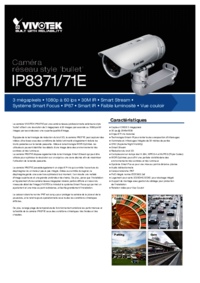
 (9 pages)
(9 pages)


 (2 pages)
(2 pages)
 (10 pages)
(10 pages)







Comments to this Manuals