Vivotek 65HP User Manual
Browse online or download User Manual for Security cameras Vivotek 65HP. Vivotek 65HP User's Manual
- Page / 229
- Table of contents
- BOOKMARKS


- User’s Manual 1
- 2 - User's Manual 2
- User's Manual - 3 3
- Overview 4
- Read Before Use 5
- Package Contents 5
- Physical Description 6
- User's Manual - 7 7
- DI/DO Diagram 8
- General I/O Terminal Block 8
- Hardware Reset 9
- Network Deployment 10
- User's Manual - 11 11
- 12 - User's Manual 12
- Software Installation 13
- Ready to Use 14
- User's Manual - 15 15
- Accessing the Network Camera 16
- User's Manual - 17 17
- 18 - User's Manual 18
- Using RTSP Players 19
- 20 - User's Manual 20
- User's Manual - 21 21
- Main Page 22
- The viewing region of 23
- The largest frame size 23
- Video 17:08:56 2014/02/25 24
- Video (TPC-AV) 24
- 26 - User's Manual 26
- Video Control Buttons 27
- Client Settings 28
- Joystick Settings 30
- Enable Joystick 30
- Buttons Conguration 31
- 32 - User's Manual 32
- User's Manual - 33 33
- Conguration 34
- System > General settings 35
- System time 36
- System > Homepage layout 37
- Theme Options 38
- User's Manual - 39 39
- System > Logs 40
- Internet 41
- System > Parameters 42
- System > Maintenance 43
- General settings > Restore 44
- Import/Export les 44
- User's Manual - 45 45
- 46 - User's Manual 46
- Media > Image 47
- 48 - User's Manual 48
- Image settings 49
- Exposure 50
- User's Manual - 51 51
- 52 - User's Manual 52
- User's Manual - 53 53
- 54 - User's Manual 54
- User's Manual - 55 55
- 56 - User's Manual 56
- User's Manual - 57 57
- Media > Video 58
- User's Manual - 59 59
- 60 - User's Manual 60
- User's Manual - 61 61
- Media > Audio 62
- Network > General settings 63
- 64 - User's Manual 64
- User's Manual - 65 65
- From the Internet In LAN 66
- User's Manual - 67 67
- 68 - User's Manual 68
- User's Manual - 69 69
- Mic Volume 70
- Talk Button 70
- HTTP streaming 71
- 72 - User's Manual 72
- Video 16:38:01 2012/01/25 73
- 74 - User's Manual 74
- Network > DDNS 75
- 75
- Manual setup 76
- ■ Safe100�net 76
- ■ CustomSafe100 77
- DDNS providers: 77
- 78 - User's Manual 78
- QoS/DSCP (the DiffServ model) 79
- Network > SNMP 80
- Security > User accounts 81
- Security > HTTPS 82
- User's Manual - 83 83
- 84 - User's Manual 84
- User's Manual - 85 85
- 86 - User's Manual 86
- User's Manual - 87 87
- Note that 88
- Security > Access List 89
- 90 - User's Manual 90
- Administrator IP address 91
- Security > IEEE 802.1X 92
- PTZ > PTZ settings 94
- Home page in the E-PTZ Mode 95
- Mechanical PTZ Operation 97
- Functions are the same as 98
- User's Manual - 99 99
- 100 - User's Manual 100
- User's Manual - 101 101
- Event > Event settings 102
- 1� Schedule 103
- 2� Trigger 103
- 104 - User's Manual 104
- 3� Action 105
- 106 - User's Manual 106
- User's Manual - 107 107
- 108 - User's Manual 108
- 20140520 109
- 20140521 109
- 20140522 109
- 2014/05/20 110
- Add media 111
- Trigger Activation 112
- Video_20140513_100341 113
- Date and time suffix 113
- File name prefix 113
- 114 - User's Manual 114
- Customized Script 115
- Video(TCP-AV) 116
- 2010/12/10 17:08:56 116
- 118 - User's Manual 118
- Applications > DI and DO 119
- 120 - User's Manual 120
- User's Manual - 121 121
- Platform) 122
- User's Manual - 123 123
- 124 - User's Manual 124
- User's Manual - 125 125
- 126 - User's Manual 126
- User's Manual - 127 127
- 20140510 128
- 20140511 128
- 20140512 128
- User's Manual - 129 129
- 130 - User's Manual 130
- Search Results 131
- Click to switch 132
- Appendix 133
- 4. Security Level 134
- [<parameter pair>] 137
- 7.1 system 139
- 7.1.1system.info 143
- 7.2 status 145
- 7.5 security 146
- 7.6 network 146
- 7.6.1 802.1x 148
- 7.6.2 QOS 148
- 7.6.3 IPV6 149
- 7.6.4 FTP 149
- 7.6.5 HTTP 150
- 7.6.6 HTTPS port 150
- 7.6.7 RTSP 151
- 7.6.7.1 RTSP multicast 152
- 7.7 IP Filter 153
- 7.8Video input 154
- 7.9Video input preview 161
- 7.10 IR cut control 163
- 7.14 Audio input per channel 169
- 7.17 DDNS 172
- 7.18 Express link 172
- 7.19 UPnP presentation 173
- 7.20 UPnP port forwarding 173
- 7.21 System log 173
- 7.22 SNMP 174
- 7.23 Layout configuration 175
- 7.24 Privacy mask 176
- 7.25 Capability 177
- 7.26 Customized event script 190
- 7.27 Event setting 190
- 7.30 Recording 195
- 7.31 HTTPS 197
- 7.33 Region of interest 199
- 7.34 ePTZ setting 199
- 7.35 Focus Window setting 200
- 8. Useful Functions 205
- Capture Single Snapshot 207
- Account Management 207
- System Logs 208
- Upgrade Firmware 209
- IP Filtering 212
- IP Filtering for ONVIF 213
- Open the Network Stream 214
- Get SDP of Streams 214
- Remote Focus 221
- Export Files 222
- Upload Files 223
- Technical Specications 226
- User's Manual - 227 227
- Technology License Notice 228
- User's Manual - 229 229
Summary of Contents
User’s ManualIP8155/65HPBox Network Camera1.3/2MP • WDR Pro • Remote back FocusRev. 1.0
VIVOTEK 10 - User's ManualNetwork DeploymentGeneral Connection (with PoE)1. If you have external devices such as sensors and alarms, connect th
VIVOTEK 100 - User's ManualPatrol SettingsYou can select some preset positions for the Network Camera to patrol through them�Please follow the
VIVOTEK User's Manual - 101 Custom CommandIf Custom Camera (scanner) is selected as the PTZ driver, you will need to congure command buttons
VIVOTEK 102 - User's ManualEvent > Event settingsThis section explains how to congure the Network Camera to responds to particular situatio
VIVOTEK User's Manual - 103 Event name: Enter a name for the event setting. Enable this event: Select this option to enable the event setti
VIVOTEK 104 - User's Manual Camera tampering detectionThis option allows the Network Camera to trigger when the camera detects that is is bein
VIVOTEK User's Manual - 105 3� ActionDene the actions to be performed by the Network Camera when a trigger is activated. Trigger digital out
VIVOTEK 106 - User's ManualAdd serverIt is necessary to congure the server and media settings so that the Network Camera will know what action
VIVOTEK User's Manual - 107 To verify if the email settings are correctly congured, click Test� The result will be shown in a pop-up window�
VIVOTEK 108 - User's Manual Passive modeMost firewalls do not accept new connections initiated from external requests� If the FTP server suppo
VIVOTEK User's Manual - 109 Network storage: Select to send the media les to a network storage location when a trigger is activated� Please r
VIVOTEK User's Manual - 11 Internet connection via a routerBefore setting up the Network Camera over the Internet, make sure you have a router
VIVOTEK 110 - User's Manual Click 20140520 to open the directory:Click to delete selected itemsClick to delete all recorded dataClick to go b
VIVOTEK User's Manual - 111 Add mediaClick Add media to open the media setting window� You can specify the type of media that will be sent whe
VIVOTEK 112 - User's Manual Add date and time sufx to the le nameSelect this option to add a date/time sufx to the le name. For example
VIVOTEK User's Manual - 113 Maximum le sizeSpecify the maximum le size allowed. Some users may need to stitch the video clips together.
VIVOTEK 114 - User's ManualIn the Event settings column, the Servers and Medias you congured will be listed; please make sure the Event ->
VIVOTEK User's Manual - 115 Customized ScriptThis function allows you to upload a sample script (.xml le) to the webpage, which will save you
VIVOTEK 116 - User's ManualApplications > Motion detectionThis section explains how to congure the Network Camera to enable motion detectio
VIVOTEK User's Manual - 117 A green bar indicates that even though motions have been detected, the event has not been triggered because the im
VIVOTEK 118 - User's ManualNOTE► How does motion detection work?There are two motion detection parameters: Sensitivity and Percentage. In t
VIVOTEK User's Manual - 119 Applications > DI and DOConnect DI or DO devices to the camera's terminal block, the camera will automatic
VIVOTEK 12 - User's ManualInternet connection with static IPChoose this connection type if you are required to use a static IP for the Network
VIVOTEK 120 - User's ManualApplications > Audio detection Audio detection, along with video motion detection, is applicable in the followin
VIVOTEK User's Manual - 121 IMPORTANT:• If the Alarm level and the received volume are set within a range of 20% on the wave diagram, frequen
VIVOTEK 122 - User's ManualApplications > VADP (VIVOTEK Application Development Platform) Users can store and execute VIVOTEK's or 3rd-
VIVOTEK User's Manual - 123 To start a module, select the checkcircle in front, and click the Start button� If you should need to remove a mod
VIVOTEK 124 - User's ManualRecording > Recording settings This section explains how to congure the recording settings for the Network Camer
VIVOTEK User's Manual - 125 The alarm trigger includes: motion detection and DI detection. Please refer to Event Settings on page 102. Pre-e
VIVOTEK 126 - User's Manual2� Destination You can select the SD card or network storage (NAS) for the recorded video files� If you have not con
VIVOTEK User's Manual - 127 If successful, you will receive a test.txt le on the network storage server. 3� Enter a server name�4� Click S
VIVOTEK 128 - User's ManualTo remove a recording setting from the list, select a recording name from the drop-down list and click Delete� Clic
VIVOTEK User's Manual - 129 Local storage > SD card managementThis section explains how to manage the local storage on the Network Camera�
VIVOTEK User's Manual - 13 Software InstallationInstallation Wizard 2 (IW2), free-bundled software included on the product CD, helps you set u
VIVOTEK 130 - User's ManualLocal storage > Content managementThis section explains how to manage the content of recorded videos on the Netwo
VIVOTEK User's Manual - 131 Search ResultsThe following is an example of search results. There are four columns: Trigger time, Media type, Tri
VIVOTEK 132 - User's Manual Lock/Unlock: Select the desired search results, then click this button. The selected items will become Locked,
VIVOTEK User's Manual - 133 Appendix URL Commands for the Network Camera1. OverviewFor some customers who already have their own web site or w
VIVOTEK 134 - User's Manual3. General CGI URL Syntax and Parameters CGI parameters are written in lower-case and as one word without any unders
VIVOTEK User's Manual - 135 5. Get Server Parameter Values Note: The access right depends on the URL directory. Method: GET/POST Syntax: htt
VIVOTEK 136 - User's Manualhttp://192.168.0.123/cgi-bin/admin/getparam.cgi?network_ipaddress Response: HTTP/1.0 200 OK\r\n Content-Type: text/h
VIVOTEK User's Manual - 137 placed at the end of the parameter list Return: HTTP/1.0 200 OK\r\n Content-Type: text/html\r\n Context-Length: &l
VIVOTEK 138 - User's Manualmac address A string limited to contain a MAC address without hyphens or colons. boolean A boolean value of 1 or 0
VIVOTEK User's Manual - 139 7.1 system Group: systemNAME VALUE DEFAULT SECURITY (get/set) DESCRIPTION hostname string[64] Mega-Pixel Netwo
VIVOTEK 14 - User's ManualReady to Use1� A browser session with the Network Camera should prompt as shown below�2� You should be able to see li
VIVOTEK 140 - User's Manual-281: GMT-07:00 Arizona -240: GMT-06:00 Central America, Central Time, Mexico City, Saskatchewan-200: GMT-05:00 East
VIVOTEK User's Manual - 141 200: GMT 05:00 Ekaterinburg, Islamabad, Karachi, Tashkent 220: GMT 05:30 Calcutta, Chennai, Mumbai, New Delhi 230:
VIVOTEK 142 - User's Manual81,82,83, 120,140, 380,400,480updateinterval 0, 3600, 86400, 604800, 2592000 0 6/6 0 to Disable automatic time adj
VIVOTEK User's Manual - 143 the default value except for a union of the combined results. restoreexceptvadp <integer>N/A 7/6 Restore the
VIVOTEK 144 - User's Manuallanguage_i3 : Français language_i4 : Italiano language_i5 : 日本語language_i6 : Português language_i7 : 简体中文language_i8
VIVOTEK User's Manual - 145 7.2 status Group: statusNAME VALUE DEFAULT SECURITY (get/set) DESCRIPTION di_i<0~(ndi-1)> <product dep
VIVOTEK 146 - User's Manual7.5 security Group: security NAME VALUE DEFAULT SECURITY (get/set) DESCRIPTION privilege_do view, operator, admi
VIVOTEK User's Manual - 147 Stopped service will auto-start after changing port settings. Ex:Change HTTP port from 80 to 5556, and change RTP
VIVOTEK 148 - User's Manual7.6.1 802.1x Subgroup of network: ieee8021x(capability.protocol.ieee8021x > 0) NAME VALUE DEFAULT SECURITY (ge
VIVOTEK User's Manual - 149 eventtunnel 0~7 0 6/6 Event/Control channel for CoS Subgroup of network: qos_dscp (capability.protocol.qos.dsc
VIVOTEK User's Manual - 15 When choosing the lens for your camera, please notice the specications as below. The screw mount (distance A-C)
VIVOTEK 150 - User's Manual7.6.5 HTTP Subgroup of network: httpNAME VALUE DEFAULT SECURITY (get/set) DESCRIPTION port 80, 1025 ~ 65535 80
VIVOTEK User's Manual - 151 7.6.7 RTSP Subgroup of network: rtsp (capability.protocol.rtsp > 0) NAME VALUE DEFAULT SECURITY (get/set) DE
VIVOTEK 152 - User's Manual7.6.7.1 RTSP multicast Subgroup of network_rtsp_s<0~(n-1)>: multicast, n is stream count (capability.protocol.
VIVOTEK User's Manual - 153 7.6.10 PPPoE Subgroup of network: pppoe (capability.protocol.pppoe > 0) NAME VALUE DEFAULT SECURITY (get/set)
VIVOTEK 154 - User's Manual7.8Video input Group: videoinNAME VALUE DEFAULT SECURITY (get/set) DESCRIPTION cmosfreq 50, 60 60 4/4 CMOS fre
VIVOTEK User's Manual - 155 Bit 1 =>Built-in or externalcamera; 0 (external), 1(built-in) Bit 2 => Support pan operation; 0(not support)
VIVOTEK 156 - User's Manuallens models “rbgain” indicates using rgain and gbain. rgain 0~100 30 4/4 Manual set rgain value of gain control
VIVOTEK User's Manual - 157 minexposure 480~ 10000 10000 4/4 Minimum exposure time. enablepreview <boolean> 0 1/4 Usage for UI o
VIVOTEK 158 - User's Manual“ratecontrolmode”. s<0~(m-1)>_h264_maxframe1,2,3,5,8,10,12,15,20,25,30 s0:30 s1:15 1/4 Set maximum frame rate
VIVOTEK User's Manual - 159 3M : 1~30fps 2M : 1~60fps (for NTSC or 60Hz CMOS) s<0~(m-1)>_mjpeg_prioritypolicy framerate,imagequality s0:
VIVOTEK 16 - User's ManualAccessing the Network CameraThis chapter explains how to access the Network Camera through web browsers, RTSP players
VIVOTEK 160 - User's Manualenable <boolean> 0 4/4 Enable/disable this profile setting policy day, night, schedule night 4/4 The mod
VIVOTEK User's Manual - 161 wdr_strength=1 level3: wdr_mode=2, wdr_strength=2 level4: wdr_mode=1, wdr_strength=0 level5: wdr_mode=1, wdr_stren
VIVOTEK 162 - User's ManualWDRProII:6 level (from low to high)level1: wdr_mode=2, wdr_strength=0 level2: wdr_mode=2, wdr_strength=1 level3: wdr
VIVOTEK User's Manual - 163 7.10 IR cut control Group: ircutcontrol(capability.nvideoinprofile> 0) NAME VALUE DEFAULT SECURITY (get/set)
VIVOTEK 164 - User's Manualimage saturationpercent 0~100 50 4/4 Adjust saturation value of percentage when saturation=100contrastpercent 0
VIVOTEK User's Manual - 165 profile_i0_dnr_mode 0~1 1 4/4 0:disable 1:enable profile_i0_dnr_strength 1~100 50 4/4 Strength of DNR profi
VIVOTEK 166 - User's Manual7.12 Image setting for preview Group: imagepreview_c<0~(n-1)> for n channel products NAME VALUE DEFAULT SECU
VIVOTEK User's Manual - 167 manual2, rbgain videoin_restoreatwb 1~ 1 4/4 Restore of adjusting white balance of image according to mode set
VIVOTEK 168 - User's Manual7.13 Exposure window setting per channel Group: exposurewin_c<0~(n-1)> for n channel products NAME VALUE DEFA
VIVOTEK User's Manual - 169 7.14 Audio input per channel Group: audioin_c<0~(n-1)> for n channel products (capability.audioin>0)NAME
VIVOTEK User's Manual - 17 ► By default, the Network Camera is not password-protected. To prevent unauthorized access, it is highly recommende
VIVOTEK 170 - User's Manualschedule profile_i0_begintime hh:mm 18:00 4/4 Begin time of schedule mode. profile_i0_endtime hh:mm 06:00 4/4
VIVOTEK User's Manual - 171 i<0~(m-1)>_win_i<0~2>_top 0 ~ 240 0 4/4 Top coordinate of window position. i<0~(m-1)>_win_
VIVOTEK 172 - User's Manual7.17 DDNS Group: ddns (capability.ddns > 0)NAME VALUE DEFAULT SECURITY (get/set) DESCRIPTION enable <boolea
VIVOTEK User's Manual - 173 7.19 UPnP presentation Group: upnppresentation NAME VALUE DEFAULT SECURITY (get/set) DESCRIPTION enable <bo
VIVOTEK 174 - User's Manualsetparamlevel 0~2 0 6/6 Show log of parameter setting. 0: disable 1: Show log of parameter setting set from exte
VIVOTEK User's Manual - 175 7.23 Layout configuration Group: layout (New version) NAME VALUE DEFAULT SECURITY (get/set) DESCRIPTION logo_def
VIVOTEK 176 - User's Manual7.24 Privacy mask Group: privacymask_c<0~(n-1)>for n channel product NAME VALUE DEFAULT SECURITY (get/set)
VIVOTEK User's Manual - 177 7.25 Capability Group: capability NAME VALUE DEFAULT SECURITY (get/set) DESCRIPTION api_httpversion <string&
VIVOTEK 178 - User's Manualinteger> nmotion <positive integer> 3 0/7 Number of motions nmotionprofile 0, <positive integer> 1
VIVOTEK User's Manual - 179 Bit 9 => Reserved bit; Invalidate lens_pan, Lens_tilt, lens_zoon, lens_focus, len_iris. 0(fields are valid), 1(
VIVOTEK 18 - User's Manual1. Currently the Network Camera utilizes 32-bit ActiveX plugin. You CAN NOT open a management/view session with t
VIVOTEK 180 - User's Manualprotocol_snmp <boolean> 1 0/7 Indicate whether to support SNMP. protocol_ipv6 <boolean> 1 0/7 In
VIVOTEK User's Manual - 181 4videoin_c0_maxframerate A list of <Integer> IP8165: 30,30,30,30,30,30,30IP8155: 30,30,30,30,30,30,30,30 0/
VIVOTEK 182 - User's Manual25 fps, 60 fps is changed to 50 fps, and so on. * Only available when 'mjpeg' is listed in "capabilit
VIVOTEK User's Manual - 183 'h264' is listed in "capability_videoin_codec".videoin_c0_h264_maxbitrate<Positive Integer&
VIVOTEK 184 - User's Manualvideoin_c0_maxsize <WxH> IP8165: 1920x1080 IP8155: 1280x1024 0/7 The maximum resolution of this channel, the
VIVOTEK User's Manual - 185 on integer> 7 IP8155: 8videoin_c0_mode0_resolution<a list of available resolution separated by commas>&l
VIVOTEK 186 - User's Manual0IP8155: 30,30,30,30,30,30,3030 videoin_c0_mode0_description<String[128]> *Dual Stream (Max. 30fps) *Video Rot
VIVOTEK User's Manual - 187 camctrl_httptunnel <boolean> 1 0/7 Indicate whether to support httptunnel. camctrl_privilege <boolea
VIVOTEK 188 - User's Manualwireless_encrypt_wpa <boolean> 0 0/7 Indicate whether to support wireless WPA. wireless_encrypt_wpa2 <
VIVOTEK User's Manual - 189 media_snapshot_maxpostevent<positive integer> 7 0/7 Maximum snapshot number after event occurred. media_vi
VIVOTEK User's Manual - 19 Using RTSP PlayersTo view the MPEG-4 streaming media using RTSP players, you can use one of the following players t
VIVOTEK 190 - User's ManualBit 1 => Capture video raw data Bit 2 => Support encode jpeg Bit 3 => Audio Bit 4 => Event 7.26 Customiz
VIVOTEK User's Manual - 191 triggerstatus String[40] trigger 6/6 The status for event trigger exttriggerstatus trigger, normal~trigger,tri
VIVOTEK 192 - User's Manualinter 1~999 1 6/6 Interval of snapshots in minutes. This field is used when trigger condition is “seq”. weekday
VIVOTEK User's Manual - 193 action_server_i<0~4>_datefolder <boolean> 0 6/6 Enable this to create folders by date, time, and ho
VIVOTEK 194 - User's Manualns_workgroup string[64] NULL 6/6 Workgroup for network storage. 7.29 Media setting for event action Group: media
VIVOTEK User's Manual - 195 videoclip_maxsize 50 ~ 3072 500 6/6 Maximum size of one video clip file in Kbytes.7.30 Recording Group: record
VIVOTEK 196 - User's Manualnotifyserver 0~31 0 6/6 Indicate which notification server is scheduled. One bit represents one application serv
VIVOTEK User's Manual - 197 cffolder string[128] NULL 6/6 Folder name. maxsize 100~2000 100 6/6 Unit: Mega bytes. When this condition
VIVOTEK 198 - User's Manualstateorprovincename string[128] Asia 6/6 State or province name in the certificate information. localityname st
VIVOTEK User's Manual - 199 7.33 Region of interest Group: roi_c<0~(n-1)>for n channel product, and m is the number of streams which sup
VIVOTEK 2 - User's ManualTable of Contents Overview ���
VIVOTEK 20 - User's ManualUsing 3GPP-compatible Mobile DevicesTo view the streaming media through 3GPP-compatible mobile devices, make sure the
VIVOTEK 200 - User's Manualpatrolseq string[120] <blank> 1/4 The patrol sequence of ePTZ. All the patrol position indexes will be sep
VIVOTEK User's Manual - 201 one exposure window. custom: Use inclusive and exclusive window. blc: Use BLC. enable <boolean> 0 4/4
VIVOTEK 202 - User's Manual7.37 Seamless recording setting Group: seamlessrecording(capability.localstorage.seamless> 0) PARAMETER VALUE D
VIVOTEK User's Manual - 203 dependent> internal storage space for storing VADP modules. resource_free_video <integer> 0 6/7 Indi
VIVOTEK 204 - User's Manualversion string[40] <blank> 6/6 Version of the module. license string[40] <blank> 6/6 Indicate th
VIVOTEK User's Manual - 205 8. Useful Functions Drive the Digital Output (capability.ndo > 0)Note: This request requires Viewer privileges.
VIVOTEK 206 - User's ManualExample: Query the status of digital input 1 . Request: http://myserver/cgi-bin/dido/getdi.cgi?di1Response: HTTP/1.0
VIVOTEK User's Manual - 207 \r\ndo1=1\r\n Capture Single Snapshot Note: This request requires Normal User privileges. Method: GET/POST Synta
VIVOTEK 208 - User's Manualhttp://<servername>/cgi-bin/admin/editaccount.cgi?method=<value>&username=<name>[&userpass
VIVOTEK User's Manual - 209 Content-Length: <syslog length>\r\n \r\n<system log information>\r\n Upgrade Firmware Note: This reque
VIVOTEK User's Manual - 21 Using VIVOTEK Recording SoftwareThe product software CD also contains an ST7501 recording software, allowing simult
VIVOTEK 210 - User's Manualvideosize=640x480&resolution=640x480&stretch=0PARAMETER VALUE DESCRIPTION channel <0~(n-1)> Channe
VIVOTEK User's Manual - 211 speedzoom -5 ~ 5 Set the zoom speed. speedapp 1 ~ 5 Set the auto pan/patrol speed. return <return page>
VIVOTEK 212 - User's Manualaddpos <Text string less than 40 characters> Add one preset location to the preset list. delpos <Text str
VIVOTEK User's Manual - 213 IP Filtering for ONVIF Syntax:<product dependent> http://<servername>/cgi-bin/admin/ipfilter.cgi?type[
VIVOTEK 214 - User's ManualGet SDP of Streams Note: This request requires Viewer access privileges. Method: GET/POST Syntax: http://<servern
VIVOTEK User's Manual - 215 Command to be executed, including search, insert, delete, update,and queryStatus.Command: searchPARAMETER VALUE
VIVOTEK 216 - User's Manualthe end of Jan 1st 2008. limit <positive integer> Optional. Limit the maximum number of returned search reco
VIVOTEK User's Manual - 217 Command: queryStatus PARAMETER VALUE DESCRIPTION retType xml or javascript Optional.Ex. retype=javascript The
VIVOTEK 218 - User's ManualVI index is out of range. setvi.cgi?vi=1 No VI index is specified. 503 The resource is unavailable, ex. Virtual inp
VIVOTEK User's Manual - 219 Ex: Request the streaming from 12:20 rtsp://10.0.0.1/live.sdp?maxsft=10&reftime=12:30 forcechk N/A N/A Chec
VIVOTEK 22 - User's ManualMain PageThis chapter explains the layout of the main page. It is composed of the following sections: VIVOTEK
VIVOTEK 220 - User's Manualdependent>mjpeg_quant 99, 1~5 3 Quality of JPEG video. 0,99 is the customized manual input setting. 1 = worst q
VIVOTEK User's Manual - 221 h264_qvalue 0~51 30 Manual video quality level input. (This must be present if h264_quant is equal to 0, 99) h26
VIVOTEK 222 - User's Manualfunction focus, auto, scan,stop, positioning irisopen irisenable resetfocus getstatus Function type focus – Move foc
VIVOTEK User's Manual - 223 Syntax: For daylight saving time configuration file: http://<servername>/cgi-bin/admin/exportDst.cgi For la
VIVOTEK 224 - User's ManualPost data: filename =<file name>\r\n \r\n<multipart encoded form data> Server will accept the file named
VIVOTEK User's Manual - 225 9. Video out supporting issues The Video Out support depends on different video modes. In following video modes, V
VIVOTEK 226 - User's ManualTechnical SpecicationsA M -311Pole Mount AdaptorMounting KitsA M - 411Corner Mount AdaptorAA-222DC 12V Power Adapte
VIVOTEK User's Manual - 227 A M -311Pole Mount AdaptorMounting KitsA M - 411Corner Mount AdaptorAA-222DC 12V Power AdapterPower AdapterPoE Kit
VIVOTEK 228 - User's ManualTechnology License NoticeMPEG-4 AAC TechnologyTHIS PRODUCT IS LICENSED UNDER THE MPEG-4 AAC AUDIO PATENT LICENSE� TH
VIVOTEK User's Manual - 229 Electromagnetic Compatibility (EMC)FCC StatementThis device compiles with FCC Rules Part 15� Operation is subject
VIVOTEK User's Manual - 23 Global View: Click on this item to display the Global View window� The Global View window contains a full view imag
VIVOTEK 24 - User's ManualConguration AreaClient Settings: Click this button to access the client setting page. For more information, please r
VIVOTEK User's Manual - 25 Global View: Click on this item to display the Global View window� The Global View window contains a full view imag
VIVOTEK 26 - User's ManualVideo and Audio Control Buttons: Depending on the Network Camera model and Network Camera conguration, some butt
VIVOTEK User's Manual - 27 The following window is displayed when the video mode is set to MJPEG:Video Title: The video title can be congur
VIVOTEK 28 - User's ManualClient SettingsThis chapter explains how to select the stream transmission mode and saving options on the local compu
VIVOTEK User's Manual - 29 Two way audioHalf duplex: Audio is transmitted from one direction at a time, e.g., from a PC holding a web co
VIVOTEK User's Manual - 3 URL Commands for the Network Camera ��������������������������������������������������������������������������������
VIVOTEK 30 - User's ManualJoystick SettingsEnable JoystickConnect to the USB plug of the joystick to a USB port on your management computer� Su
VIVOTEK User's Manual - 31 Buttons CongurationIn Button Conguration window, the left column shows the actions you can assign, and the right
VIVOTEK 32 - User's Manual3� The Assigned Action will appear beside Button 1 in the right column as shown in the following diagram� Note that a
VIVOTEK User's Manual - 33 5� Click OK to save the settings or click Cancel to discard the settings�• If you want to assign Preset actions to
VIVOTEK 34 - User's ManualCongurationClick Configuration on the main page to enter the camera setting pages� Note that only Administrators ca
VIVOTEK User's Manual - 35 System > General settingsThis section explains how to congure the basic settings for the Network Camera, such a
VIVOTEK 36 - User's ManualSystem timeKeep current date and time: Select this option to preserve the current date and time of the Network Cam
VIVOTEK User's Manual - 37 System > Homepage layout This section explains how to set up your own customized homepage layout. General settin
VIVOTEK 38 - User's ManualTheme OptionsHere you can change the color of your homepage layout� There are three types of preset patterns for you
VIVOTEK User's Manual - 39 Follow the steps below to set up the customed homepage:1� Click Custom on the left column�2. Click the eld where
VIVOTEK 4 - User's ManualOverviewVIVOTEK IP8155HP and 8165HP is a professional box network camera series offering up to 60 fps @ 1�3- or 2-Mega
VIVOTEK 40 - User's ManualSystem > Logs This section explains how to congure the Network Camera to send the system log to a remote server a
VIVOTEK User's Manual - 41 PC with ST7501 Recording SoftwareInternetVIVOTEK Network Cameras3G Cell phoneCell phoneShort messageEmailGSMModemHT
VIVOTEK 42 - User's ManualAccess logAccess log displays the access time and IP address of all viewers (including operators and administrators)
VIVOTEK User's Manual - 43 System > MaintenanceThis chapter explains how to restore the Network Camera to factory default, upgrade rmware
VIVOTEK 44 - User's ManualGeneral settings > RestoreThis feature allows you to restore the Network Camera to factory default settings�Networ
VIVOTEK User's Manual - 45 3. Open the le with Microsoft® Notepad and locate your time zone; set the start and end time of DST. When complet
VIVOTEK 46 - User's ManualThe following message is displayed when attempting to upload an incorrect le format.Export language file: Click to
VIVOTEK User's Manual - 47 Media > Image This section explains how to configure the image settings of the Netw
VIVOTEK 48 - User's ManualDay/Night SettingsSwitch to B/W in night modeSelect this to enable the Network Camera to automatically switch to
VIVOTEK User's Manual - 49 Image settingsOn this page, you can tune the White balance, Image adjustment and WDR enhanced �White balance: Adjus
VIVOTEK User's Manual - 5 Read Before UseThe use of surveillance devices may be prohibited by law in your country� The Network Camera is not o
VIVOTEK 50 - User's ManualExposure On this page, you can set the Measurement window, Exposure level, Exposure mode, and Iris mode� Detailed co
VIVOTEK User's Manual - 51 Measurement Window: This function allows users to configure measurement window(s) for low light compesation� For e
VIVOTEK 52 - User's Manualcongurable since the sensor library will automatically adjust the value according to the ambient light. Then you can
VIVOTEK User's Manual - 53 WDR Pro: This refers to the Wide Dynamic Range function that enables the camera to capture details in a high co
VIVOTEK 54 - User's ManualPlease follow the steps below to setup a prole:1� Check Enable this prole�2. Select the applied mode: Day mode, Nig
VIVOTEK User's Manual - 55 Focus Focus here refers to the Remote Back Focus, is applicable to Network Cameras that are equipped with stepping
VIVOTEK 56 - User's ManualThe methodology of using the Resize Buttons at the upper left corner of the streaming window is the same as that on
VIVOTEK User's Manual - 57 Privacy mask Click Privacy Mask to open the settings page. On this page, you can block out sensitive zones to add
VIVOTEK 58 - User's ManualMedia > VideoStream settings This Network Camera supports multiple streams with frame sizes ranging from 176 x 1
VIVOTEK User's Manual - 59 Click the stream item to display the detailed information. The maximum frame size will follow your settings in the
VIVOTEK 6 - User's ManualPhysical DescriptionFront PanelRear PanelLight SensorLensEthernet 10/100 RJ45 SocketRecessed Reset ButtonGeneral I/O T
VIVOTEK 60 - User's ManualThe frame rate will decrease if you select a higher resolution� Intra frame periodDetermine how often for rmware to
VIVOTEK User's Manual - 61 If JPEG mode is selected, the Network Camera sends consecutive JPEG images to the client, producing a moving eff
VIVOTEK 62 - User's ManualMedia > AudioAudio SettingsMute: Select this option to disable audio transmission from the Network Camera to all c
VIVOTEK User's Manual - 63 Network > General settingsThis section explains how to congure a wired network connection for the Network Camer
VIVOTEK 64 - User's ManualPrimary DNS: The primary domain name server that translates hostnames into IP addresses.Secondary DNS: Secondary doma
VIVOTEK User's Manual - 65 NOTE► If the default ports are already used by other devices connected to the same router, the Network Camera will
VIVOTEK 66 - User's Manual 4� In the Networking Services dialog box, select Universal Plug and Play and click OK� 5� Click Next in
VIVOTEK User's Manual - 67 Enable IPv6Select this option and click Save to enable IPv6 settings� Please note that this only works if your netw
VIVOTEK 68 - User's ManualPlease follow the steps below to link to an IPv6 address:1� Open your web browser�2� Enter the link-global or link-lo
VIVOTEK User's Manual - 69 PortHTTPS port: By default, the HTTPS port is set to 443. It can also be assigned to another port number betwee
VIVOTEK User's Manual - 7 Mounting the Lens to the Camera1� Mount the lens by turning it clockwise onto the camera mount until it stops� 2�
VIVOTEK 70 - User's Manual2011/06/09 17:08:56Audio is being transmitted to the Network CameraMute Mic Volume Talk Button Click to enable aud
VIVOTEK User's Manual - 71 Network > Streaming protocols HTTP streaming To utilize HTTP authentication, make sure that your have set a pas
VIVOTEK 72 - User's ManualURL command -- http://<ip address>:<http port>/<access name for stream 1 or 2>For example, when the
VIVOTEK User's Manual - 73 Authentication: Depending on your network security requirements, the Network Camera provides three types of securit
VIVOTEK 74 - User's ManualMulticast settings for stream 1, 2, and 3: Click the items to display the detailed configuration information� Sele
VIVOTEK User's Manual - 75 Network > DDNS This section explains how to congure the dynamic domain name service for the Network Camera� DD
VIVOTEK 76 - User's ManualManual setupDDNS: Dynamic domain name serviceEnable DDNS: Select this option to enable the DDNS setting.Provider: Sel
VIVOTEK User's Manual - 77 [Register] Successfully Your account information has been mailed to registered e-mail address4� Select Enable D
VIVOTEK 78 - User's ManualNetwork > QoS (Quality of Service) Quality of Service refers to a resource reservation control mechanism, which
VIVOTEK User's Manual - 79 QoS/DSCP (the DiffServ model)DSCP-ECN denes QoS at Layer 3 (Network Layer). The Differentiated Services (DiffServ)
VIVOTEK 8 - User's ManualDI/DO DiagramPlease refer to the following illustration for the connection method�+12VDigital inputGround12VDigital ou
VIVOTEK 80 - User's ManualNetwork > SNMP (Simple Network Management Protocol)
VIVOTEK User's Manual - 81 Security > User accountsThis section explains how to enable password protection and create multiple accounts�Roo
VIVOTEK 82 - User's ManualSecurity > HTTPS (Hypertext Transfer Protocol over SSL)
VIVOTEK User's Manual - 83 5� Click Save to preserve your conguration, and your current session with the camera will change to the encrypted
VIVOTEK 84 - User's ManualCreate certificate request and install1� Select the option from the Method pull-down menu� 2� Click Create certicate
VIVOTEK User's Manual - 85 5. Look for a trusted certicate authority, such as Symantec’s VeriSign Authentication Services, that issues digita
VIVOTEK 86 - User's Manual7. Open a new edit, paste the certicate contents, and press ENTER at the end of the contents to add an empty line� 8
VIVOTEK User's Manual - 87 9. Save the edit using the “.crt” extension, using a le name like “CAcert.crt.” 10. Return to the original rmware
VIVOTEK 88 - User's Manual11� When the certifice file is successfully loaded, its status will be stated as Active� Note that a certicate must
VIVOTEK User's Manual - 89 Security > Access List This section explains how to control access permission by verifying the client PC’s IP a
VIVOTEK User's Manual - 9 Hardware ResetThe reset button is used to reset the system or restore the factory default settings� Sometimes resett
VIVOTEK 90 - User's Manual Refresh: Click this button to refresh all current connections. Add to deny list: You can select entries from the
VIVOTEK User's Manual - 91 Network: This rule allows the user to assign a network address and corresponding subnet mask to the Allow/Deny List
VIVOTEK 92 - User's ManualSecurity > IEEE 802.1X Enable this function if your network environment uses IEEE 802�1x, which is a port-based
VIVOTEK User's Manual - 93 3� When all settings are complete, move the Network Camera to the protected LAN by connecting it to an 802�1x enabl
VIVOTEK 94 - User's ManualPTZ > PTZ settingsThis section explains how to control the Network Camera’s Pan/Tilt/Zoom operation. There are two
VIVOTEK User's Manual - 95 Home page in the E-PTZ Mode The e-Preset Positions will also be displayed on the home page� Select one from the dr
VIVOTEK 96 - User's ManualPatrol settingsYou can select some preset positions for the Network Camera to patrol�Please follow the steps below to
VIVOTEK User's Manual - 97 NOTE►The Preset Positions will also be displayed on the home page. Select one from the Go to drop-down list, a
VIVOTEK 98 - User's ManualTransparent HTTP Tunnel: If you want to use your own RS-485 device, you can use UART commands to build a Tra
VIVOTEK User's Manual - 99 Home page in Mechanical PTZ ModeThe Preset Positions will also be displayed on the home page� Select one from the d
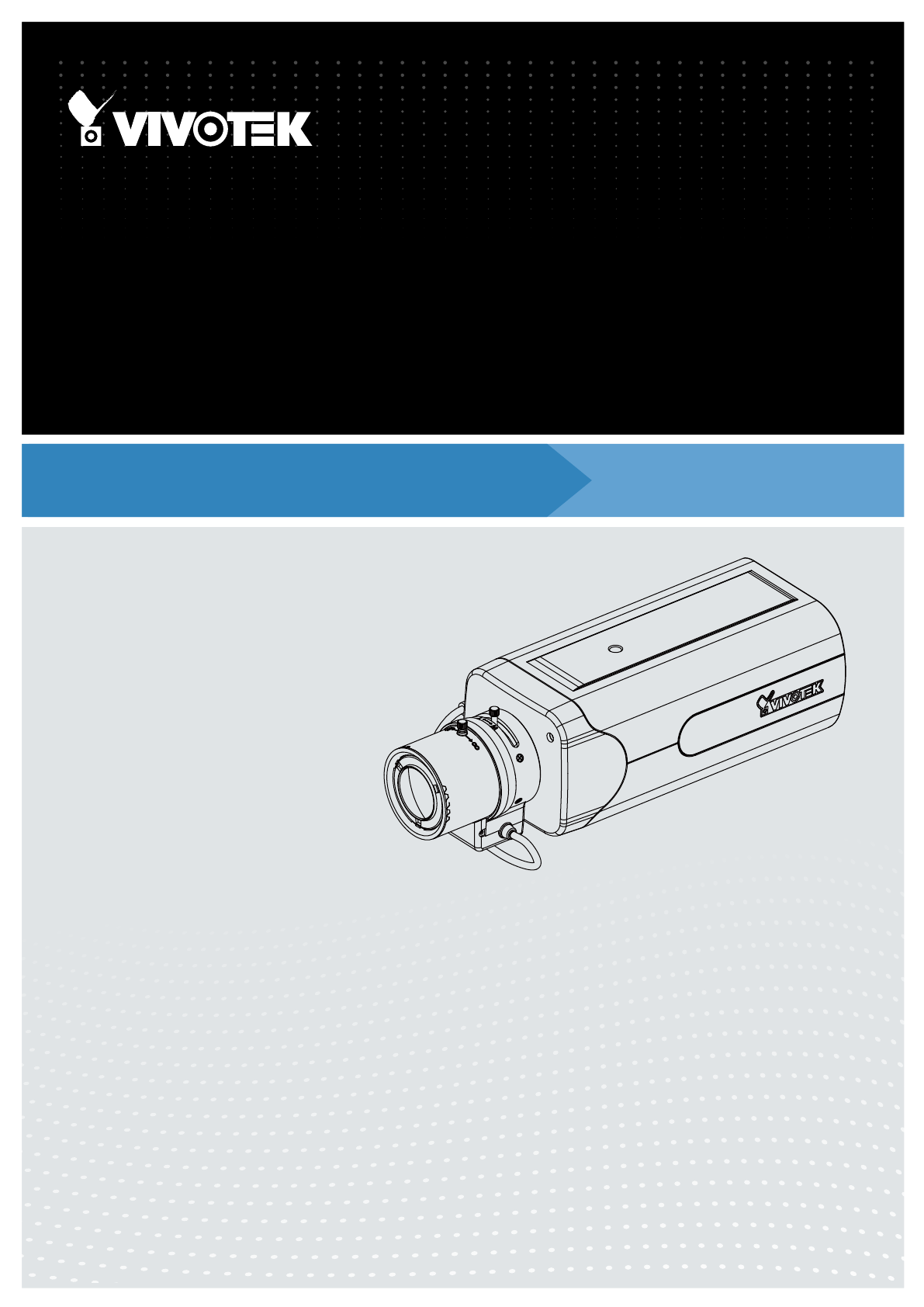
 (231 pages)
(231 pages)







Comments to this Manuals