Vivotek FD8363 User Manual
Browse online or download User Manual for Security cameras Vivotek FD8363. VIVOTEK FD8363 surveillance camera
- Page / 110
- Table of contents
- BOOKMARKS


Summary of Contents
Rev. 1.0User’s ManualFD8363Speed DomeNetwork Camera2MP • Auto Focus • WDR Enhanced
VIVOTEK 10 - User's ManualConnect power lines and if you have external devices such as sensors and alarms, make the connection from the general
VIVOTEK 100 - User's ManualTo verify if the email settings are correctly congured, click Test. The result will be shown in a pop-up window. If
VIVOTEK User's Manual - 101 Passive modeMost firewalls do not accept new connections initiated from external requests. If the FTP server sup
VIVOTEK 102 - User's ManualNetwork storage: Select to send the media les to a network storage location when a trigger is activated. Please ref
VIVOTEK User's Manual - 103 Click 20110220 to open the directory:Click to delete selected itemsClick to delete all recorded dataClick to go
VIVOTEK 104 - User's ManualAdd mediaClick Add media to open the media setting window. You can specify the type of media that will be sent when
VIVOTEK User's Manual - 105 Add date and time sufx to the le nameSelect this option to add a date/time sufx to the le name. For examp
VIVOTEK 106 - User's Manual Maximum le sizeSpecify the maximum le size allowed. File name prexEnter the text that will be appended to the
VIVOTEK User's Manual - 107 In the Event settings column, the Servers and Medias you congured will be listed; please make sure the Event ->
VIVOTEK 108 - User's ManualCustomized ScriptThis function allows you to upload a sample script (.xml le) to the webpage, which will save your
VIVOTEK User's Manual - 109 Applications > Motion detectionThis section explains how to congure the Network Camera to enable motion detect
VIVOTEK User's Manual - 11 1. Disassemble the components of the waterproof connector into parts (A) ~ (F) as shown above.2. Place the screw nu
VIVOTEK 110 - User's ManualA green bar indicates that even though motions have been detected, the event has not been triggered because the imag
VIVOTEK 12 - User's ManualRJ45 Cable Dimension (unit: mm)2. Strip part of the sheath from the Eth-ernet cable.1. Drill a hole on the rubber sea
VIVOTEK User's Manual - 13 Mounting the Camera1. Attach the supplied alignment sticker to the wall.2. Using the circle marks on the sticker, d
VIVOTEK 14 - User's ManualNetwork DeploymentGeneral Connection (without PoE)1. Connect RJ45 Ethernet cable to a switch. 2. Connect the AC cable
VIVOTEK User's Manual - 15 POWERCOLLISIONLINKRECEIVEPARTITION12345When using a non-PoE switchUse a PoE power injector (optional) to connect be
VIVOTEK 16 - User's ManualInternet connection via a routerBefore setting up the Network Camera over the Internet, make sure you have a router a
VIVOTEK User's Manual - 17 Software InstallationInstallation Wizard 2 (IW2), free-bundled software included on the product CD, helps you set u
VIVOTEK 18 - User's ManualReady to Use1. A browser session with the Network Camera should prompt as shown below.2. You should be able to see li
VIVOTEK User's Manual - 19 Focus windowTo adjust the zoom factor and focus range1. The camera comes with a motorized vari-focal lens module. W
VIVOTEK 2 - User's ManualTable of Contents Overview ...
VIVOTEK 20 - User's ManualCompletion1. Attach the dome cover to the camera by combining it to the retainer and aligning with the mounting holes
VIVOTEK User's Manual - 21 Accessing the Network CameraThis chapter explains how to access the Network Camera through web browsers, RTSP playe
VIVOTEK 22 - User's Manual► By default, the Network Camera is not password-protected. To prevent unauthorized access, it is highly recommended
VIVOTEK User's Manual - 23 IMPORTANT:1. Currently the Network Camera utilizes 32-bit ActiveX plugin. You CAN NOT open a management/view sessio
VIVOTEK 24 - User's ManualUsing RTSP PlayersTo view the MPEG-4 streaming media using RTSP players, you can use one of the following players tha
VIVOTEK User's Manual - 25 Using 3GPP-compatible Mobile DevicesTo view the streaming media through 3GPP-compatible mobile devices, make sure t
VIVOTEK 26 - User's ManualUsing VIVOTEK Recording SoftwareThe product software CD also contains an ST-7501 recording software, allowing simulta
VIVOTEK User's Manual - 27 Main PageThis chapter explains the layout of the main page. It is composed of the following sections: VIVOTEK IN
VIVOTEK 28 - User's ManualConguration AreaClient Settings: Click this button to access the client setting page. For more information, please r
VIVOTEK User's Manual - 29 Video Title: The video title can be congured. For more information, please refer to Video Settings on page 88.H.26
VIVOTEK User's Manual - 3 Technical Specications ...
VIVOTEK 30 - User's ManualVideo and Audio Control Buttons: Depending on the Network Camera model and Network Camera conguration, some but
VIVOTEK User's Manual - 31 The following window is displayed when the video mode is set to MJPEG:Video Title: The video title can be congur
VIVOTEK 32 - User's ManualClient SettingsThis chapter explains how to select the stream transmission mode and saving options on the local compu
VIVOTEK User's Manual - 33 Two way audioHalf duplex: Audio is transmitted from one direction at a time, e.g., from a PC holding a web console
VIVOTEK 34 - User's ManualCongurationClick Configuration on the main page to enter the camera setting pages. Note that only Administrators ca
VIVOTEK User's Manual - 35 Advanced ModeEach function on the conguration list will be explained in the following sections. Those functions th
VIVOTEK 36 - User's ManualSystem timeKeep current date and time: Select this option to preserve the current date and time of the Network Cam
VIVOTEK User's Manual - 37 System > Homepage layout Advanced ModeThis section explains how to set up your own customized homepage layout. G
VIVOTEK 38 - User's ManualTheme OptionsHere you can change the color of your homepage layout. There are three types of preset patterns for you
VIVOTEK User's Manual - 39 Follow the steps below to set up the customed homepage:1. Click Custom on the left column.2. Click the eld where
VIVOTEK 4 - User's ManualOverviewVIVOTEK FD8363 is a professional outdoor dome network camera, offering 2-Megapixel or 1080p Full HD resolution
VIVOTEK 40 - User's ManualSystem > Logs Advanced ModeThis section explains how to congure the Network Camera to send the system log to a re
VIVOTEK User's Manual - 41 Access logAccess log displays the access time and IP address of all viewers (including operators and administrators
VIVOTEK 42 - User's ManualSystem > MaintenanceThis chapter explains how to restore the Network Camera to factory default, upgrade rmware ve
VIVOTEK User's Manual - 43 General settings > RestoreThis feature allows you to restore the Network Camera to factory default settings.Netw
VIVOTEK 44 - User's Manual3. Open the le with Microsoft® Notepad and locate your time zone; set the start and end time of DST. When completed
VIVOTEK User's Manual - 45 The following message is displayed when attempting to upload an incorrect le format.Export language file: Click t
VIVOTEK 46 - User's ManualSecurity > User AccountThis section explains how to enable password protection and create multiple accounts.Root P
VIVOTEK User's Manual - 47 Security > HTTPS (Hypertext Transfer Protocol over SSL)
VIVOTEK 48 - User's Manual5. Click Save to preserve your conguration, and your current session with the camera will change to the encrypted co
VIVOTEK User's Manual - 49 Create certificate request and install1. Select the option from the Method pull-down menu. 2. Click Create certica
VIVOTEK User's Manual - 5 Read Before UseThe use of surveillance devices may be prohibited by law in your country. The Network Camera is not o
VIVOTEK 50 - User's Manual5. Look for a trusted certicate authority, such as Symantec’s VeriSign Authentication Services, that issues digital
VIVOTEK User's Manual - 51 7. Open a new edit, paste the certicate contents, and press ENTER at the end of the contents to add an empty line.
VIVOTEK 52 - User's Manual9. Save the edit using the “.crt” extension, using a le name like “CAcert.crt.” 10. Return to the original rmware s
VIVOTEK User's Manual - 53 11. When the certifice file is successfully loaded, its status will be stated as Active. Note that a certicate mus
VIVOTEK 54 - User's ManualSecurity > Access List Advanced ModeThis section explains how to control access permission by verifying the clien
VIVOTEK User's Manual - 55 Refresh: Click this button to refresh all current connections. Add to deny list: You can select entries from th
VIVOTEK 56 - User's ManualNetwork: This rule allows the user to assign a network address and corresponding subnet mask to the Allow/Deny List.
VIVOTEK User's Manual - 57 Security > IEEE 802.1X Advanced ModeEnable this function if your network environment uses IEEE 802.1x, which
VIVOTEK 58 - User's Manual3. When all settings are complete, move the Network Camera to the protected LAN by connecting it to an 802.1x enabled
VIVOTEK User's Manual - 59 Network > General settingsThis section explains how to congure a wired network connection for the Network Camer
VIVOTEK 6 - User's ManualPhysical DescriptionInner ViewIR LEDs (8 units, effective up to 15m)Vari-focal LensTilt Adjustment ScrewBlack CoverEth
VIVOTEK 60 - User's ManualPrimary DNS: The primary domain name server that translates hostnames into IP addresses.Secondary DNS: Secondary doma
VIVOTEK User's Manual - 61 NOTE► If the default ports are already used by other devices connected to the same router, the Network Camera w
VIVOTEK 62 - User's Manual 4. In the Networking Services dialog box, select Universal Plug and Play and click OK. 5. Click Next in
VIVOTEK User's Manual - 63 Enable IPv6Select this option and click Save to enable IPv6 settings. Please note that this only works if your netw
VIVOTEK 64 - User's ManualPlease follow the steps below to link to an IPv6 address:1. Open your web browser.2. Enter the link-global or link-lo
VIVOTEK User's Manual - 65 PortHTTPS port: By default, the HTTPS port is set to 443. It can also be assigned to another port number between 10
VIVOTEK 66 - User's Manual2011/06/09 17:08:56Audio is being transmitted to the Network CameraMute Mic Volume Talk Button Click to enable aud
VIVOTEK User's Manual - 67 Network > Streaming protocols Advanced ModeHTTP streaming To utilize HTTP authentication, make sure that your h
VIVOTEK 68 - User's ManualURL command -- http://<ip address>:<http port>/<access name for stream 1 ~ 5>For example, when the
VIVOTEK User's Manual - 69 Authentication: Depending on your network security requirements, the Network Camera provides three types of securit
VIVOTEK User's Manual - 7 Record the MAC address under the camera base before installing the camera.Replace the side opening cover with the in
VIVOTEK 70 - User's ManualMulticast settings for stream 1 & 2: Click the items to display the detailed configuration information. Sele
VIVOTEK User's Manual - 71 Network > DDNS This section explains how to congure the dynamic domain name service for the Network Camera. DD
VIVOTEK 72 - User's ManualManual setupDDNS: Dynamic domain name serviceEnable DDNS: Select this option to enable the DDNS setting.Provider: Sel
VIVOTEK User's Manual - 73 [Register] Successfully Your account information has been mailed to registered e-mail address4. Select Enable D
VIVOTEK 74 - User's ManualNetwork > QoS (Quality of Service) Advanced ModeQuality of Service refers to a resource reservation control mech
VIVOTEK User's Manual - 75 QoS/DSCP (the DiffServ model)DSCP-ECN defines QoS at Layer 3 (Network Layer). The Differentiated Services (DiffServ
VIVOTEK 76 - User's ManualNetwork > SNMP (Simple Network Management Protocol)
VIVOTEK User's Manual - 77 Media > Image Advanced Mode This section explains how to configure the image setting
VIVOTEK 78 - User's ManualDay/Night SettingsSwitch to B/W in night modeSelect this to enable the Network Camera to automatically switch to Blac
VIVOTEK User's Manual - 79 IR cut lterWith a removable IR-cut lter, this Network Camera can automatically remove the lter to let IR light i
VIVOTEK 8 - User's Manual87654321DI/DO DiagramPlease refer to the following illustration for the connection method.1 DC 12V-2 DC 12V+3 AC24V_24
VIVOTEK 80 - User's ManualPreferenceOn this page, you can tune the White balance, Image adjustment and the WDR enhanced function.White balance:
VIVOTEK User's Manual - 81 WDR enhanced: This function allows users to identify more details of objects in the high contrast environment espec
VIVOTEK 82 - User's ManualMeasurement Window: This function allows user to set measurement window(s) for low light compesation. Full view
VIVOTEK User's Manual - 83 You can click Restore to recall the original settings without incorporating the changes. When completed with the se
VIVOTEK 84 - User's ManualFocusFocus, also known as Remote Focus, is applicable to Network Cameras that are equipped with stepping motor lens.
VIVOTEK User's Manual - 85 Privacy mask Advanced ModeClick Privacy Mask to open the settings page. On this page, you can block out sensitive
VIVOTEK 86 - User's ManualMedia > VideoStream settings This Network Camera supports multiple streams with frame size ranging from 176 x 14
VIVOTEK User's Manual - 87 Media > Video► All the items in the “Region of Interest” should not be larger than the “Output Frame Size“ (curr
VIVOTEK 88 - User's ManualClick the stream item to display the detailed information. The maximum frame size will follow your settings in the ab
VIVOTEK User's Manual - 89 The frame rate will decrease if you select a higher resolution. Intra frame periodDetermine how often to plant an
VIVOTEK User's Manual - 9 Hardware ResetThe reset button is used to reset the system or restore the factory default settings. Sometimes resett
VIVOTEK 90 - User's ManualIf JPEG mode is selected, the Network Camera sends consecutive JPEG images to the client, producing a moving effect s
VIVOTEK User's Manual - 91 Media > AudioAudio SettingsMute: Select this option to disable audio transmission from the Network Camera to all
VIVOTEK 92 - User's ManualPTZ > PTZ settingsThis section explains how to control the Network Camera’s Pan/Tilt/Zoom operation. The e-PTZ fuc
VIVOTEK User's Manual - 93 Auto pan/patrol speed: Select the speed from 1~5 (slow/fast) to set up the Auto pan/patrol speed control.When compl
VIVOTEK 94 - User's ManualPatrol settingsYou can select some preset positions for the Network Camera to patrol.Please follow the steps below to
VIVOTEK User's Manual - 95 NOTE►The Preset Positions will also be displayed on the home page. Select one from the Go to drop-down list, a
VIVOTEK 96 - User's ManualEvent > Event settingsThis section explains how to congure the Network Camera to responds to particular situation
VIVOTEK User's Manual - 97 Event name: Enter a name for the event setting. Enable this event: Select this option to enable the event settin
VIVOTEK 98 - User's Manual Camera tampering detectionThis option allows the Network Camera to trigger when the camera detects that is is being
VIVOTEK User's Manual - 99 Add serverTo set an event with recorded video or snapshots, it is necessary to configure the server and media setti
More documents for Security cameras Vivotek FD8363

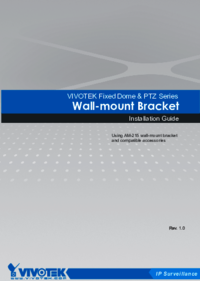


 (191 pages)
(191 pages) (181 pages)
(181 pages)







Comments to this Manuals