Vivotek IP7161 Specifications
Browse online or download Specifications for Security cameras Vivotek IP7161. Vivotek IP7161 Specifications User Manual
- Page / 164
- Table of contents
- BOOKMARKS
- 2 - User's Manual 2
- Overview 3
- Physical Description 4
- DI/DO Diagram 5
- Status LED 5
- Installation 6
- Network Deployment 7
- 8 - User's Manual 8
- User's Manual - 9 9
- Software Installation 10
- Ready to Use 11
- Accessing the Network Camera 12
- Using RTSP Players 14
- User's Manual - 15 15
- 16 - User's Manual 16
- Main Page 17
- Video Title 18
- Title and Time 18
- Video Control Buttons 19
- 20 - User's Manual 20
- Client Settings 21
- MP4 Saving Options 22
- Conguration 23
- Configuration List 24
- Firmware Version 24
- Click to switch to Basic Mode 24
- User's Manual - 25 25
- Security 26
- User's Manual - 27 27
- 28 - User's Manual 28
- User's Manual - 29 29
- 30 - User's Manual 30
- User's Manual - 31 31
- 32 - User's Manual 32
- User's Manual - 33 33
- 34 - User's Manual 34
- User's Manual - 35 35
- From the Internet In LAN 36
- User's Manual - 37 37
- 38 - User's Manual 38
- User's Manual - 39 39
- 40 - User's Manual 40
- User's Manual - 41 41
- QoS/DSCP (the DiffServ model) 42
- User's Manual - 43 43
- 44 - User's Manual 44
- Mic Volume 45
- Talk Button 45
- Video 16:38:01 2008/01/03 46
- User's Manual - 47 47
- 48 - User's Manual 48
- User's Manual - 49 49
- Access List 50
- User's Manual - 51 51
- Allowed 52
- Video 17:08:56 2008/06/25 53
- 17:08:56 2008/06/25 54
- User's Manual - 55 55
- 56 - User's Manual 56
- User's Manual - 57 57
- 58 - User's Manual 58
- Output Frame Size 59
- Region of Interest 59
- (Viewing Region) 59
- User's Manual - 61 61
- 62 - User's Manual 62
- User's Manual - 63 63
- Audio Settings 64
- Video(TCP-AV) 65
- 66 - User's Manual 66
- Percentage = 30% 66
- User's Manual - 67 67
- Camera Tampering Detection 68
- Camera Control 69
- 70 - User's Manual 70
- User's Manual - 71 71
- 72 - User's Manual 72
- Custom Command 73
- E-PTZ Operation 74
- Home page in E-PTZ Mode 75
- Homepage Layout 76
- Theme Options 77
- 78 - User's Manual 78
- Application 79
- Event Settings 80
- User's Manual - 81 81
- 82 - User's Manual 82
- User's Manual - 83 83
- 84 - User's Manual 84
- Server Settings 85
- 86 - User's Manual 86
- User's Manual - 87 87
- Media Settings 88
- User's Manual - 89 89
- 90 - User's Manual 90
- 20081120 91
- 20081121 91
- 20081122 91
- 92 - User's Manual 92
- User's Manual - 93 93
- Local Storage 95
- 96 - User's Manual 96
- Search Results 97
- 98 - User's Manual 98
- System Log 99
- View Parameters 100
- Maintenance 101
- Export / Upload Files 102
- Upgrade Firmware 103
- 104 - User's Manual 104
- Appendix 105
- Security level 106
- Set server parameter values 108
- Drive the digital output 143
- Capture single snapshot 145
- Account management 146
- System logs 147
- Configuration file (optional) 148
- Upgrade firmware 148
- System Information 154
- IP filtering 154
- Get SDP of Streamings 157
- Open the network streamings 158
- Fixed Network Camera 162
- Technology License Notice 163
- 164 - User's Manual 164
Summary of Contents
VIVOTEK 10 - User's Manual Software InstallationInstallation Wizard 2 (IW2), free-bundled software included on the product CD, helps you set u
VIVOTEK 100 - User's Manual View Parameters Advanced ModeThe View Parameters page lists the entire system’s parameters in alphabetical ord
VIVOTEK User's Manual - 101 MaintenanceThis chapter explains how to restore the Network Camera to factory default, upgrade rmware version,
VIVOTEK 102 - User's Manual Export / Upload Files Advanced ModeThis feature allows you to Export / Upload daylight saving time rules, custom l
VIVOTEK User's Manual - 103 Upload daylight saving time rule: Click Browse… and specify the XML le to upload.If the incorrect date and time
VIVOTEK 104 - User's Manual The following message is displayed when the upgrade has succeeded� The following message is displayed when you ha
VIVOTEK User's Manual - 105 Appendix URL Commands for the Network CameraOverviewFor some customers who already have their own web si
VIVOTEK 106 - User's Manual General CGI URL syntax and parameters CGI parameters are written in lower-case and as one word without any undersc
VIVOTEK User's Manual - 107 http://<servername>/cgi-bin/viewer/getparam.cgi?[<parameter>][&<parameter>…] http://<se
VIVOTEK 108 - User's Manual Set server parameter values Note: The access right depends on the URL directory. Method: GET/POST Syntax: http://&
VIVOTEK User's Manual - 109 \r\n<parameter pair> where <parameter pair> is <parameter>=<value>\r\n [<parameter
VIVOTEK User's Manual - 11 Ready to Use1� Access the Network Camera on the LAN�2� Retrieve live video through a web browser or recording sof
VIVOTEK 110 - User's Manual <value3>, …blank A blank string everything inside <> As description NOTE: The camera should prevent
VIVOTEK User's Manual - 111 -200: GMT-05:00 Eastern Time, New York, Toronto -201: GMT-05:00 Bogota, Lima, Quito, Indiana -160: GMT-04:00 Atl
VIVOTEK 112 - User's Manual 320: GMT 08:00 Beijing, Chongging, Hong Kong, Kuala Lumpur, Singapore, Taipei 360: GMT 09:00 Osaka, Sapporo, Tokyo
VIVOTEK User's Manual - 113 parameters will be restored to default value except a union of combined results. restoreexceptdst <Any value
VIVOTEK 114 - User's Manual customlanguage_i<0~(maxcount-1)> string 0/7 Custom language name Group: statusNAME VALUE SECURITY (get/
VIVOTEK User's Manual - 115 user_i<1~20>_pass password[64] 7/6 User’s password user_i0_privilege viewer, operator, admin 6/7 root
VIVOTEK 116 - User's Manual certificate_exist <boolean> 6/6 Certificate installed flag (for TLS) certificate_time <integer> 6
VIVOTEK User's Manual - 117 Subgroup of network: httpNAME VALUE SECURITY (get/set) DESCRIPTION port 80, 1025 ~ 65535 6/6 HTTP port alter
VIVOTEK 118 - User's Manual s0_accessname string[3b;42] 1/6 RTSP access name for stream1 (capability.protocol.rtsp=1 and video.stream.count
VIVOTEK User's Manual - 119 Subgroup of network: rtpNAME VALUE SECURITY (get/set) DESCRIPTION videoport 1025 ~ 65535 6/6 video channel p
VIVOTEK 12 - User's Manual Accessing the Network CameraThis chapter explains how to access the Network Camera through web browsers, RTSP playe
VIVOTEK 120 - User's Manual ipv6_deny_i<0~9>_end<ip address> 6/6 Denied IPv6 ending IP address for RTSP connection Group: videoi
VIVOTEK User's Manual - 121 function 0(not support), 1(support) Bit 1 => Build-in or external camera. 0(external), 1(build-in) Bit 2 =>
VIVOTEK 122 - User's Manual 1: darkest 8: brightness (capability_nvideoinprofile > 0) profile_i<0~(k-1)>_agc 0~2 4/4 Set auto gain
VIVOTEK User's Manual - 123 1 is worst quality and 5 is the best quality. s<0~(m-1)>_mjpeg_qvalue 10~200 7/4 The specific quality p
VIVOTEK 124 - User's Manual 32000, 48000, 64000, 96000, 128000 s<0~(m-1)>_gamr_bitrate 4750, 5150, 5900, 6700, 7400, 7950, 10200, 12200
VIVOTEK User's Manual - 125 Group: imagepreview_c<0~(n-1)> for n channel products NAME VALUE SECURITY (get/set) DESCRIPTION brightnes
VIVOTEK 126 - User's Manual Group: motion_c<0~(n-1)> for n channel productNAME VALUE SECURITY (get/set) DESCRIPTION enable <boolean
VIVOTEK User's Manual - 127 Group: tampering_c<0~(n-1)> for n channel, NAME VALUE DEFAULT SECURITY (get/set) DESCRIPTION enable <
VIVOTEK 128 - User's Manual Group: upnpportforwardingNAME VALUE SECURITY (get/set) DESCRIPTION enable <boolean> 6/6 Enable or disabl
VIVOTEK User's Manual - 129 uart 0 ~ (m-1), m is uart count 1/4 select correspond uart (capability.nuart>0) cameraid 0~255 1/4 Camer
VIVOTEK User's Manual - 13 ► By default, the Network Camera is not password-protected. To prevent unauthorized access, it is highly recommen
VIVOTEK 130 - User's Manual speedlink_i<0~4>_name string[40] 1/4 Additional PTZ command name speedlink_i<0~4>_cmd string[128]
VIVOTEK User's Manual - 131 logo_link string[40] 1/6 Hyperlink of the logo theme_option 1~4 1/6 1~3: One of the default themes 4: Cu
VIVOTEK 132 - User's Manual ndo 0, <positive integer> 0/7 number of digital output naudioin 0, <positive integer> 0/7 number o
VIVOTEK User's Manual - 133 Bit 9 => Reserved bit; Invalidate lens_pan, Lens_tilt, lens_zoon, lens_focus, len_iris. 0(fields are valid),
VIVOTEK 134 - User's Manual videoin_codec <a list of the available codec types separaters by comma)0/7 available codec list videoout_code
VIVOTEK User's Manual - 135 wireless_802dot11g<boolean> 0/7 Indicate whether to support the wireless 802.11g wireless_encrypt_wep<
VIVOTEK 136 - User's Manual trigger boot, di, motion,seq,visignal 6/6 Indicate the trigger condition. “boot” indicates system boot. “di” ind
VIVOTEK User's Manual - 137 action_do_i<0~(ndo-1)>_enable 0, 1 6/6 To enable or disable trigger digital output. action_do_i<0~(nd
VIVOTEK 138 - User's Manual ftp_passive 0, 1 6/6 To enable or disable the passive mode. 0 is to disable the passive mode. 1 is to enable th
VIVOTEK User's Manual - 139 snapshot_postevent 0 ~ 7 6/6 The number of post-event images. videoclip_source <integer> 6/6 Indicat
VIVOTEK 14 - User's Manual Using RTSP PlayersTo view the MPEG-4 streaming media using RTSP players, you can use one of the following players t
VIVOTEK 140 - User's Manual weekday <interger> 6/6 Indicate which weekday is scheduled. One bit represents one weekday. The bit0 (LSB
VIVOTEK User's Manual - 141 dest cf, 0~46/6 The destination to store the recording data. “cf” means CF card. “0~4” means the index of netw
VIVOTEK 142 - User's Manual information commonname string[64] 6/6 common name in certificate information validdays 0 ~ 9999 6/6 certific
VIVOTEK User's Manual - 143 autospeed 1 ~ 5 1/7 Auto pan/patrol speed (It should be set by eCamCtrl.cgi rather than by setparam.cgi.) Gro
VIVOTEK 144 - User's Manual path according to the current path. If you omit this parameter,it will redirect to an empty page. Example: Drive t
VIVOTEK User's Manual - 145 Query status of the digital output Note: This request requires the privilege of viewer. Method: GET/POST Syntax:
VIVOTEK 146 - User's Manual Syntax: http://<servername>/cgi-bin/viewer/video.jpg?[channel=<value>][&resolution=<value>]
VIVOTEK User's Manual - 147 Delete Remove an account from server. When using this method, “username” field is necessary, and others are ign
VIVOTEK 148 - User's Manual Configuration file (optional)Note: This request requires administrator privilege Method: GET/POST Syntax: http://&
VIVOTEK User's Manual - 149 Camera Control (capability.ptzenabled=1) Note: This request requires privilege of viewer Method: GET/POST Syntax
VIVOTEK User's Manual - 15 Using 3GPP-compatible Mobile DevicesTo view the streaming media through 3GPP-compatible mobile devices, make sure
VIVOTEK 150 - User's Manual tele To zoom without stop for farer view with current speed vx <integer , excluding 0>vy <integer>
VIVOTEK User's Manual - 151 home Move to home ROI. up Move up. down Move down. left Move left. move right Move right. pan Auto pan. pa
VIVOTEK 152 - User's Manual recall=<value>[&channel=<value>][&return=<return page>]PARAMETER VALUE DESCRIPTION rec
VIVOTEK User's Manual - 153 Method: GET/POST Syntax: http://<servername>/cgi-bin/operator/preset.cgi?[channel=<value>] [&add
VIVOTEK 154 - User's Manual return <return page> Redirect to the page <return page> after the parameter is assigned. The <retu
VIVOTEK User's Manual - 155 Syntax: http://<servername>/cgi-bin/admin/ipfilter.cgi? method=<value>&[start=<ipaddress>&
VIVOTEK 156 - User's Manual Syntax: http://<servername>/cgi-bin/operator/uartchannel.cgi?[channel=<value>] -----------------------
VIVOTEK User's Manual - 157 x-sessioncookie: string[22] accept: application/x-vvtk-tunnelled pragma: no-cache cache-control: no-cache ------
VIVOTEK 158 - User's Manual Open the network streamings Note: This request requires viewer access privilege Syntax: For http push server (mjpe
VIVOTEK User's Manual - 159 page. Return: HTTP/1.0 200 OK\r\n Content-Type: text/plain\r\n Content-Length: <system information length>
VIVOTEK 16 - User's Manual Using VIVOTEK Recording SoftwareThe product software CD also contains recording software, allowing simultaneous mo
VIVOTEK 160 - User's Manual Please embrace your input value with single quotes� Ex. mediaType=’videoclip’ Support trigger types are product de
VIVOTEK User's Manual - 161 http://<servername>/cgi-bin/admin/lsctrl.cgi?cmd=search&triggerType=’motion’+OR+’di’+OR+’seq’&trig
VIVOTEK 162 - User's Manual Technical SpecicationsTechnical SpecificationsAlarm and Event Management.Triple-window video motion detection.Tam
VIVOTEK User's Manual - 163 Technology License NoticeMPEG-4 AAC TechnologyTHIS PRODUCT IS LICENSED UNDER THE MPEG-4 AAC AUDIO PATENT LICENSE
VIVOTEK 164 - User's ManualElectromagnetic Compatibility (EMC)FCC StatementThis device compiles with FCC Rules Part 15� Operation is subject to
VIVOTEK User's Manual - 17 Main PageThis chapter explains the layout of the main page� It is composed of the following sections: VIVOTE
VIVOTEK 18 - User's Manual Conguration AreaClient Settings: Click this button to access the client setting page� For more information, please
VIVOTEK User's Manual - 19 Pause: Pause the transmission of the streaming media� The button becomes the Resume button after clicking the
VIVOTEK 2 - User's Manual Table of Contents Overview..
VIVOTEK 20 - User's Manual Snapshot: Click this button to capture and save still images� The captured images will be displayed in a pop-up wi
VIVOTEK User's Manual - 21 Client SettingsThis chapter explains how to select the stream transmission mode and saving options on the local c
VIVOTEK 22 - User's Manual MP4 Saving OptionsUsers can record live video as they are watching it by clicking Start MP4 Recording on the main
VIVOTEK User's Manual - 23 CongurationClick Configuration on the main page to enter the camera setting pages� Note that only Admi
VIVOTEK 24 - User's Manual Advanced ModeEach function on the conguration list will be explained in the following sections. Those functions th
VIVOTEK User's Manual - 25 System TimeKeep current date and time: Select this option to preserve the current date and time of the Netw
VIVOTEK 26 - User's Manual SecurityThis section explains how to enable password protection and create multiple accounts�Root PasswordThe admin
VIVOTEK User's Manual - 27 HTTPS (Hypertext Transfer Protocol over SSL) Advanced ModeThis section explains how to enable authentication and
VIVOTEK 28 - User's Manual 4. The Certicate Information will automatically de displayed in the third column as shown below. You can click Pro
VIVOTEK User's Manual - 29 Create self-signed certificate manually1� Select this option�2� Click Create to open the Create Certicate page,
VIVOTEK User's Manual - 3 OverviewVIVOTEK IP7161 is a high-end 2-megapixel network camera with true day and night functions, ideally suited
VIVOTEK 30 - User's Manual 3� If you see the following Information bar, click OK and click on the Information bar at the top of the page to al
VIVOTEK User's Manual - 31 5� Look for a trusted certificate authority that issues digital certificates� Enroll the Network Camera�
VIVOTEK 32 - User's Manual SNMP (Simple Network Management Protocol) Advanced ModeThis section explains how to use the SNMP on the ne
VIVOTEK User's Manual - 33 NetworkThis section explains how to congure a wired network connection for the Network Camera.Network TypeLANSel
VIVOTEK 34 - User's Manual Enable UPnP port forwarding: To access the Network Camera from the Internet, select this option to allow the Net
VIVOTEK User's Manual - 35 ► Steps to enable the UPnPTM user interface on your computer:Note that you must log on to the computer as a syste
VIVOTEK 36 - User's Manual 4� In the Networking Services dialog box, select Universal Plug and Play and click OK� 5� Click Next
VIVOTEK User's Manual - 37 Enable IPv6Select this option and click Save to enable IPv6 settings� Please note that this only works if your ne
VIVOTEK 38 - User's Manual Please follow the steps below to link to an IPv6 address:1� Open your web browser�2� Enter the link-global or link-
VIVOTEK User's Manual - 39 IEEE 802�1x Advanced ModeEnable this function if your network environment uses IEEE 802�1x, which is a po
VIVOTEK 4 - User's Manual Physical DescriptionFront PanelBack PanelLensGeneral I/O Terminal BlockThis Network Camera provides a general I/O te
VIVOTEK 40 - User's Manual 3� When all settings are complete, move the Network Camera to the protected LAN by connecting it to an 802�1x enabl
VIVOTEK User's Manual - 41 QoS (Quality of Service) Advanced ModeQuality of Service refers to a resource reservation control mechanism, whic
VIVOTEK 42 - User's Manual QoS/DSCP (the DiffServ model)DSCP-ECN defines QoS at Layer 3 (Network Layer)� The Differentiated Services (DiffSe
VIVOTEK User's Manual - 43 HTTP Advanced ModeTo utilize HTTP authentication, make sure that your have set a password for the Network Camera
VIVOTEK 44 - User's Manual URL command -- http://<ip address>:<http port>/<access name for stream 1 ~ 5>For example, when th
VIVOTEK User's Manual - 45 Note that as JPEG only transmits a series of JPEG images to the client, to enable the two-way audio function, mak
VIVOTEK 46 - User's Manual RTSP StreamingTo utilize RTSP streaming authentication, make sure that you have set a password for the Networ
VIVOTEK User's Manual - 47 RTSP port /RTP port for video, audio/ RTCP port for video, audio RTSP (Real-Time Streaming Protocol) controls t
VIVOTEK 48 - User's Manual DDNSThis section explains how to configure the dynamic domain name service for the Network Camera� DDNS is
VIVOTEK User's Manual - 49 4� Select Enable DDNS and click Save to enable the setting� CustomSafe100VIVOTEK offers documents to establis
VIVOTEK User's Manual - 5 DI/DO DiagramRefer to the following illustration for the connection method�12V+12VDigital outputPIN 1Power+12VPIN
VIVOTEK 50 - User's Manual Access List Advanced ModeThis section explains how to control access permission by verifying the client PC’s IP add
VIVOTEK User's Manual - 51 Refresh: Click this button to refresh all current connections. Add to deny list: You can select entries from t
VIVOTEK 52 - User's Manual Network: This rule allows the user to assign a network address and corresponding subnet mask to the Allow/Deny List
VIVOTEK User's Manual - 53 Audio and VideoThis section explains how to cogure the audio and video settings of the Network Camera. It is com
VIVOTEK 54 - User's Manual Overlay title and time stamp on video: Select this option to place the video title and time on the video streams� N
VIVOTEK User's Manual - 55 AutoThe Network Camera automatically adjusts the color temperature of the light in response to different light
VIVOTEK 56 - User's Manual Privacy Mask Advanced ModeClick Privacy Mask to open the settings page� On this page, you can block out se
VIVOTEK User's Manual - 57 Sensor Settings Advanced ModeClick Sensor Settings to open the Sensor Settings page� On this page, you can
VIVOTEK 58 - User's Manual If you want to congure another sensor setting for day/night/schedule mode, please click Prole to open the Sensor
VIVOTEK User's Manual - 59 Viewing Window Advanced ModeThis Network Camera supports multiple streams with frame size ranging from 176 x 144
VIVOTEK 6 - User's Manual Hardware ResetThe reset button is used to reset the system or restore the factory default settings� Sometimes resett
VIVOTEK 60 - User's Manual Click Viewing Window to open the viewing region settings page� On this page, you can set the Region of Interest and
VIVOTEK User's Manual - 61 Options of VideoChoose either Video quality rst or Video frame rate rst for the video streams� Note: Select Vid
VIVOTEK 62 - User's Manual Frame sizeYou can set up different video resolution for different viewing devices� For example, set a smalle
VIVOTEK User's Manual - 63 Video qualityThe video quality can be adjusted to the following settings: Medium, Standard, Good, Detailed, and
VIVOTEK 64 - User's Manual Audio SettingsMute: Select this option to disable audio transmission from the Network Camera to all clients� Note t
VIVOTEK User's Manual - 65 Motion DetectionThis section explains how to congure the Network Camera to enable motion detection. A total of t
VIVOTEK 66 - User's Manual A green bar indicates that even though motions have been detected, the event has not been triggered because the ima
VIVOTEK User's Manual - 67 NOTE► How does motion detection work?There are two motion detection parameters: Sensitivity and Percentage� In th
VIVOTEK 68 - User's Manual Camera Tampering Detection This section explains how to set up camera temper detection� With tamper detec
VIVOTEK User's Manual - 69 Camera ControlThis section explains how to control the Network Camera’s Pan/Tilt/Zoom operation� There are two wa
VIVOTEK User's Manual - 7 Network DeploymentSetting up the Network Camera over the InternetThis section explains how to congure the Network
VIVOTEK 70 - User's Manual Transparent HTTP Tunnel: If you want to use your own RS-485 device, you can use UART commands to build a Transparen
VIVOTEK User's Manual - 71 Home page in Mechanical PTZ Mode The Preset Positions will also be displayed on the home page� Select one from t
VIVOTEK 72 - User's Manual Patrol SettingsYou can select some preset positions for the Network Camera to patrol�Please follow the steps below
VIVOTEK User's Manual - 73 Custom CommandIf Custom Camera (scanner) is selected as the PTZ driver, the Preset Position and PTZ Control Pan
VIVOTEK 74 - User's Manual E-PTZ OperationIf you select “Digital“, the e-PTZ control settings section will be displayed as shown below:Select
VIVOTEK User's Manual - 75 Home page in E-PTZ Mode The e-Preset Positions will also be displayed on the home page� Select one from the drop
VIVOTEK 76 - User's Manual Homepage Layout Advanced ModeThis section explains how to set up your own customized homepage layout� PreviewThis c
VIVOTEK User's Manual - 77 Theme OptionsHere you can change the color of your homepage layout� There are three types of preset patterns for
VIVOTEK 78 - User's Manual Follow the steps below to set up the customed homepage:1� Click Custom on the left column�2. Click the eld where
VIVOTEK User's Manual - 79 Application Advanced ModeThis section explains how to congure the Network Camera to responds to particular situa
VIVOTEK 8 - User's Manual 2� In this case, if the Local Area Network (LAN) IP address of your Network Camera is 192�168�0�3, please forwar
VIVOTEK 80 - User's Manual Event SettingsIn the Event Settings column, click Add to open the Event Settings page� On this page, you can arr
VIVOTEK User's Manual - 81 An event is an action initiated by a user-defined trigger source; it is the causal arrangement of the
VIVOTEK 82 - User's Manual Recording notifyThis option allows the Network Camera to trigger when the recording disk is full or when record
VIVOTEK User's Manual - 83 To set an event with recorded video or snapshots, it is necessary to congure the server and media settings so th
VIVOTEK 84 - User's Manual When completed, click Save to enable the settings and click Close to exit Event Settings page� The new event settin
VIVOTEK User's Manual - 85 Server SettingsClick Add Server on Event Settings page to open the Server Setting page� On this page, you can spe
VIVOTEK 86 - User's Manual FTP: Select to send the media les to an FTP server when a trigger is activated. Server address: Enter the domain
VIVOTEK User's Manual - 87 HTTP: Select to send the media les to an HTTP server when a trigger is activated. URL: Enter the URL of the HTT
VIVOTEK 88 - User's Manual Media SettingsClick Add Media on the Event Settings page to open the Media Settings page� On this page, you can spe
VIVOTEK User's Manual - 89 Video clip: Select to send video clips when a trigger is activated� Source: Select to record video clips from s
VIVOTEK User's Manual - 9 Set up the Network Camera through Power over Ethernet (PoE)When using a PoE-enabled switchThe Network Camera is Po
VIVOTEK 90 - User's Manual Recording notify message: Select to send a recording notication message when a trigger is activated. The following
VIVOTEK User's Manual - 91 The following is an example of a le destination with video clips: Click 20081120 to open the directory:20
VIVOTEK 92 - User's Manual Recording Advanced ModeThis section explains how to congure the recording settings for the Network Camera.Recordin
VIVOTEK User's Manual - 93 If successful, you will receive a test.txt le on the network storage server. 3� Enter a server name�4� Cli
VIVOTEK 94 - User's Manual Source: Select the recording source (stream 1 ~ 4)�Recording Schedule: Specify the recording duration� Select the
VIVOTEK User's Manual - 95 Local Storage Advanced ModeThis section explains how to manage the local storage on the Network Camera� Here you
VIVOTEK 96 - User's Manual SD card control Enable cyclic storage: Check this item if you want to enable cyclic recording� When the maximum ca
VIVOTEK User's Manual - 97 Search ResultsThe following is an example of search results� There are four columns: Trigger time, Media type, Tr
VIVOTEK 98 - User's Manual Download: Click on a search result to highlight the selected item in purple as shown above� Then click the Download
VIVOTEK User's Manual - 99 System Log Advanced ModeThis section explains how to configure the Network Camera to send the system lo
More documents for Security cameras Vivotek IP7161
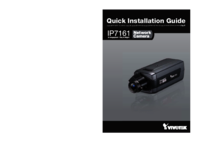


 (13 pages)
(13 pages) (2 pages)
(2 pages) (2 pages)
(2 pages) (12 pages)
(12 pages)







Comments to this Manuals