Vivotek SD8322E User Manual
Browse online or download User Manual for Security cameras Vivotek SD8322E. Vivotek SD8322E User`s manual
- Page / 194
- Table of contents
- BOOKMARKS


- IP Surveillance 1
- 2 - User's Manual 2
- User's Manual - 3 3
- Overview 4
- Read Before Use 5
- Package Contents 5
- Physical Description 6
- Status LED 7
- Hardware Reset 7
- SD/SDHC Card Capacity 7
- DI/DO Diagram 7
- Installation 8
- PoE output 9
- Network Deployment 10
- User's Manual - 11 11
- Software Installation 12
- Ready to Use 13
- Accessing the Network Camera 14
- User's Manual - 15 15
- 16 - User's Manual 16
- Using RTSP Players 17
- 18 - User's Manual 18
- User's Manual - 19 19
- Main Page 20
- User's Manual - 21 21
- Title and Time 22
- Video Title 22
- Video Control Buttons 23
- 24 - User's Manual 24
- Mouse Control 25
- Client Settings 26
- MP4 Saving Options 27
- Local Streaming Buffer Time 27
- Conguration 28
- System > General settings 29
- System time 30
- System > Homepage layout 31
- Theme Options 32
- User's Manual - 33 33
- System > Logs 34
- System > Parameters 35
- System > Maintenance 36
- General settings > Restore 37
- Import/Export les 37
- 38 - User's Manual 38
- User's Manual - 39 39
- Security > User Account 40
- User's Manual - 41 41
- 42 - User's Manual 42
- User's Manual - 43 43
- 44 - User's Manual 44
- User's Manual - 45 45
- Security > Access List 46
- User's Manual - 47 47
- Administrator IP address 48
- Security > IEEE 802.1x 49
- 50 - User's Manual 50
- Network > General settings 51
- 52 - User's Manual 52
- User's Manual - 53 53
- From the Internet In LAN 54
- User's Manual - 55 55
- IPv6 address 56
- Secondary HTTP port 56
- IMPORTANT! 57
- HTTP streaming 58
- RTSP Streaming 59
- Video 16:38:01 2011/03/25 60
- User's Manual - 61 61
- QoS/DSCP (the DiffServ model) 63
- Network > DDNS 64
- 64
- Manual setup 65
- ■ Safe100.net 65
- ■ CustomSafe100 66
- User's Manual - 67 67
- Media > Image 68
- Sensor Setting 2: 69
- For special situations 69
- Sensor Setting 1: 69
- For normal situations 69
- 70 - User's Manual 70
- 72 - User's Manual 72
- User's Manual - 73 73
- 74 - User's Manual 74
- User's Manual - 75 75
- 76 - User's Manual 76
- User's Manual - 77 77
- Media > Video 78
- User's Manual - 79 79
- 80 - User's Manual 80
- Media > Audio 81
- PTZ > PTZ settings 82
- 2010/12/10 17:08:56 83
- Patrol button 83
- Event > Event settings 84
- User's Manual - 85 85
- 86 - User's Manual 86
- Add server 87
- 88 - User's Manual 88
- User's Manual - 89 89
- 90 - User's Manual 90
- Trigger Activation 91
- Snapshot_20110320_100341 92
- Date and time suffix 92
- File name prefix 92
- User's Manual - 93 93
- 20110320 94
- 20110321 94
- 20110322 94
- User's Manual - 95 95
- 96 - User's Manual 96
- 2011/03/10 17:08:56 97
- 2011/03/21 17:08:56 98
- Applications > DI and DO 100
- Advanced Mode 101
- 102 - User's Manual 102
- Recording Settings 103
- Bandwidth 104
- Network storage path 105
- User name and 105
- 106 - User's Manual 106
- User's Manual - 107 107
- 108 - User's Manual 108
- Search Results 109
- Click to switch 110
- Appendix 111
- 4. Security Level 112
- [<parameter pair>] 115
- 7.1 system 116
- 7.1.1 system.info 121
- 7.2 status 122
- 7.5 security 123
- 7.6 network 124
- 7.6.1 802.1x 125
- 7.6.2 QOS 126
- 7.6.3 IPV6 126
- 7.6.4 FTP 127
- 7.6.5 HTTP 127
- 7.6.6 HTTPS port 128
- 7.6.7 RTSP 128
- 7.6.7.1 RTSP multicast 129
- 7.6.8 SIP port 130
- 7.6.9 RTP port 130
- 7.6.10 PPPoE 130
- 7.7 IP Filter 131
- 7.8 Video input 131
- 7.10 IR cut control 139
- 7.14 Audio input per channel 141
- 7.15 Time Shift settings 141
- 7.18 DDNS 144
- 7.19 Express link 145
- 7.20 UPnP presentation 146
- 7.21 UPnP port forwarding 146
- 7.22 System log 146
- 7.23 camera PTZ control 147
- 7.25 SNMP 148
- 7.27 Privacy mask 150
- 7.28 Capability 150
- 7.29 Customized event script 156
- 7.30 Event setting 157
- 7.33 Recording 161
- 7.34 HTTPS 163
- 8. Useful Functions 165
- 8.4 3D Privacy Mask 168
- 8.5 Capture Single Snapshot 169
- 8.6 Account Management 170
- 8.7 System Logs 171
- 8.8 Upgrade Firmware 171
- 8.15 IP Filtering 179
- 8.18 Get SDP of Streams 182
- 8.19 Open the Network Stream 182
- Distributed by: 192
- Technology License Notice 193
- 194 - User's Manual 194
Summary of Contents
IP SurveillanceSD83x1E/83x2E/83x3EExceptional 60fps WDR Pro PoE PlusRev. 1.0
VIVOTEK 10 - User's ManualNetwork DeploymentSetting up the Network Camera over the InternetThere are several ways to set up the Network Camera
VIVOTEK 100 - User's ManualApplications > DI and DO Advanced ModeDigital input: Select High or Low to dene normal status for the digital i
VIVOTEK User's Manual - 101 Applications > Audio detection Advanced ModeAudio detection, along with video motion detection, is applicable
VIVOTEK 102 - User's ManualIMPORTANT!• If the Alarm level and the received volume are set within a range of 20% on the wave diagram, frequent
VIVOTEK User's Manual - 103 Recording > Recording settings Advanced ModeThis section explains how to congure the recording settings for th
VIVOTEK 104 - User's ManualIf you enable adaptive recording and enable time-shift cache stream on Camera A, only when an event is triggered on
VIVOTEK User's Manual - 105 2. Destination You can select the SD card or network storage (NAS) for the recorded video les.NAS serverClick Add
VIVOTEK 106 - User's ManualIf successful, you will receive a test.txt le on the network storage server. 3. Enter a server name.4. Click Sav
VIVOTEK User's Manual - 107 card. The new recording name will appear on the recording page as shown below. To remove a recording setting from
VIVOTEK 108 - User's ManualLocal storage > SD card managementThis section explains how to manage the local storage on the Network Camera. He
VIVOTEK User's Manual - 109 Local storage > Content managementThis section explains how to manage the content of recorded videos on the Net
VIVOTEK User's Manual - 11 Internet connection with static IPChoose this connection type if you are required to use a static IP for the Networ
VIVOTEK 110 - User's Manual View: Click on a search result which will highlight the selected item in purple as shown above. Click the View
VIVOTEK User's Manual - 111 Appendix URL Commands for the Network Camera1. OverviewFor some customers who already have their own web site or w
VIVOTEK 112 - User's Manual3. General CGI URL Syntax and Parameters CGI parameters are written in lower-case and as one word without any unders
VIVOTEK User's Manual - 113 [&<parameter>…] http://<servername>/cgi-bin/operator/getparam.cgi?[<parameter>][&<par
VIVOTEK 114 - User's Manual6. Set Server Parameter Values Note: The access right depends on the URL directory. Method: GET/POST Syntax: http://
VIVOTEK User's Manual - 115 <parameter>=<value>\r\n [<parameter pair>] Only the parameters that you set and are readable wil
VIVOTEK 116 - User's Manualeverything inside <> A description integer primary key SQLite data type. A 32-bit signed integer. The value
VIVOTEK User's Manual - 117 ntp <domain name>,<ipaddress>, <blank> <blank> 6/6 NTP server. *Do not use “skip to invo
VIVOTEK 118 - User's Manual Edinburgh, Lisbon, London 40: GMT 01:00 Amsterdam, Berlin, Rome, Stockholm, Vienna, Madrid, Paris 41: GMT 01:00 Wa
VIVOTEK User's Manual - 119 Darwin 400: GMT 10:00 Brisbane, Canberra, Melbourne, Sydney, Guam, Vladivostok 440: GMT 11:00 Magadan, Solomon Is.
VIVOTEK 12 - User's ManualSoftware InstallationInstallation Wizard 2 (IW2), free-bundled software included on the product CD, helps you set up
VIVOTEK 120 - User's Manualinteger> is non-negative. restoreexceptnet <Any value> N/A 7/6 Restore the system parameters to default v
VIVOTEK User's Manual - 121 7.1.1 system.info Subgroup of system: info (The fields in this group are unchangeable.) NAME VALUE DEFAULT SECUR
VIVOTEK 122 - User's Manual7.2 status Group: statusNAME VALUE DEFAULT SECURITY (get/set) DESCRIPTION videoactualmodulation <product depen
VIVOTEK User's Manual - 123 7.4 digital output behavior define Group: do_i<0~(ndo-1)> (capability.ndo > 0)NAME VALUE DEFAULT SECURI
VIVOTEK 124 - User's Manual7.6 network Group: networkNAME VALUE DEFAULT SECURITY (get/set) DESCRIPTION preprocess<positive integer> &l
VIVOTEK User's Manual - 125 router <ip address> <blank> 6/6 Default gateway. dns1 <ip address> <blank> 6/6 Primary D
VIVOTEK 126 - User's Manual7.6.2 QOS Subgroup of network: qos_cos (capability.protocol.qos.cos > 0) NAME VALUE DEFAULT SECURITY (get/set)
VIVOTEK User's Manual - 127 7.6.4 FTP Subgroup of network: ftpNAME VALUE DEFAULT SECURITY (get/set) DESCRIPTION port 21, 1025~65535 21 6
VIVOTEK 128 - User's Manualdependent> (capability.protocol.spush_mjpeg =1 and capability.nmediastream > 4)For some models, it is used for
VIVOTEK User's Manual - 129 > 1) s2_accessname <boolean> live3.sdp 1/6 RTSP access name for stream3 (capability.protocol.rtsp=1 an
VIVOTEK User's Manual - 13 Ready to Use1. A browser session with the Network Camera should prompt as shown below.2. You should be able to see
VIVOTEK 130 - User's Manualand so on. videoport 1025 ~ 65535 5560+n*2 4/4 Multicast video port. audioport <productdependent> 1025 ~ 6
VIVOTEK User's Manual - 131 7.7 IP Filter Group: ipfilter NAME VALUE DEFAULT SECURITY (get/set) DESCRIPTION enable <boolean> 0 6/
VIVOTEK 132 - User's Manualfunction; 0(not support), 1(support) Bit 1 => Built-in or externalcamera; 0 (external), 1(built-in)Bit 2 => Su
VIVOTEK User's Manual - 133 control function; 0(not support), 1(support) Bit 1 => Built-in or external camera; 0 (external), 1(built-in) Bi
VIVOTEK 134 - User's Manualntrolmode vbr, fix quality s<0~(m-1)>_mpeg4_quant 1~5 99, 100 3 4/4 Quality of video when choosing vbr in “
VIVOTEK User's Manual - 135 (s<0~(m-1)>_h264_quant = 99) s<0~(m-1)>_h264_qpercent1~100 44 4/4 Manual video quality level input.
VIVOTEK 136 - User's Manualexposurecontrol 0~3 0 4/4 Select exposure mode. 0 => Auto with IRCut 1 => Shutter priority 2 => Iris pr
VIVOTEK User's Manual - 137 "4500" : 1/4500 "5400" : 1/5400 "6300" : 1/6300 "7200" : 1/7200 "8100
VIVOTEK 138 - User's Manualpriority) irispriority 1~13 (F1.6 ~ F14) 13 4/4 Iris adjustment (exposurecontrol => Iris priority) irismanual
VIVOTEK User's Manual - 139 "7200" : 1/7200 "8100" : 1/8100 "9000" : 1/9000 (wdr_mode : 1) wdr_sen
VIVOTEK 14 - User's ManualAccessing the Network CameraThis chapter explains how to access the Network Camera through web browsers, RTSP players
VIVOTEK 140 - User's Manualaccording to mode settings.profile_i0_sharpness -3~3 0 4/4 Adjust sharpness of image according to mode settings.
VIVOTEK User's Manual - 141 7.14 Audio input per channel Group: audioin_c<0~(n-1)> for n channel products (capability.audioin>0)NAME
VIVOTEK 142 - User's Manual7.16 Motion detection settings Group: motion_c<0~(n-1)> for n channel productNAME VALUE DEFAULT SECURITY (g
VIVOTEK User's Manual - 143 of window position. i<0~(m-1)>_win_i<0~2>_top 0 ~ 240 0 4/4 Top coordinate of window position. i&
VIVOTEK 144 - User's Manual7.18 DDNS Group: ddns (capability.ddns > 0)NAME VALUE DEFAULT SECURITY (get/set) DESCRIPTION enable <boolea
VIVOTEK User's Manual - 145 NOIPSWISSCOM CustomizedTZO <productdependent> Logitec => logitec.co.jp GE_Security =>GE Security HUAGA
VIVOTEK 146 - User's Manual7.20 UPnP presentation Group: upnppresentation NAME VALUE DEFAULT SECURITY (get/set) DESCRIPTION enable <bool
VIVOTEK User's Manual - 147 6: LOG_INFO 7: LOG_DEBUG setparamlevel 0~2 0 6/6 Show log of parameter setting. 0: disable 1: Show log of param
VIVOTEK 148 - User's Manualwhile idle idleaction_type pan, patrol, homepan 1/4 This field tells what kind of action should be taken while id
VIVOTEK User's Manual - 149 rocommunity string[31] Public 6/6 Read only community syslocation 0~128 <blank> 6/6 System location sysc
VIVOTEK User's Manual - 15 NOTE: For Mozilla Firefox or Netscape users, your browser will use Quick Time to stream live video. If you do not h
VIVOTEK 150 - User's Manual7.27 Privacy mask Group: privacymask3d_c<0~(n-1)> for n channel product NAME VALUE DEFAULT SECURITY (get/set
VIVOTEK User's Manual - 151 integer> nvideoin <positive integer> 1 0/7 Number of video inputs. nmediastream <positive integer>
VIVOTEK 152 - User's Manual0(not support), 1(support) Bit 7 => External or built-in PT; 0(built-in), 1(external) Bit 8 => Invalidate bit
VIVOTEK User's Manual - 153 protocol_rtp_http <boolean> 1 0/7 Indicate whether to support RTP over HTTP. protocol_spush_mjpeg <bo
VIVOTEK 154 - User's Manualaudio_linein <boolean> 1 0/7 Indicate whether to support external line input. (It will be replaced by audio
VIVOTEK User's Manual - 155 wireless_s802dot11b <boolean> 0 0/7 Indicate whether to support wireless 802.11b+. wireless_s802dot11g &
VIVOTEK 156 - User's Manualtest_ac <boolean> 1 0/7 Indicate whether to support test ac key. version_onvifdaemon <string> 1.5.0
VIVOTEK User's Manual - 157 7.30 Event setting Group: event_i<0~2>PARAMETER VALUE Default SECURITY (get/set) DESCRIPTION name strin
VIVOTEK 158 - User's Manualinter 1~999 1 6/6 Interval of snapshots in minutes. This field is used when trigger condition is “seq”. weekday
VIVOTEK User's Manual - 159 action_server_i<0~4>_mediaNULL, 0~4 <blank> 6/6 Index of the attached media. action_server_i<0~4
VIVOTEK 16 - User's Manual► By default, the Network Camera is not password-protected. To prevent unauthorized access, it is highly recommen
VIVOTEK 160 - User's Manualftp_passwd string[64] NULL 6/6 Password of the user. ftp_port 0~65535 21 6/6 Port to connect to the server. ft
VIVOTEK User's Manual - 161 snapshot_prefix string[16] Snapshot1_ 6/6 Indicate the prefix of the filename. media_i0=> Snapshot1_ media_
VIVOTEK 162 - User's Manualpriority 0, 1, 2 1 6/6 Indicate the priority of this recording:“0” indicates low priority. “1” indicates normal
VIVOTEK User's Manual - 163 endtime hh:mm 24:00 6/6 End time of the weekly schedule. (00:00~24:00 indicates schedule always on) prefix st
VIVOTEK 164 - User's Manualinstall => Create certificate request and install. status -3 ~ 1 0 6/7 Specify the https status. -3 = Certifi
VIVOTEK User's Manual - 165 8. Useful Functions 8.1 Drive the Digital Output (capability.ndo > 0)Note: This request requires Viewer privile
VIVOTEK 166 - User's Manual8.2 Query Status of the Digital Input (capability.ndi > 0)Note: This request requires Viewer privilegesMethod: GE
VIVOTEK User's Manual - 167 8.3 Query Status of the Digital Output (capability.ndo > 0)Note: This request requires Viewer privilegesMethod:
VIVOTEK 168 - User's Manual8.4 3D Privacy Mask Note: This request requires admin user privilege <SD81X1> You can set privacy mask only at
VIVOTEK User's Manual - 169 8.5 Capture Single Snapshot Note: This request requires Normal User privileges. Method: GET/POST Syntax: http://
VIVOTEK User's Manual - 17 Using RTSP PlayersTo view the H.264/MPEG-4 streaming media using RTSP players, you can use one of the following pla
VIVOTEK 170 - User's Manual8.6 Account Management Note: This request requires Administrator privileges. Method: GET/POST Syntax: http://<ser
VIVOTEK User's Manual - 171 8.7 System Logs Note: This request require Administrator privileges. Method: GET/POST Syntax: http://<servernam
VIVOTEK 172 - User's Manual8.9 Camera Control (capability.ptzenabled) Note: This request requires Viewer privileges. Method: GET/POST Synta
VIVOTEK User's Manual - 173 speedfocus -5 ~ 5 Set the focus speed. speedapp -5 ~ 5 Set the auto pan/patrol speed. auto pan Auto pan. pat
VIVOTEK 174 - User's Manualreturn <return page> Redirect to the page <return page> after the parameter is assigned. The <retur
VIVOTEK User's Manual - 175 patrol Auto patrol. stop Stop auto pan/patrol. zoom wide Zoom larger view with current speed. tele Zoom furth
VIVOTEK 176 - User's Manual8.11 Recall (capability.ptzenabled) Note: This request requires Viewer privileges. Method: GET Syntax: http://&l
VIVOTEK User's Manual - 177 8.12 ePTZ Recall (capability.eptz > 0) Note: This request requires camctrl privileges. Method: GET/POST Synta
VIVOTEK 178 - User's Manualpath according to the current path. If you omit this parameter, itwill redirect to an empty page. 8.14 ePTZ Preset L
VIVOTEK User's Manual - 179 8.15 IP Filtering Note: This request requires Administrator access privileges. Method: GET/POST Syntax: <prod
VIVOTEK 18 - User's ManualUsing 3GPP-compatible Mobile DevicesTo view the streaming media through 3GPP-compatible mobile devices, make sure the
VIVOTEK 180 - User's Manual8.16 UART HTTP Tunnel Channel (capability.nuart > 0)Note: This request requires Operator privileges. Method: GET
VIVOTEK User's Manual - 181 8.17 Event/Control HTTP Tunnel Channel (capability. evctrlchannel > 0) Note: This request requires Administrato
VIVOTEK 182 - User's Manual8.18 Get SDP of Streams Note: This request requires Viewer access privileges. Method: GET/POST Syntax: http://<se
VIVOTEK User's Manual - 183 8.20 Senddata (capability.nuart > 0) Note: This request requires Viewer privileges. Method: GET/POST Syntax:
VIVOTEK 184 - User's Manual8.21 Storage managements (capability.storage.dbenabled > 0) Note: This request requires administrator privilege
VIVOTEK User's Manual - 185 Indicate if the file is locked or not. 0: file is not locked. 1: file is locked. A locked file would not be remove
VIVOTEK 186 - User's ManualCommand: updatePARAMETER VALUE DESCRIPTION label <integer primary key> Required. Identify the designated r
VIVOTEK User's Manual - 187 8.22 Virtual input (capability.nvi > 0)Note: Change virtual input (manual trigger) status. Method: GET Syntax:
VIVOTEK 188 - User's Manual8.23 Open Timeshift Stream (capability.timeshift > 0, timeshift_enable=1, timeshift_c<n>_s<m>_allow=1
VIVOTEK User's Manual - 189 interger> least. (Used by forcechk) Return Code Description 400 Bad Request Request is rejected because some
VIVOTEK User's Manual - 19 Using VIVOTEK Recording SoftwareThe product software CD also contains recording software, allowing simultaneous mon
VIVOTEK 190 - User's Manual2~97 <product dependent> <productdependent>(This must be present if mjpeg_quantis equal to 0, 99) <pr
VIVOTEK User's Manual - 191 dependent> equal to 0, 99) <product dependent> h264_bitrate 1000~8000000 1000~4000000 <product depende
VIVOTEK 192 - User's ManualTechnical SpecicationsDistributed by:SpecificationsApprovalsLensAngle of ViewShutter TimeImage SensorMinimum Illumin
VIVOTEK User's Manual - 193 Technology License NoticeMPEG-4 AAC TechnologyTHIS PRODUCT IS LICENSED UNDER THE MPEG-4 AAC AUDIO PATENT LICENSE.
VIVOTEK 194 - User's ManualElectromagnetic Compatibility (EMC)FCC StatementThis device compiles with FCC Rules Part 15. Operation is subject to
VIVOTEK 2 - User's ManualTable of Contents Overview...
VIVOTEK 20 - User's ManualMain PageThis chapter explains the layout of the main page. It is composed of the following sections: VIVOTEK INC. Lo
VIVOTEK User's Manual - 21 You can also use a joystick or simply mouse clicks on a live view window to move to an area of interest. Pan: Click
VIVOTEK 22 - User's ManualLive Video Window The following window is displayed when the video mode is set to H.264 / MPEG-4:Video Title: The vi
VIVOTEK User's Manual - 23 Pause: Pause the transmission of the streaming media. The button becomes the Resume button after clicking the Pa
VIVOTEK 24 - User's Manual Snapshot: Click this button to capture and save still images. The captured images will be displayed in a pop-up wind
VIVOTEK User's Manual - 25 Zoom InZoom OutClick to bring into center of viewClick, hold down the button, and scrollMouse ControlIn addition to
VIVOTEK 26 - User's ManualClient SettingsThis chapter explains how to select the stream transmission mode and saving options on the local compu
VIVOTEK User's Manual - 27 MP4 Saving OptionsUsers can record live video as they are watching it by clicking Start MP4 Recording on the main
VIVOTEK 28 - User's ManualCongurationClick Configuration on the main page to enter the camera setting pages. Note that only Administrators ca
VIVOTEK User's Manual - 29 Advanced ModeEach function on the conguration list will be explained in the following sections. Those functions th
VIVOTEK User's Manual - 3 URL Commands for the Network Camera ...
VIVOTEK 30 - User's ManualSystem timeKeep current date and time: Select this option to preserve the current date and time of the Network Camera
VIVOTEK User's Manual - 31 System > Homepage layout Advanced ModeThis section explains how to set up your own customized homepage layout. G
VIVOTEK 32 - User's ManualTheme OptionsHere you can change the color of your homepage layout. There are three types of preset patterns for you
VIVOTEK User's Manual - 33 Follow the steps below to set up a customized homepage:1. Click Custom on the left column.2. A double-click on th
VIVOTEK 34 - User's ManualSystem > Logs Advanced ModeThis section explains how to configure the Network Camera to send the system log to the
VIVOTEK User's Manual - 35 Access logAccess log displays the access time and IP address of all viewers (including operators and administrators
VIVOTEK 36 - User's ManualSystem > MaintenanceThis chapter explains how to restore the Network Camera to factory default, reboot, upgrade r
VIVOTEK User's Manual - 37 General settings > RestoreThis feature allows you to restore the Network Camera’s factory defaults.Network: Sele
VIVOTEK 38 - User's Manual3. Open and edit the le using Microsoft® Notepad and locate your time zone in the strings; set the start and end tim
VIVOTEK User's Manual - 39 The following message is displayed when attempting to upload an incorrect le format.Export language file: Click to
VIVOTEK 4 - User's ManualOverviewVIVOTEK SD83x1E/2E/3E is a series of high performance day/night speed dome network cameras suitable for profes
VIVOTEK 40 - User's ManualSecurity > User AccountThis section explains how to enable password protection and create multiple accounts.Root P
VIVOTEK User's Manual - 41 Security > HTTPS (Hypertext Transfer Protocol over SSL) This section explains how to enable authentica
VIVOTEK 42 - User's Manual5. Click Home to return to the main page. Change the address prex from “http://” to “https://“ in the ad-dress eld
VIVOTEK User's Manual - 43 3. The following information will display in a pop-up window after clicking Create. Then click Save to generat
VIVOTEK 44 - User's Manual3. If you see the following Information bar, click OK and click on the Information bar at the top of the page to allo
VIVOTEK User's Manual - 45 NOTE:How do I cancel the HTTPS setting?1. Deselect the Enable HTTPS secure connection checkbox in the middle column
VIVOTEK 46 - User's ManualSecurity > Access List Advanced ModeThis section explains how to control access permission by verifying the clien
VIVOTEK User's Manual - 47 Disconnect: If you want to break off the current connections, please select them and click this button. Please no
VIVOTEK 48 - User's ManualNetwork: This rule allows the user to assign a network address and corresponding subnet mask to the Allow/Deny List i
VIVOTEK User's Manual - 49 Security > IEEE 802.1x Advanced ModeEnable this function if your network environment uses IEEE 802.1x, which
VIVOTEK User's Manual - 5 Read Before UseThe use of surveillance devices may be prohibited by law in your country. The Network Camera is not o
VIVOTEK 50 - User's Manual3. When all settings are complete, move the Network Camera to the protected LAN by connecting it to an 802.1x enabled
VIVOTEK User's Manual - 51 Network > General settingsThis section explains how to congure a wired network connection for the Network Camer
VIVOTEK 52 - User's ManualPrimary DNS: The primary domain name server that translates host names into IP addresses.Secondary DNS: Secondary dom
VIVOTEK User's Manual - 53 ► If the default ports are already used by other devices connected to the same router, the Network Camera will sele
VIVOTEK 54 - User's Manual 4. In the Networking Services dialog box, select Universal Plug and Play and click OK. 5. Click Next in the
VIVOTEK User's Manual - 55 Enable IPv6Select this option and click Save to enable IPv6 settings. Please note that this only works if your netw
VIVOTEK 56 - User's ManualPlease follow the steps below to link to an IPv6 address:1. Open your web browser.2. Enter the link-global or link-lo
VIVOTEK User's Manual - 57 PortHTTPS port: By default, the HTTPS port is set to 443. It can also be assigned to another port number between 10
VIVOTEK 58 - User's ManualNetwork > Streaming protocols Advanced ModeHTTP streaming To utilize HTTP authentication, make sure that your hav
VIVOTEK User's Manual - 59 URL command -- http://<ip address>:<http port>/<access name for stream 1 ~ 5>For example, when th
VIVOTEK 6 - User's ManualPhysical DescriptionReset ButtonLensStatus LEDsSD Card SlotGNDDO2-DO1-DO+GNDD13D12D11GNDDO2-DO1-DO+GNDD13D12D11Etherne
VIVOTEK 60 - User's ManualAuthentication: Depending on your network security requirements, the Network Camera provides three types of security
VIVOTEK User's Manual - 61 Multicast settings for stream 1 ~ 4: Click the items to display the detailed configuration information. Select the
VIVOTEK 62 - User's ManualNetwork > QoS (Quality of Service) Advanced ModeQuality of Service refers to a resource reservation control mech
VIVOTEK User's Manual - 63 QoS/DSCP (the DiffServ model)DSCP-ECN defines QoS at Layer 3 (Network Layer). The Differentiated Services (DiffServ
VIVOTEK 64 - User's ManualNetwork > DDNS This section explains how to configure the dynamic domain name service for the Network Camera. DDN
VIVOTEK User's Manual - 65 Manual setupDDNS: Dynamic domain name serviceEnable DDNS: Select this option to enable the DDNS setting.Provider: S
VIVOTEK 66 - User's Manual4. Select Enable DDNS and click Save to enable the setting. CustomSafe100VIVOTEK offers documents to establish a Cus
VIVOTEK User's Manual - 67 Network > SNMP (Simple Network Management Protocol) Advanced ModeThis section explains how to use the SNMP on th
VIVOTEK 68 - User's ManualMedia > Image Advanced ModeThis section explains how to configure the image settings
VIVOTEK User's Manual - 69 Day/Night SettingsThe Day/Night related settings has been moved to the Exposure page. A hyperlink is provided inste
VIVOTEK User's Manual - 7 Status LEDItem LED status Description1 Steady red Power on and system bootingRed LED off Power off2 Steady red &
VIVOTEK 70 - User's Manual Sharpness: Adjust the image sharpness level, which ranges from -3 to +3. You can also select Customize and manuall
VIVOTEK User's Manual - 71 Exposure Advanced ModeOn this page, you can set the Exposure level, Exposure mode, Exposure time, Iris, and Gain c
VIVOTEK 72 - User's ManualBefore you start tuning the exposure related settings, please note that each Exposure mode contains different congur
VIVOTEK User's Manual - 73 - Gain control: see above for description. WDR (Wide Dynamic Range): This function allows users to identify more
VIVOTEK 74 - User's ManualIf you want to congure another sensor setting for day/night/schedule mode, please click Prole to open the Prole s
VIVOTEK User's Manual - 75 Day/Night SettingsIR cut lterWith a removable IR-cut lter, this Network Camera can automatically remove the lter
VIVOTEK 76 - User's ManualEIS (Electronic image stabilization): Vibrations are almost unavoidable for speed dome cameras which are often instal
VIVOTEK User's Manual - 77 Privacy mask Advanced ModeClick Privacy Mask to open the settings page. On this page, you can block out certain s
VIVOTEK 78 - User's ManualMedia > Video Stream settings Advanced ModeThis Network Camera supports multiple streams with frame size ranging
VIVOTEK User's Manual - 79 This Network Camera offers real-time H.264, MPEG-4 and MJEPG compression standards (Triple Codec) for real-time vie
VIVOTEK 8 - User's ManualInstallationHardware Installation 1235678910Silica gelSilica gel4Mounting the Network Camera1. Attach the alignmen
VIVOTEK 80 - User's ManualIf JPEG mode is selected, the Network Camera continuously sends JPEG images to the client, producing a moving effect
VIVOTEK User's Manual - 81 Media > AudioAudio SettingsMute: Select this option to disable audio transmission from the Network Camera to all
VIVOTEK 82 - User's ManualPTZ > PTZ settings Advanced ModeThis section explains how to control the Network Camera’s Pan/Tilt/Zoom operation.
VIVOTEK User's Manual - 83 Misc. settings: 1. PTZ control pannel operation mode: Continuous move - click and hold down the left mouse button o
VIVOTEK 84 - User's ManualEvent > Event settings Advanced ModeThis section explains how to congure the Network Camera to responds to partic
VIVOTEK User's Manual - 85 Event name: Enter a name for the event setting. Enable this event: Select this option to enable the event settin
VIVOTEK 86 - User's Manual Audio detectionAudio input from an external microphone can also be configured as a triggering source. You can confi
VIVOTEK User's Manual - 87 Add serverClick Add server to unfold the server setting window. You can specify where the notication messages are
VIVOTEK 88 - User's ManualTo verify if the email settings are correctly congured, click Test. The result will be shown in a pop-up window. If
VIVOTEK User's Manual - 89 Passive modeMost firewalls do not accept new connections initiated from external requests. If the FTP server supp
VIVOTEK User's Manual - 9 GNDDO2-DO1-DO+GNDD13D12D11POWERCOLLISIONLINKRECEIVEPARTITION123451. If you have external devices such as sensors and
VIVOTEK 90 - User's ManualNetwork storage: Select to send the media les to a network storage location when a trigger is activated. Please refe
VIVOTEK User's Manual - 91 Add mediaClick Add media to open the media setting window. You can specify the type of media that will be sent when
VIVOTEK 92 - User's Manual Add date and time sufx to the le nameSelect this option to add a date/time sufx to the le name. For example:
VIVOTEK User's Manual - 93 Maximum durationSpecify the maximum recording duration in seconds. Up to 20 seconds can be set.For example, if pr
VIVOTEK 94 - User's Manual View: Click this button to open a le list window. This function is only for SD card and Network Storage. If you c
VIVOTEK User's Manual - 95 Here is an example of the Event setting:When completed the settings with steps 1 to 3 to arrange Schedule, Trigger,
VIVOTEK 96 - User's ManualWhen the Event Status is ON, once an event is triggered by motion detection, the Network Camera will automatically s
VIVOTEK User's Manual - 97 Applications > Motion detectionThis section explains how to congure the Network Camera to enable motion detecti
VIVOTEK 98 - User's ManualA green bar indicates that even though motions have been detected, the event has not been triggered because the image
VIVOTEK User's Manual - 99 ► How does motion detection work?There are two motion detection parameters: Sensitivity and Percentage. In the illu
More documents for Security cameras Vivotek SD8322E
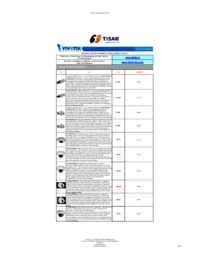

 (90 pages)
(90 pages) (128 pages)
(128 pages)


 (2 pages)
(2 pages)









Comments to this Manuals